|
|
|
|
Connection of the FTSpooler Server |
|
|
|
Connecting to the FTSpooler Archive Server |
To establish the connection between the
FTSpooler Archive Server and the Archive Client:
- Select Connect from the File
menu, or click the Connect button on the toolbar.
- The Server dialog box will appear.
- There are two ways you can connect to the
Archive Server:
- Enterprise (using Windows network)
More information on Identifying User Account in
FTSpooler Admin Console
- Check the Server is on the same
computer checkbox if FTSpooler Server is
running on the machine that you are
currently using
- Enter the name of the machine on which
the FTSpooler Server is installed in the
Server (computer name) textbox. If it is
in the same domain, you only need to enter
the computer name.
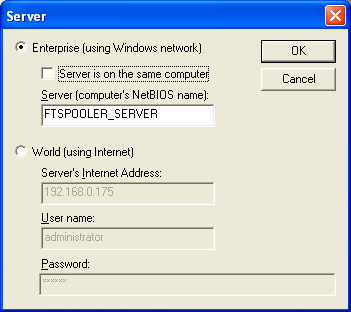
- World (using Internet)
More information on Identifying User Account in
FTSpooler Admin Console
- Enter the full domain name of the
computer running FTSpooler Server in the
Server's Internet Address textbox.
- Enter the user name as supplied by the
system administrator for your
FTSpooler login in the User name
textbox.
- Enter the password as supplied by the
system administrator into the Password
textbox.
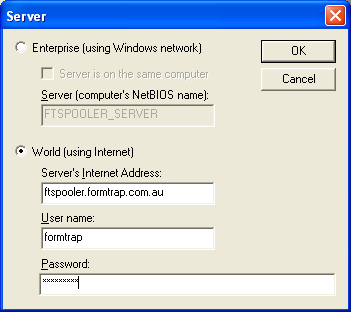
- Click OK to connect to the FTSpooler
Archive Server.
- The Log window displays your connection
status or any errors that may have occurred in
connecting to the Archive Server. If it has
connected correctly, there will be a single new line
with the word Connected.
|
|
|
Top
|
|
Disconnecting from the Archive Server |
FTSpooler Enterprise is licensed to only accept
connections from a limited number of concurrent
Archive Client modules. It is important to disconnect
once you have finished viewing the archives so that
other users may connect.To disconnect from the
Archive Server:
- Select Disconnect from the File
menu, or click the Disconnect toolbar button.
- The word disconnected
will appear in the Log
Window to confirm that you have successfully
disconnected.
- Exiting the Archive Client will also
automatically disconnect you from the Archive
Server.
|
|
|
Top
|
|
|

