|
To create a link to a field:
- Create a text object on your form.
- From the Definition
tab, type in some sample text for the object.
- To link part of the sample text to a
field in your data, select the sample text to be replaced and click Link
selection. To link the entire source of an object to a field,
click Link all.
- Select the defined Field
or click the New Field
 button to create a new field
definition. button to create a new field
definition.
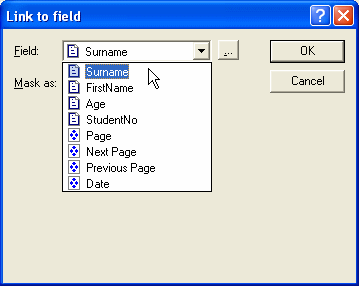
- The linked text is
underlined on the Definition tab, and the link is
added to the Linked records list.
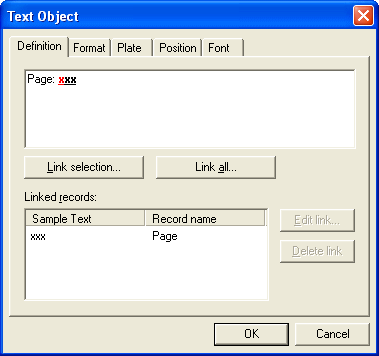
As well as the fields you define from your
data file FoD-OMR makes the following fields available for your form.
- Page is the current
page number of this form in the batch print run.
- Next page and Previous
page are reserved for booklet printing.
- Date is the date the
form is printed.
To change the properties of the link, select
the link from the list and click the Edit link
button. To remove the link altogether, click Delete link.
|
|


