|
Create a Data Folder |
To create a new data folder:
|
|
|
Top
|
|
Reload the Forms of the Data Folder |
To reload the data (.ASC) file to the data folder:
- Select either the data folder name i.e. formtrap
in our example or Forms underneath.
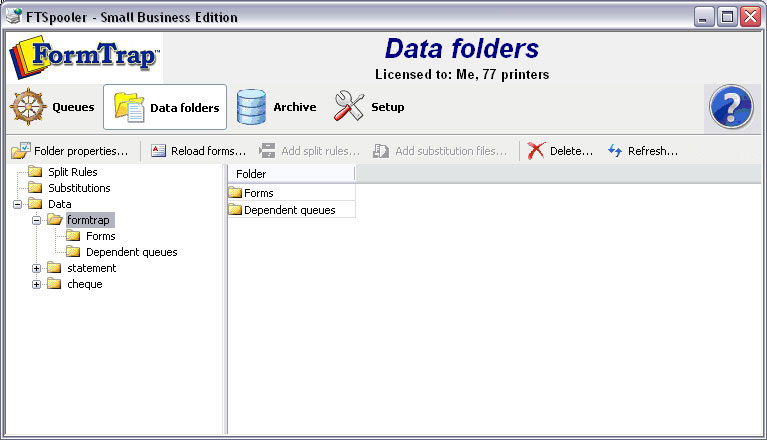
- Click the Reload forms button.
- The dialog box pops up to locate your load (.ASC)
file.
- Select the load (.ASC) file to reload and
click Open to finish the reloading process.
All previous forms are removed and new forms added.
|
|
|
Top
|
|
Update the Properties of a Data Folder |
To change the properties of a data folder:
- Select the data folder to update.
- Click the Folder properties
button.
- Data folder dialog box pops up.
- Change the Folder Name or the
option Use private substitution files for
this data folder. Click Ok
to finish.
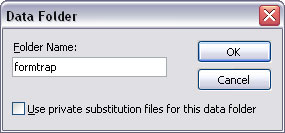 |
|
|
Top
|
|
Delete a Data Folder |
Unused data folders can be deleted from the system.
Select a data folder to view its details in a tree
structure. Expanding the tree will show all queues that
use data folder. When a data folder is deleted these
queues become invalid (since they still refer to the
deleted data folder). Edit the settings of these queues
to re-assign a valid data folder before deleting. To
delete a data folder:
- Select the data folder to delete.
- Click the Delete button.
- A dialog box pops up to confirm the deletion
process. Click Yes to finish.
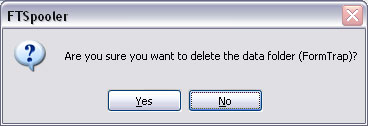 |
|
|
Top
|


