|
|
|
| Finding and
Filtering Archive Records |
 |
FTSpooler has a
fully searchable database. The finding and filtering archive
records feature is on the left hand side of the archive window.
Search results replace the contents of the archive window, with
the Clear All button returning to the full
archive.
|
|
Finding and Filtering Records in the Record View |
This feature allows finding records that match the settings
chosen in the
search box.
- Click the Archive button on the
top menu bar, and click the All
button.
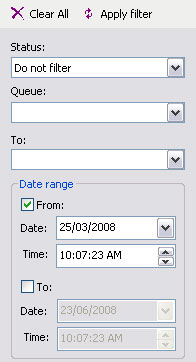
- Select the required Status from Success,
Error or leave as Do not
filter to see both successful and failed
jobs.
- Select a queue and/or recipient name from the
Queue and To drop
down menu, or type required values in these fields.
Both fields are case sensitive and can be part
completed. For instance, key inv in the
Queue text field to see
invoice-email and invoice-print, but
not Invoice-Email.
-
Date range is the time
frame of the search and can substantially improve
performance by being a narrow selection of dates. By
default, the Date range is the
default time frame specified in
Settings Setup. Changes to the default time frame
affect the initial state of all queries.
More
information on Changing Default Time Frame
- Click the Apply filter button
to match records to the selection criteria. The
Apply filter first
Refreshes the main archive panel so all
records are searched.
- Click the Clear All button to
set selection criteria back to the default values.
|
|
|
Top
|
|
Finding and Filtering Records in the Data View |
|
This option finds data that matches the
settings in the search box.
- Click the Archive
button on the top menu bar, and click the
Data button.
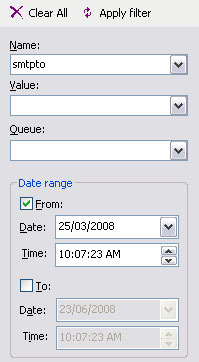
-
Select an associated file name, value, and/or queue
name from the Name, Value,
and Queue drop down menus, or type
required values in these fields.
These three
fields are case sensitive and can be part completed.
For instance, key inv in the Queue
text field to see invoice-email and
invoice-print, but not Invoice-Email.
-
Date range is the time
frame of the search and can substantially improve
performance by being a narrow selection of dates. By
default, the Date range is the
default time frame specified in
Settings Setup. Changes to the default time frame
affect the initial state of all queries.
More
information on Changing Default Time Frame
- Click the Apply filter button
to match records to the selection criteria. The
Apply filter first
Refreshes the main archive panel so all
records are searched.
- Click the Clear All button to
set selection criteria back to the default values.
|
|
|
Top
|
|
Finding and Filtering Records in the Replication View |
|
This option finds replications that match the
settings in the search box.
- Click the Archive
button on the top menu bar, and click the
Replication button.
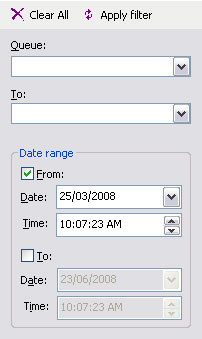
- Select a queue and/or recipient name from the
Queue and To drop
down menu, or type required values in these fields.
Both fields are case sensitive and can be part
completed. For instance, key inv in the
Queue text field to see
invoice-email and invoice-print, but
not Invoice-Email.
-
Date range is the time
frame of the search and can substantially improve
performance by being a narrow selection of dates. By
default, the Date range is the
default time frame specified in
Settings Setup. Changes to the default time frame
affect the initial state of all queries.
More
information on Changing Default Time Frame
- Click the Apply filter button
to match records to the selection criteria. The
Apply filter first
Refreshes the main archive panel so all
records are searched.
- Click the Clear All button to
set selection criteria back to the default values.
|
|
|
Top
|
|
Finding and Filtering Records in the Formatting View |
|
This option finds records that match the
settings in the search box.
- Click the Archive
button on the top menu bar, and click the
Formatting button.
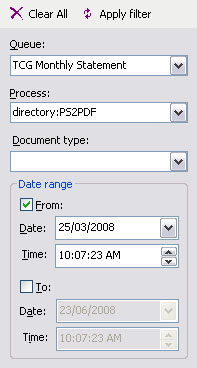
-
Select a name from the Queue and
Process and/or Document
type drop down menu, or type required
values in these fields.
These three fields are case sensitive and can be
part completed. For instance, key inv in
the Queue text field to see
invoice-email and invoice-print, but
not Invoice-Email.
-
Date range is the time
frame of the search and can substantially improve
performance by being a narrow selection of dates. By
default, the Date range is the
default time frame specified in
Settings Setup. Changes to the default time frame
affect the initial state of all queries.
More
information on Changing Default Time Frame
- Click the Apply filter button
to match records to the selection criteria. The
Apply filter first
Refreshes the main archive panel so all
records are searched.
- Click the Clear All button to
set selection criteria back to the default values.
|
|
|
Top
|
|
|
|


