|
You can resize objects by using the Tools,
Size function, which adjusts the
size of objects according to other objects in the selection. Size
according to the window below.
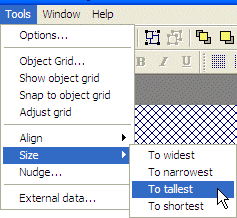
For example, in the image below, the grey
rectangle was resized to the same dimensions as the white rectangle.
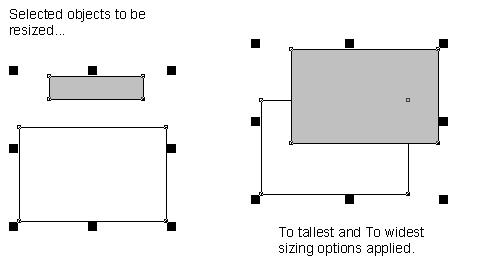
|
|


