| |
|
| Graphic Objects - Ellipses and Circles |
 |
|
To draw objects such as lines, circles and rectangles, you select a
tool from the toolbar, click and hold down the left mouse button and
drag the mouse over the form to size the object.
|
| Creating Ellipses and Circles |
|
The Ellipse tool is used to draw both ellipses and circles
 Draw an
ellipse or circle Draw an
ellipse or circle
To draw an ellipse:
- Choose Ellipse
from the Draw menu or click the Ellipse
tool button on the toolbar. The cursor changes to a
cross-hair pointer.
- Click and drag the mouse diagonally to
define the size of the ellipse.
- Release the mouse button.
- To resize the ellipse, click on one of
the black handles and drag in or out to make the ellipse bigger or
smaller.
To draw a circle:
- Choose Ellipse
from the Draw menu or click the Ellipse
tool button on the toolbar. The cursor changes to a
cross-hair pointer.
- Click and drag the mouse diagonally
across while holding the CTRL key down.
- Release the mouse button.
- To resize the circle, click on one of the
black handles and drag in or out while holding the CTRL
key, to make the circle bigger or smaller.
To draw a ellipse from its centre point:
- Choose Ellipse
from the Draw menu or click the Ellipse
tool button on the toolbar. The cursor changes to a
cross-hair pointer.
- Click and drag the mouse diagonally
across while holding the SHIFT key down.
- Release the mouse button.
- To resize the ellipse, click on one of
the black handles and drag in or out while holding the
SHIFT key, to make the ellipse bigger or smaller.
To change the properties of a selected
ellipse:
- Double click on the ellipse or select the
ellipse and then click on the Object properties
button on the toolbar.
- On the Format
tab, edit:
- Line
attributes - transparency, pattern, color and width.
- Fill
attributes - transparency, pattern and color.

- On the Position tab,
edit the ellipses position and size.
- Lock aspect ratio
allows any changes in width or height to automatically change the other
to keep the existing aspect ratio.
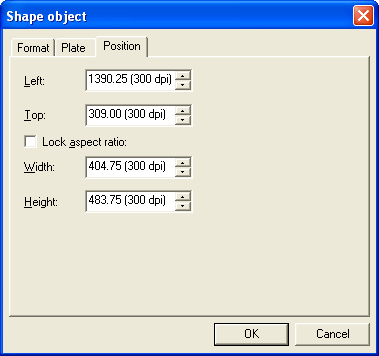
|
|
| Top
|
|
|
|


