Create a New Project
To create a new project:
- Select New Project from the File menu. Project Definition wizard is launched.
- Enter an appropriate name in the Project name text box.
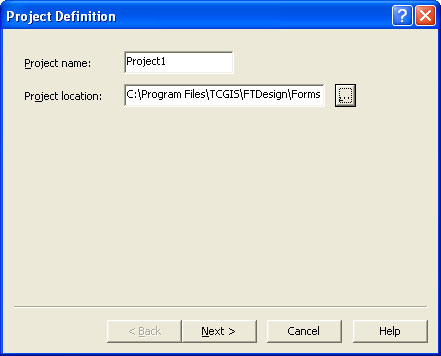
- Click the browse "..." button to locate the project. The default project file location is defined in Design Options, Folders tab.
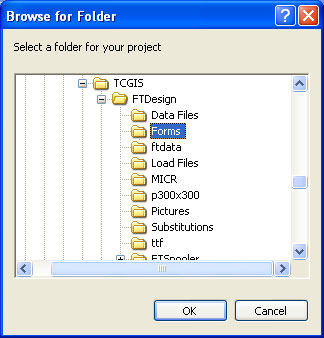
- Click the Next button to continue.
- Enter a name for the load (.asc) file in the Output text box. By default it carries the same name as your project.
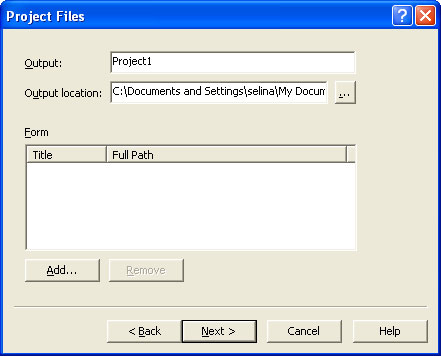
- Click the browse "..." button to locate the load (.asc) files when they are created by the build process. The default load files location is defined in Tools, Options, Folders tab.
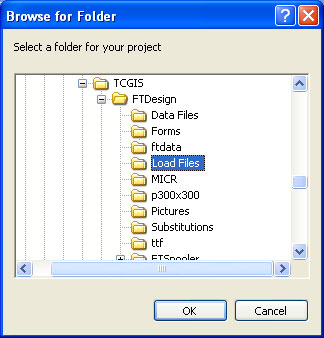
- To add one or more existing forms to the project:
- Click the Add button and browse to the forms' location.
- Select the form(s) you wish to add to the project. Select multiple forms by clicking each of them while holding down the CTRL key.
- Click Open.
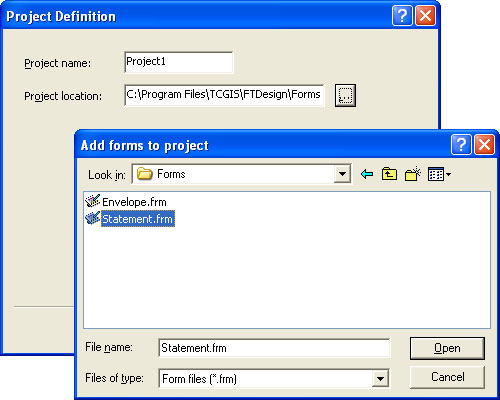
- If you have not designed any forms yet, you can skip this step and add them later.
- Click the Next button to continue.
- Configure the Project Options.
- Click Finish to complete the project definition.


