|
|
|
| Print to ANY
Windows Printer
|
 |
|
|
|
Overview |
|
This facility is only available for PCLXL (PCL6) files
where the "Print to ANY Windows Printer" chargeable option
is included
in their FormTrap system. Files must be generated through a queue with a Data File
showing the PCLXL (PCL6) symbol.

To print to other Windows printers, use a filter for each
different printer you want to print to.
The table shows relative file sizes from which the
demands of the process, especially for PostScript, is
shown. Converted files are larger by a factor of 20 - 30
over the equivalent direct outputs, although the PDF
file produced from PostScript is still small and
efficient.
A four page “Accounts Report” formatted with FormTrap in
Arial True Type font, compressed down from a seven page
original was used as the text file. The form file and
data files may be downloaded from here:
Download of
PCLXL-to-Any-Windows.zip
Printer used is an HP Color LaserJet 4600 printed in B&W
with no logos:
|
Print
Language |
File
size - Bytes |
| Original Text File |
34,025 |
| PCL5 |
172,761 |
| PCLXL (PCL6) |
305,708 |
| PostScript |
351,542 |
| PDF from PostScript |
74,128 |
Converted via printer drivers from the original PCLXL
(PCL6) file via filter:
| Original
PCLXL (PCL6) |
305,708 |
| to PCL |
5,599,651 |
| to
PostScript |
10,074,461 |
| to PDF
from PostScript from PCLXL |
142,213 |
| to PCLXL |
632,033 |
|
|
|
Top
|
|
Setup |
|
Filters are required to print to other windows printers
from PCLXL (PCL6). Please set up individual filters for
each printer you wish to use. PostScript output can also
be set up this way (at around 30 times the size, with
corresponding processing time).
|
|
|
Top
|
|
To Define a Filter |
-
Open the
Filters tab and select the PCLXL to Printer
filter as a model.
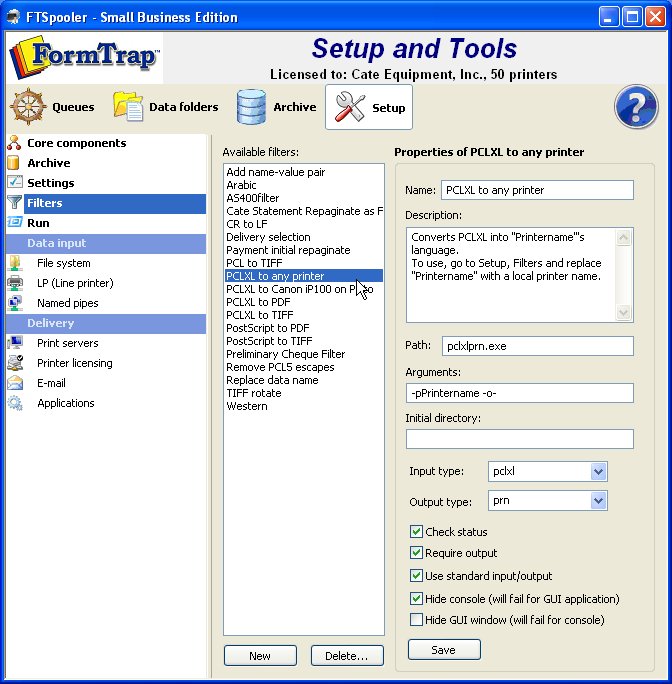
-
Go to
Start, Printers and Faxes, select the
required printer and go to Properties. Select
the printer name as shown and copy the name.
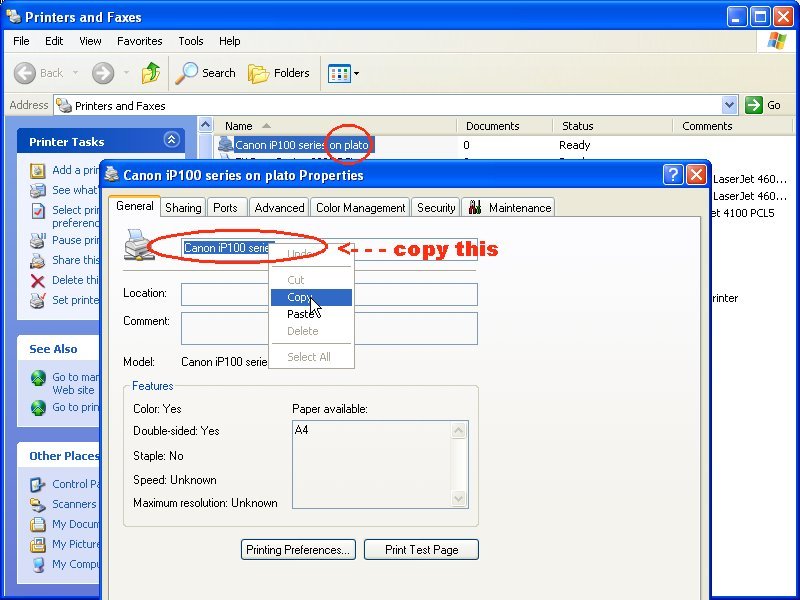
-
Set up a
new Filter. Paste the copied name in place of the
printer name in Description and
Arguments. If the printer is via a Print Server
(on Plato in the example), include that into
the printer name, as
\\server\ (\\plato\
below).
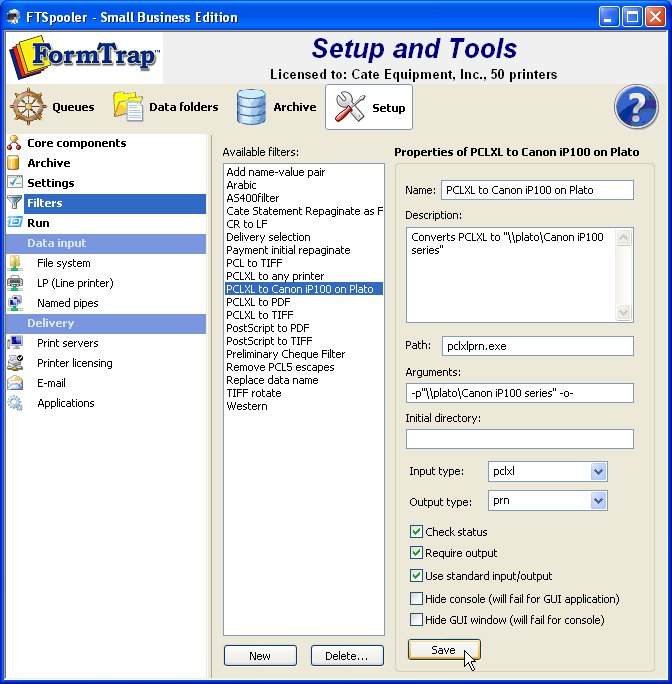
-
Replace
Printer in the Name with a modified version
with no slashes (and short enough to be able to see
all the description). This is the final Filter:
-
Replace
Input type with pclxl and Output
type with the appropriate extension from the
drop down list, or with prn.
-
Check
these under Output type:
Check status
Require output
Use
standard input/output
Hide
console
Hide GUI
should be Unticked
-
Save to
record this as a new filter.
You can set
up as many different filters as there are printers you
want to print to.
|
|
|
Top
|
|
To print to any Windows Printer |
|
Your queue must have a PCLXL (PCL6) Data Folder
selected, PCLXL is represented as this symbol:

In the Print tab:
Select the printer from the list and select the
corresponding Filter from the list. Apply
to finish.
|
|
|
Top
|
|
|
|


