Introduction to FTSpooler Small Business Edition
FTSpooler provides the production and delivery facilities for computer systems wanting to pass files to formatting. Steps include identify, split files into individual documents, format and automatically deliver resulting documents to email, fax, print, archive and other functions. FTSpooler is inactive in the absence of files from computer systems. Arriving files are immediately processed. FTSpooler fulfills the functions of a "business intelligence system" in that it uses logic on arriving files and their data to direct its processes and requires no human intervention for months at a time. FTSpooler provides access to BOTH V7 and V8 formatting. Differences are identified in the preamble to Queues.
Getting Started
This is the FTSpooler Window for the SBE.
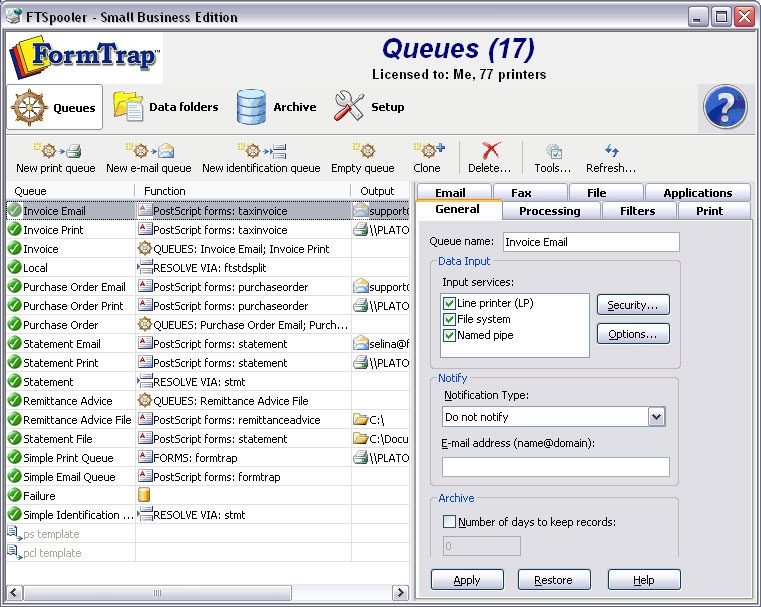
The top navigation bar shows Connection, Queues, Data folders, Archive, and Setup.
- Connection connect clients to FTSpooler Server on the same machine, or remotely over the Windows network or the Internet.
- Queues window is used to manage queues. The concept of the queue is central to FTSpooler, and queues are normally allocated to specific delivery points (printers or methods (fax)). Each queue allows document identification, splitting, re-direction, formatting and delivery. Before starting design of queues please first use the Setup window to configure FTSpooler settings and the Data Folders window to load form and resource files.
- Data folders is used to manage resource files such as forms (designed in FTDesign), rule files which identify and split incoming files and substitution files. Use this after configuring FTSpooler via Setup. Use this window to update forms or rule files or to add new substitution files.
- FormTrap Archive stores job processing and delivery information, and allows searching for information. Query searches for specific attributes of a document or job. Troubleshooting shows errors and explanations of the errors. This is NOT intended as a business archive, there is an option specifically for that purpose, see here.
- Setup window configures FTSpooler settings. This is the first screen to visit after installation. Configure printer licenses, email server parameters, define data input methods and set locations for resource files. Once FTSpooler has been set, you will rarely need to access this screen.
To access the online user manual, press the F1 button from any screen in FTSpooler, or click the blue question mark icon and select User Manual from the popup menu. F1 is context sensitive.
To access the online Knowledge Base from FTSpooler, click the blue question mark icon and select Knowledge Base from the popup menu.
To view FTSpooler product information, click the blue question mark icon and select About from the popup menu.

