| |
|
| Creating Matrix Zones |
 |
|
You create a matrix zone with a series of mouse clicks. You define
start point (1), then spacing between choices (2), number of
choices (3), spacing and orientation between elements (4), and finally
number of elements (5).
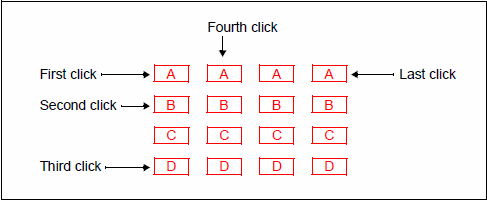
To create a matrix zone:
- Click the Matrix Zone tool button
 to change the pointer
to a cross-hair. to change the pointer
to a cross-hair.
- Click a response position to place the first
choice of the first element (the
upper-left of the zone in the diagram).
- Click the second choice of
the first element to define the element's
orientation (along columns or rows) and the spacing between choices.
- Click the last choice of
the first element to define the number of
choices.
- Click the first choice of
the second element to define the spacing between
elements.
- Click the first choice of the last element to complete
the zone.
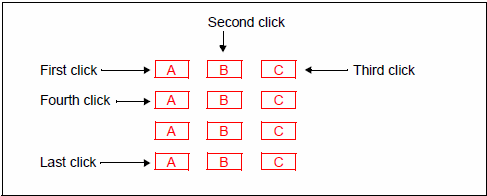
|
| "Short" zones |
|
Zones can be as little as a single choice, use the same click pattern
and press
Mouse Right to finish:
3 choices, 2 repeats
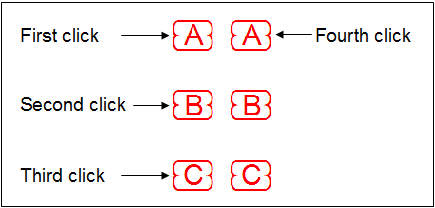
- And press Mouse Right after Fourth click
2 choices,
2 repeats
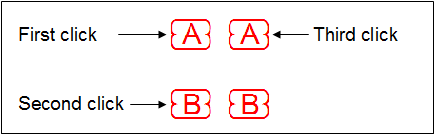
- And press Mouse Right after Third click
2 choices
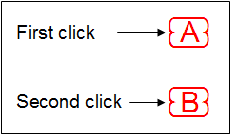
- And press Mouse Right after Second click
|
|
| Top
|
|
|
|


