Creating a New Entry
A new entry must be created for each different type of document that will be recognized. For each entry, the identification, unwanted page and split rules can then be configured.
Entries and rules are created differently for Records mode data/forms, see example here.
To create a new entry:
- Select New from the Entry menu or click the Add new entry button.
- The Entry dialog opens. In the Entry Name text box type in the name of the entry. The entry should have a meaningful name, usually the document type.
-
Maximum number of rows per page defaults to 80 -
in excess of most pages that are terminated by a Carriage Return.
- If the input file is Records Mode, set this to 1 (one).
- If the file comes from Unix Systems it may have a carriage
return at the start (effectively an empty page) which will show
here. Press
 to see the first page. Likewise there may
be no Carriage Return at the end of the page. Try setting
Maximum number of rows per page to 60 and press
to see the first page. Likewise there may
be no Carriage Return at the end of the page. Try setting
Maximum number of rows per page to 60 and press  to see
if the next page is at the same position on the page. Adjust
Maximum number of rows per page until all pages are at the
same position after
to see
if the next page is at the same position on the page. Adjust
Maximum number of rows per page until all pages are at the
same position after  and
and  .
.
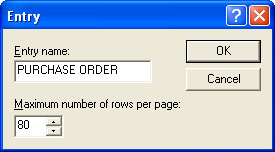
- Click on the OK button.
The new entry appears in the bottom left hand corner of your FTSplitDef screen. You can now load a sample data file and start adding rules in.



