Examples
Here are two examples showing the split operation in both Print Line and Records mode.
FTSplitDef and Print Line mode
In the example below, the rule file is configured to distinguish between purchase order and invoice data, and to split on a change to the customer numbers.
To configure a rule file:
- Define the Entry for purchase order and set the maximum number of rows per page of your sample data.
- Load a sample purchase order data.
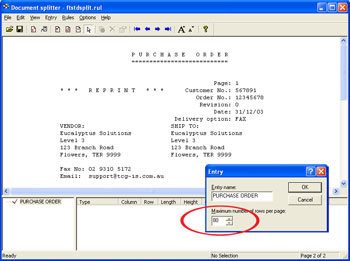
- Define the Identification rule, Equal to P U R C H A S E O R D E R in the example below.
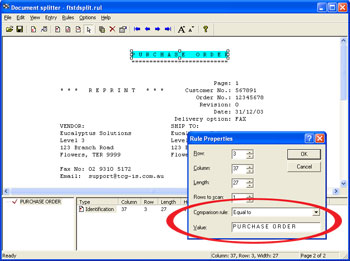
- Define the Split rule by highlighting the customer number 56789.
- Select Evaluation Rules from the Rules menu. On the Split tab, choose Split on Change.
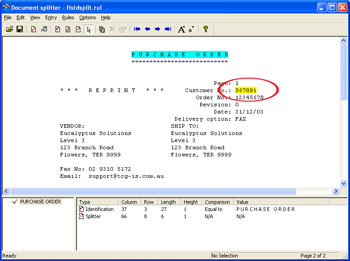
- Define the Entry for invoice and set the maximum number of rows per page of your sample data.
- Load the sample invoice data.
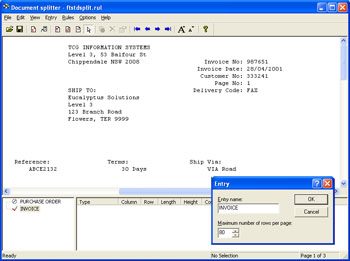
- Define the Identification rule, Equal to Invoice No in the example below.
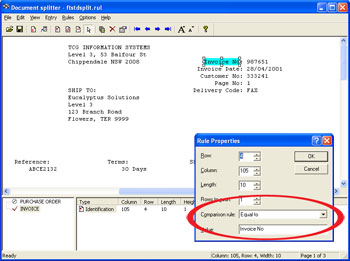
- Define the Split rule by highlighting the customer number 333241.
- Select Evaluation Rules from the Rules menu. On the Split tab, choose Split on Change.
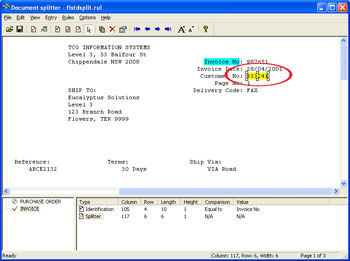
- Test the splitting results by clicking the Split option from the File menu.
FTSplitDef and Records mode
Entries and rules are created differently for Records mode data. The example below explains how to handle Records mode data.
To configure a rule file for records mode data:
- Define each Entry as ONE line (i.e. one record long).
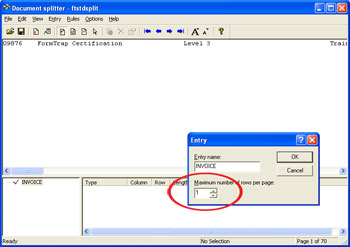
- Create your identification rule in record 0: Base page. The base page record should contain a field that can be used to uniquely identify the data.
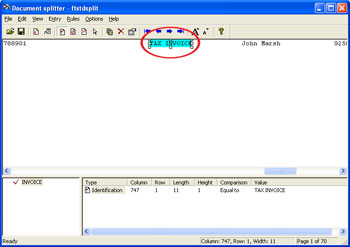
- Define the split rule (if required) as the 0: Base page character. The identifier 0: Base Page record indicates the beginning of a new document.
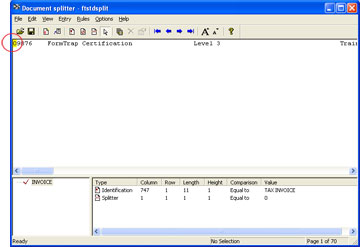
- The Unwanted Page rule only removes specific records from the data, not whole pages and is generally not required in Records mode.



