Overview
Email Express forms are defined inclusive of HTML code in four HTML files.
This section shows how you can change them to reflect your organization.
The four sections are:
EE Hdr.html - Header which includes salutation
EE Dtl Para.html - Detail line from a Lookup
EE Dtl KYO.html - Detail line keyed (you can do this at the Outlook Draft stage)
EE Ftr.html - Footer including logo
If you require a different "look", this you can either do yourselves using FTForm Plus (forms development environment) or can assign the task to us for consultation at our then current rates.
If you want minimum changes, please look below (and this assumes you are NOT an HTML expert).
Paid support is available from FormTrap Solutions for HTML issues (there is no free support for HTML).
Fonts
The above files are supplied in Calibri font as files in ..\My Documents\QDE\Substitutions.
Note: The Windows 7 and 8 equivalent is ..\Documents\QDE\Substitutions
This folder includes the Arial, Calibri, Questrial and Trebuchet equivalent
files (for example EE Hdr (Arial).html). Arial is recommended if
emails go to recipients via iPhone/iPad and to Gmail as this font is supported
directly and what the person sees is EXACTLY what you send.
You may change font to (say) Arial by:
Deleting the four files standard files
Copying and pasting the (Arial) files
Renaming the copied files by removing the excess characters (eg renaming from EE Dtl Para (Arial) - Copy.html to EE Dtl Para.html).
Note: There is a PowerPoint on renaming fonts and other standard changes HERE.
If some other font is required, rename where indicated (look for font-family: and replace the font name, Arial in the example). You must do this for all four files.
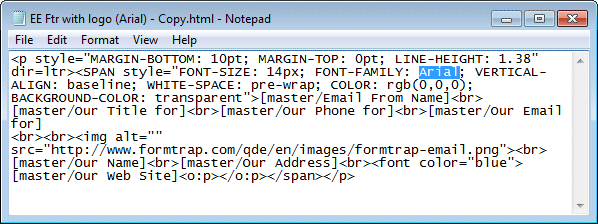
Modifying the Logo
File EE Ftr.html contains our logo which you can either remove or replace. The logo MUST be accessible on your web site and of the correct size. Logos for web sites are generally at 72 DPI.
Replace the highlighted area with your logo address.
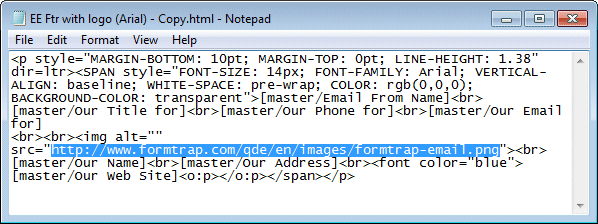
Once tested, make the same change to the other font variations of EE Ftr.
To remove the logo entirely, delete from the prior line < img alt = "" through to the logo line end of <br>.
Modifying Twitter and Facebook (and other "Action" icons)
Where your email footer includes links to twitter and facebook etc., you will require these steps to replace the logos in the footer with logos from your web site.
Save the icon to your web site in a public area:
Copy the icon (right click, select Save
picture as ...) - it saves as untitled.jpg normally, then rename
(twitter.jpg in this case).
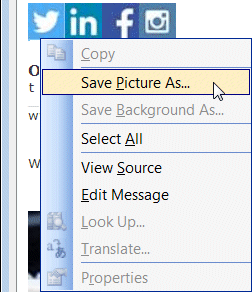
Move this (and any other images) to your web site.
Locate and Change the Image:
Use Find to look for the icon name:
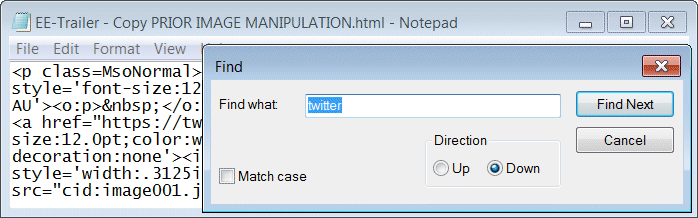
Following the found icon will be a src= field, replace it's value with the web reference (second picture):
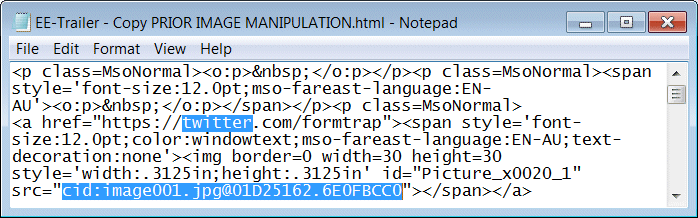

If you had FormTrap Solutions replace your email and that included logos and other pictures, those pictures will be in this folder. Please copy and replace in your own folder (or just leave them where they are - FormTrap Solutions offers no guarantee they will always be available when required).
Removing Unwanted Lines in the Footer
You may remove any of the lines in the footer. This example shows elimination of the Personal Phone Number from EE Ftr. Ensure you also remove the <br> (line feed) following the removed item.
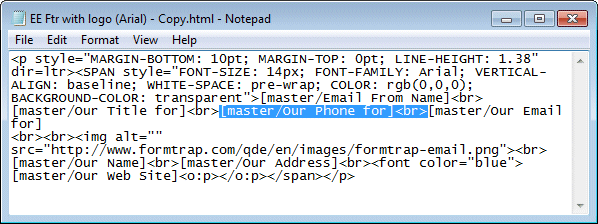
Lookup Paragraphs in Email Express
Looked-up paragraphs are exceptionally useful in Email Express as the user
can address specifics and give the impression of a fully considered and
carefully written reply when addressing promotions, complaints and product
related emails - in seconds.
The added benefit of inserting data automatically into paragraphs is
an extended feature of lookup-up data in emails, giving even more strength to
the impression of a caring and considered response from your organization.
Please review via a PowerPoint HERE and see below for a detailed explanation.
Selected Paragraph.txt file is sequenced to approximate the same order
as required on output. This selection gives a value that is then used to
lookup the full paragraph.
This shows the QDE prompt (field name Select Paragraph) taken from the
corresponding Select Paragraph.txt file.
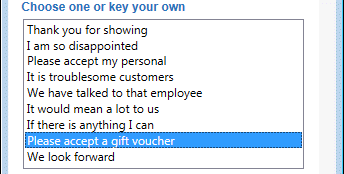
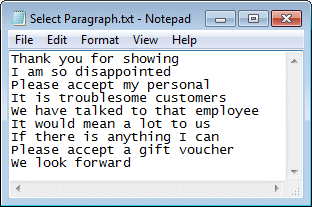
... Lookup entry ...

... and Emailed output.

The inserted data value 20 from [master/Data1] has the $ sign prefixed and .00 suffixed to show as $20.00.
Lookup HTML Attributes
HTML Attributes may be included in Lookup Entries. This section shows the common attributes, as might be used by a novice HTML coder.
- Bold and Italic Lookup Entry:

- Bold and Italic HTML result:

- This shows a deliberate line break for two, then one
lines:
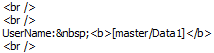
If you use HTML attributes in lookups, remember, these will also appear as text in the PDF. If you want to see the PDF without the HTML attributes, use differently-named lookups by including a qualifier (eg Lookup Paragraph HTML- and Lookup Paragraph PDF- without HTML).
The example paragraph QDE Elementary HTML and it's lookup show the above examples and others via the Express Email form. This is the lookup text and it's output to Email:


Testing HTML Email
You can test HTML lookup paragraphs repetitively, especially where the lookup includes HTML coding and requires a few attempts to form exactly what you require.
Selecting  shows the Outlook draft. Check the paragraph and if further changes are
required, do those and save.
shows the Outlook draft. Check the paragraph and if further changes are
required, do those and save.
Cancel the Outlook Draft and do another  until the paragraph is to your satisfaction.
until the paragraph is to your satisfaction.

