Overview of FormTrap QDE
QDEs are data entry screens that collect, then format the keyed data to produce better than word-processed quality output as PDFs and/or
print files and/or emails and/or archive entries.
QDEs cover the myriad of forms all organizations develop imperceptibly for people (hiring, firing, leave, payroll), expenses,
customer advice letters and emails, internal and government reports (OH&S, Equipment inspection, Equipment service, IT outbound advices
and on, and on). Check your own organization and see how many you can find.
Make forms available instantly, on any company computer, fill them in, print (or not), dispatch electronically to whomever needs to
know and archive automatically with keys of (say) the form filler, recipient(s) and date, plus the form name.
The inclusion of EXTERNAL simple text-based list files used as selections in drop downs, combined with EXTERNAL lookups mean the
system can be updated to eliminate keying, remove errors and with NO form changes.
Used in this way, QDEs are faster, cheaper, have far less errors and are a standard function of your organization – hence familiar, are
automatically delivered, are accountable via archives and are vastly better than generic Microsoft products used for the same purpose.
Now add the convenience and speed available from Express Email where a single selection brings in whole paragraphs which include
data fields and you're equipped to fly in a world where hours are money spent.
Samples may be viewed HERE.
QDE Selection
The screen shows available forms.
Select the required form and press  to see the first page of data entry.
to see the first page of data entry.
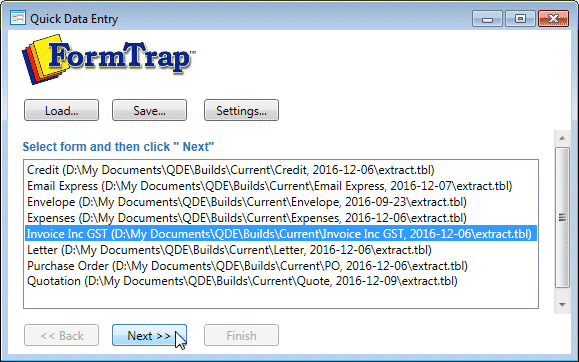
If you want to start keying data and skip the rest of this, press HERE. Other
buttons on this screen, with their actions include:
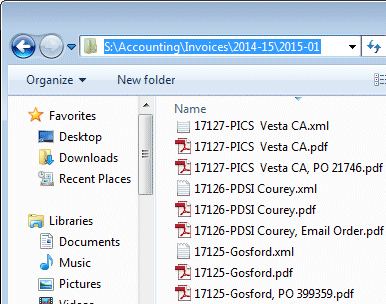
 saves
the current XML file. This means you can "park" an almost-completed QDE and/or save data files for completed QDEs on
your local drive both to archive and for next time copies. We store our
detailed invoices this way, in a structure as shown, where we have
the order, PDF and XML files all stored - going back several years.
saves
the current XML file. This means you can "park" an almost-completed QDE and/or save data files for completed QDEs on
your local drive both to archive and for next time copies. We store our
detailed invoices this way, in a structure as shown, where we have
the order, PDF and XML files all stored - going back several years.
You can see the folder structure is the document (Invoice),
accounting year (2014-15), month (2015-01).
Document names are the number, reseller (first two sets) and end customer. We also
store the purchase orders received (or the email) as PDFs in the
same folders, that way we have full visibility on all of our
outgoing accounts.
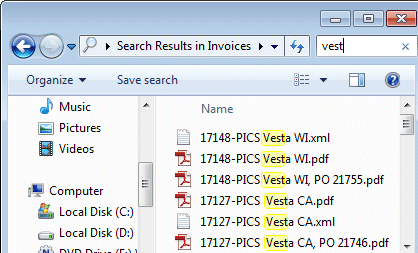
This structure means we can find a document from several years of
data very easily via a search.
 shows .xml files. You can select a file to use as a "last
time copy" and update it (we do this regularly for reseller
maintenance invoices) or can "unpark" and complete a document.
shows .xml files. You can select a file to use as a "last
time copy" and update it (we do this regularly for reseller
maintenance invoices) or can "unpark" and complete a document.
 opens the Settings Window, where:
opens the Settings Window, where:
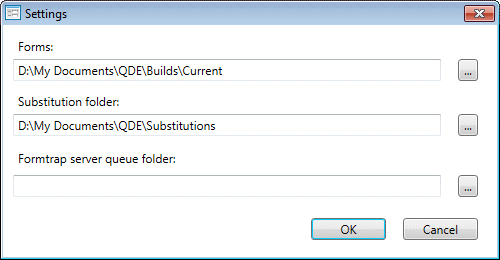
- Forms: shows the Forms folder. Stand alone copies are normally installed within master folder ..\Documents\QDE for this purpose.
- Substitution folder: is where lookups, list files and logos are located. Stand alone copies are normally installed within folder ..\Documents\QDE\Substitutions for this purpose.
- FTSpooler folder: shows the folder to place xml files into for automatic processing. Stand alone copies are normally blank in this field.
 moves
one record back in the current file, allowing an opportunity to
modify data.
moves
one record back in the current file, allowing an opportunity to
modify data.
 moves
one record forward. This will be to the next record in a loaded file
or implements the branching selection from the previous record.
moves
one record forward. This will be to the next record in a loaded file
or implements the branching selection from the previous record.
 ends
QDE and presents an opportunity to view or submit, see HERE.
ends
QDE and presents an opportunity to view or submit, see HERE.
Note on Back and Next. If you go back
and amend an earlier record and that record has a branching
selection to the next record and you chose an alternate branch, all
records that used to come after that point are dropped.
If this is the old sequence of records:
- Master
With Qty
Comment ... and you go back to Master and select a different Next Record, the existing With Qty and Comment are dropped.


