Overview
QDEs are data entry screens that collect, then format the keyed data
to produce better than word-processed quality output as PDFs and/or print
files and/or emails and/or archive entries.
QDEs cover the myriad of forms all organizations develop imperceptibly for
people (hiring, firing, leave, payroll), expenses, customer advice letters and
emails, internal and government reports (OH&S, Equipment inspection,
Equipment service, IT outbound advices and on, and on). Check your own
organization and see how many you can find.
Make forms available instantly, on any company computer, fill them in, print
(or not), dispatch electronically to whomever needs to know and archive
automatically with keys of (say) the form filler, recipient(s) and date, plus
the form name.
The inclusion of EXTERNAL simple text-based list files used as selections in
drop downs, combined with EXTERNAL lookups mean the system can be updated to
eliminate keying, remove errors and with NO form changes.
Used in this way, QDEs are faster, cheaper, have far less errors and are a
standard function of your organization – hence familiar, are automatically
delivered, are accountable via archives and are vastly
better than generic Microsoft products used for the same purpose.
Now add the convenience and speed available from Express Email where a single selection brings in whole paragraphs which include data fields and you're equipped to fly in a world where hours are money spent.
HTML Email Express
This use of QDE for express emails is described in this PowerPoint.
The archived document (assuming archiving is required) is shown below:
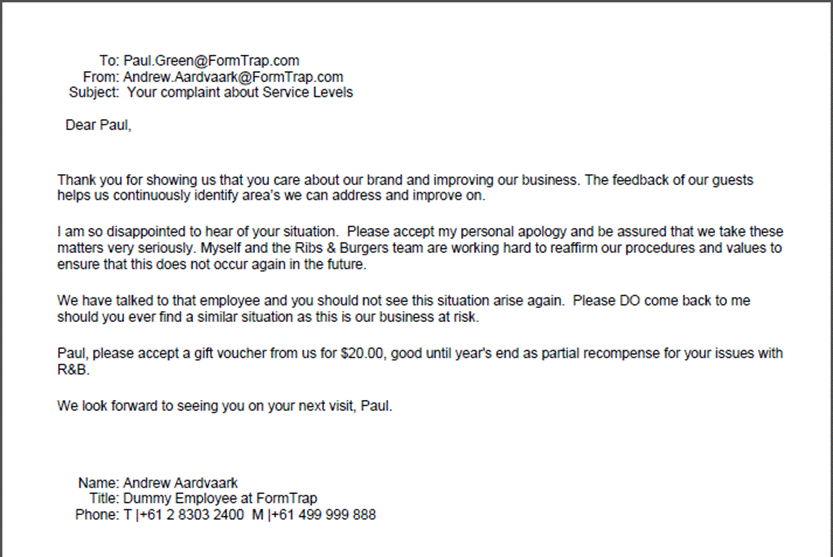
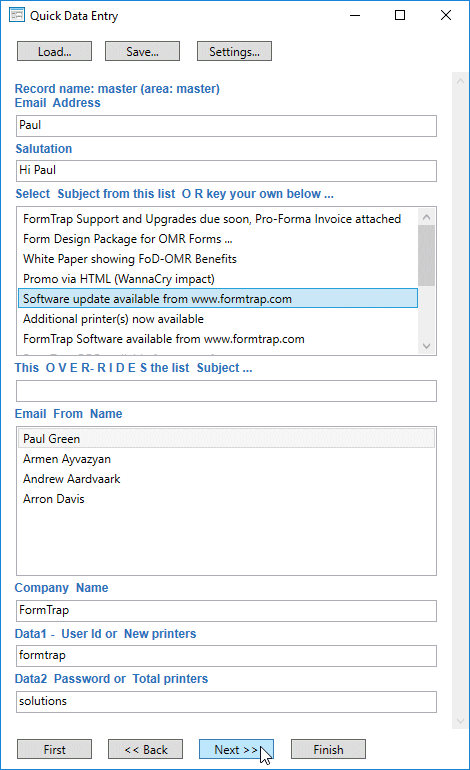
This is the Master Record Screen which handles all except body text, these
data fields are included in the email:
- Email Address is copied and pasted from the complaint or praise email, or part-entered for Outlook to find ...
- Salutation may be copied or keyed and includes any title (eg Hi Paul)
- Choose one ... is a List from Text file Subject.txt, select one, field name is Subject
- This OVER-RIDES ... (prompt includes instructions), if keyed over-rides the above, field name is KYO subject
- Reply From Name is from file Reply Name.txt, select one. This is the value looked-up to output Email From, Title and Phone number
- Company Name is keyed if required
- Data1 is optional (used for gift voucher amount in the example that follows)
- Data1 is also optional
-
 pressed to go
to paragraph selection.
pressed to go
to paragraph selection.
Total data entry to this point is (> 95% of emails are from list items:
- 1 x Paste for Email Address (or partial name keyed)
- 1 x keyed for Salutation
- 2 x Select-from-List for Subject and Email From
- 1 x Keyed, up to (say) 25 characters for
< 5% for KYO subject - 1 x 2-digits, only if required for Gigt Voucher Value
- 1 x

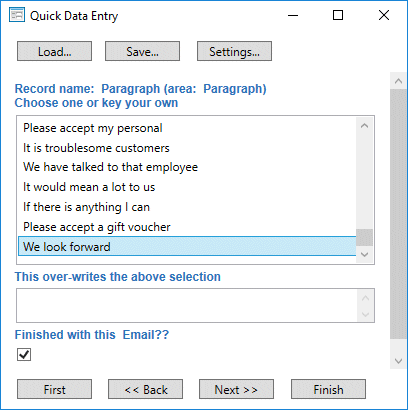
Paragraphs are assembled via Select from the List from file Paragraph.txt.
 is pressed after
each paragraph
is pressed after
each paragraph
Where a keyed paragraph is required (say 25% of cases), This over-writes
... is keyed
Finished with this email?? tick box is ticked to finish data entry
Total data entry is number of paragraph selection plus  , with < 10% of emails requiring a
keyed paragraph.
, with < 10% of emails requiring a
keyed paragraph.
 with Finished
with this email?? ticked produces this final QDE record screen:
with Finished
with this email?? ticked produces this final QDE record screen:
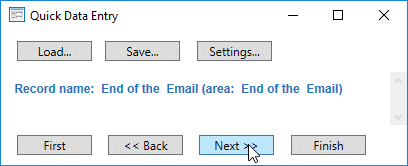
Press  to see the
final screen.
to see the
final screen.
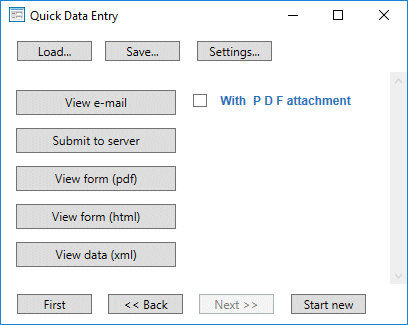
Final screen for a QDE, where  shows the Outlook Draft view of the document. You may tick the
check box With PDF attachment next to it if a PDF is to accompany the
email.
shows the Outlook Draft view of the document. You may tick the
check box With PDF attachment next to it if a PDF is to accompany the
email.
An Outlook draft presents (select this icon ![]() if not immediately presented). The Outlook draft provides for
any final amendments (which are NOT included in the PDF). Outlook Send
delivers the email.
if not immediately presented). The Outlook draft provides for
any final amendments (which are NOT included in the PDF). Outlook Send
delivers the email.
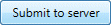 submits the
XML file to the FormTrap Server where the email is automatically delivered.
submits the
XML file to the FormTrap Server where the email is automatically delivered.
Invoices
There are two invoices, depending on how you elect to handle GST calculation - without GST with the GST calculated and additional to the total or, more commonly, as a GST INCLUSIVE detail line with a back calculated GST shown at the total.
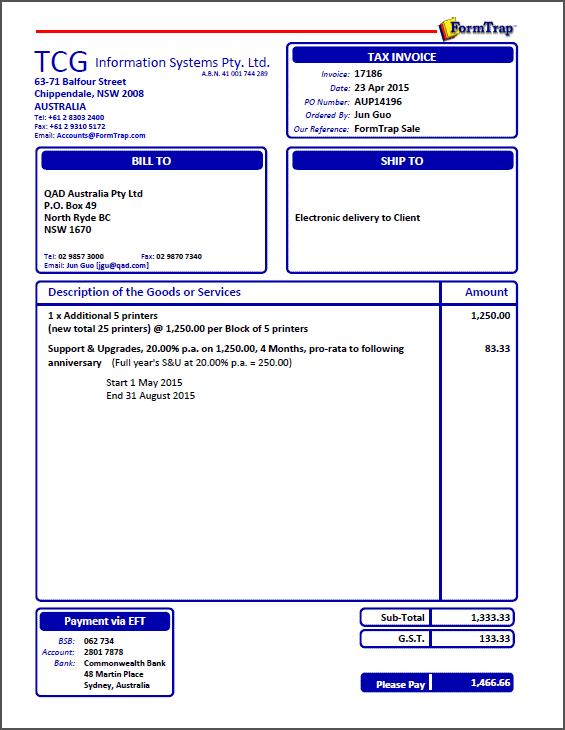
This is a standard invoice. All of the customer details in the Bill To
block are selected from a single selection from the Short Name list
(new customers are added if volume warrants, otherwise all these fields are
keyed). All calculations are automated, including GST and Invoice Total. The
next example is also an invoice, the Page 2 Payment By block is a different
selection from a list, showing TT requirements from Overseas.
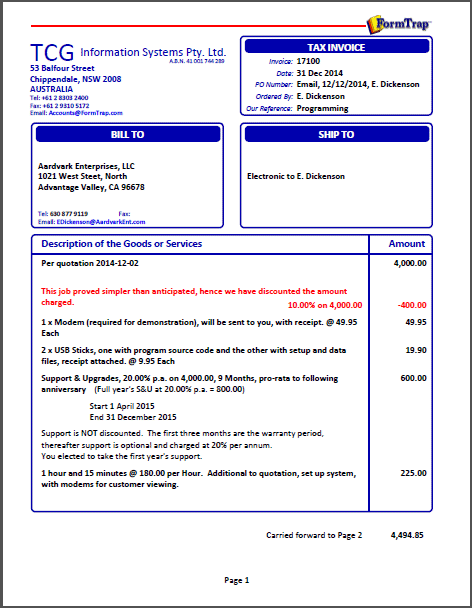
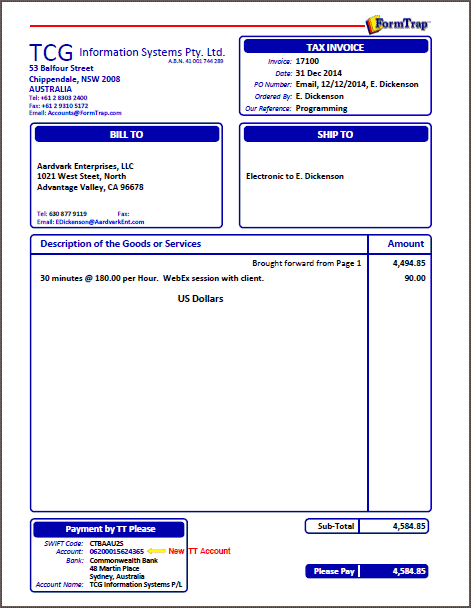
Items to note on this invoice include:
- Discount (red) requires just the percentage and calculates on the invoice total to date.
- 2 x USB Sticks takes number of units and per unit price and calculates the extension.
- Support and Upgrades takes months, percentage and value to support, shows the Full Year amount when months is not 12, and calculates extension. Value to support if left blank is the invoice total so far.
- Start and End dates are automatic after Support, both are "select from list".
- Time allows all variations of Hours and Minutes, takes hourly rate and calculates extension.
- Carried Forward and Brought Forward are calculated.
- US Dollars prints because currency was selected as NOT Australian Dollars from a list.
- GST is omitted if unticked.
- Payment by TT Please block (including the red arrow and message) is printed for overseas amounts.
Quotation
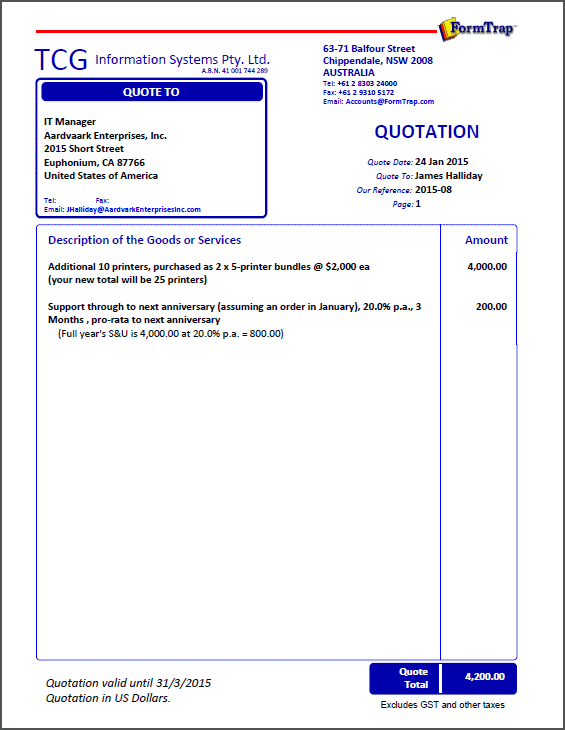
This is a take-off on the Invoice, with less detail lines. All of the "our
company" details and logo are taken from the lookup table. To amend ALL forms
as we recently had to for an address change, we changed exactly two lines in
our lookup table and job done.
Pro-Forma Invoices
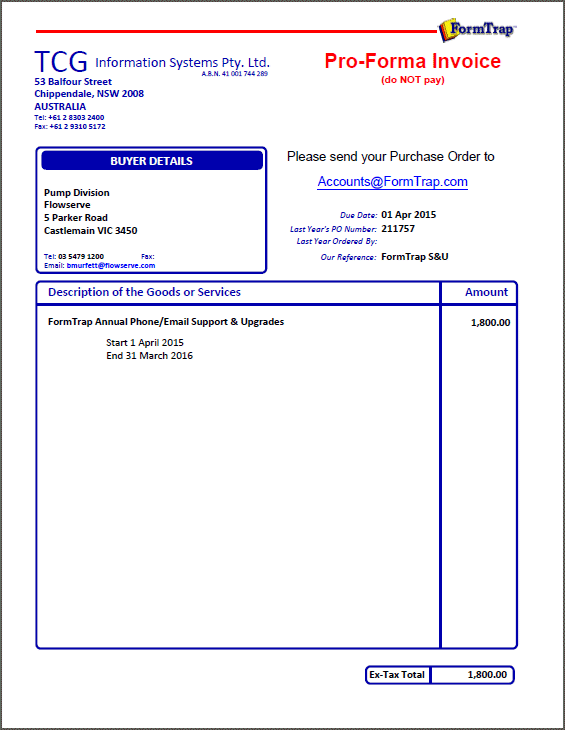
Used for individual customers, this uses the "last time copy" xml file, then
updates Due Date, Last Year's PO, Last Year Ordered By and Support Dates (plus
any change in what is supported). This takes on average, 20 seconds to
complete.
Purchase Orders
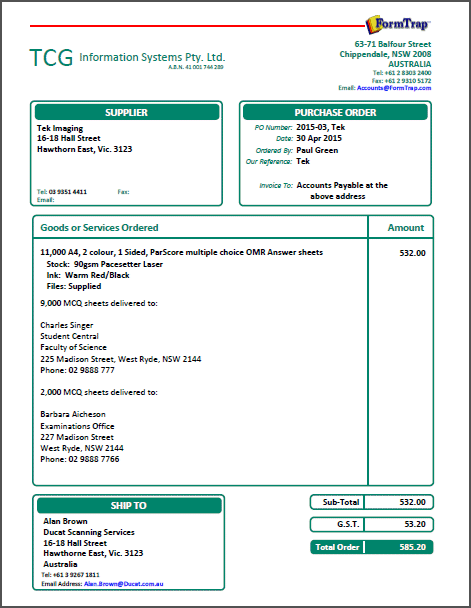
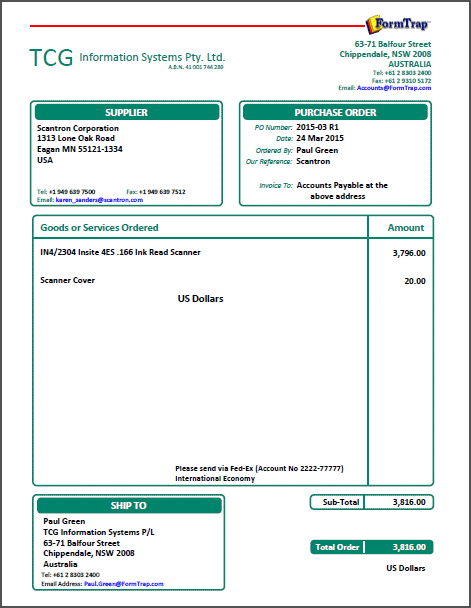
These are the two organizations we order from regularly, and we've covered
these efficiently, as shown in the XML file. Supplier and Ship To
are from short names and the lookup table. Other POs require entry of the
looked up items. Note for Scantron, the single address change in lookups is
reflected here too.

Credit Notes
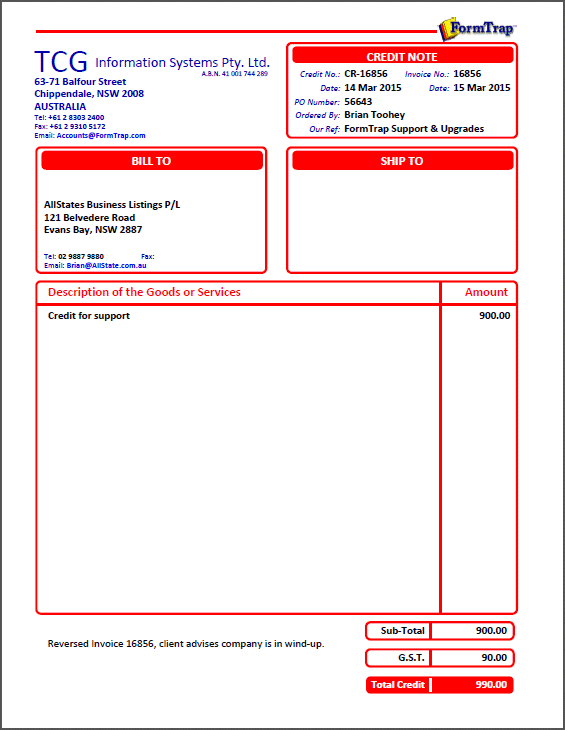
This is based on Invoice, but is rare, hence is all filled in rather than
going to the work of setting up short names. Color is designed to indicate
something unusual when emailed (as just about all documents are).
Letters
Letters are exceedingly simple with QDEs, and you can elect to cover some
automatically from your computer output and to stream, say, the top 5% by
Amount or by Overdue to exceedingly efficient QDEs.
QDEs may load the output from your system and add to it, using a list or
what's on the screen to select the appropriate paragraph. Here are four
letters, the first written by computer, the second and third slightly
computer-assisted (30 seconds each where the information differs in just two
fields), and the third with the body text written entirely by hand. All look
identical, all are consistant, all convey the information properly, and all
(except the last) could be emailed and all are automatically saved in archive.
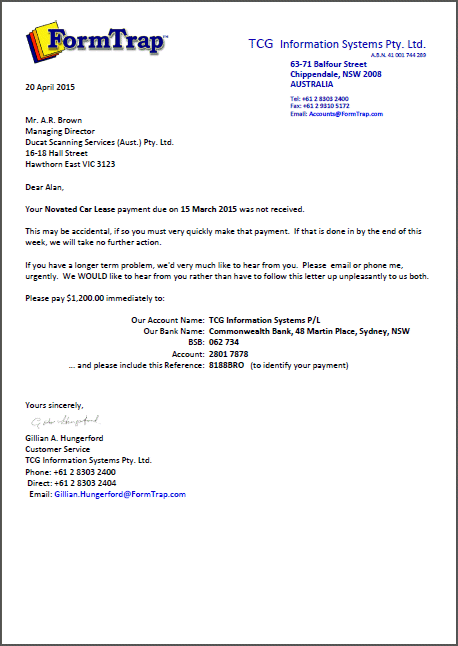
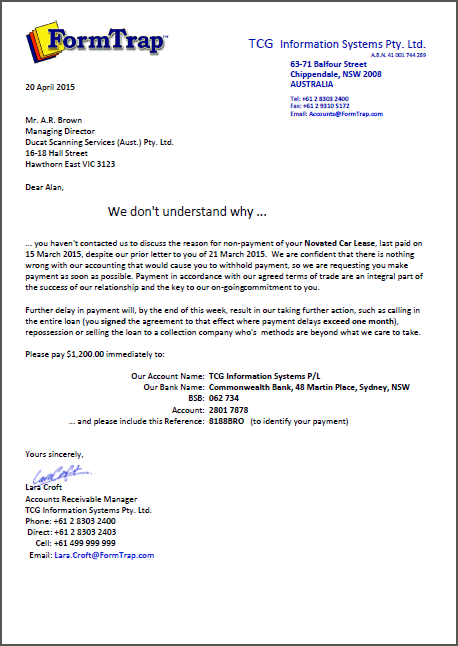
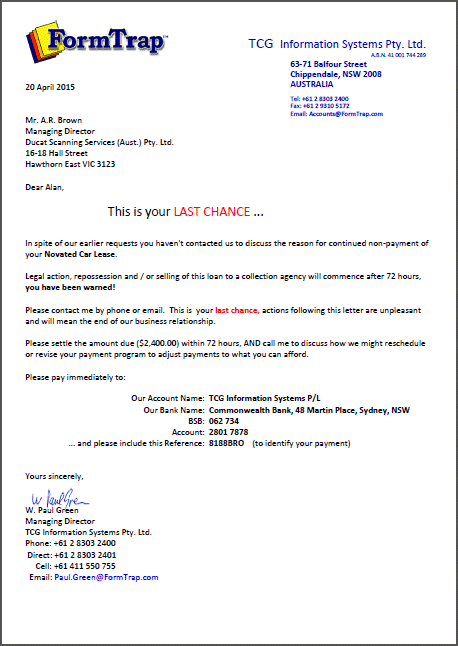
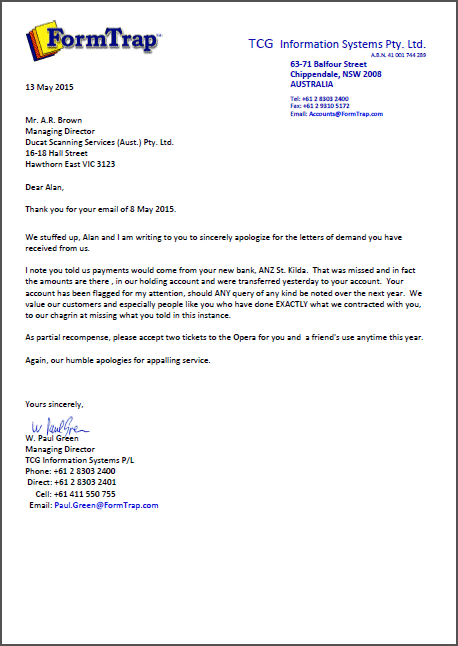
... and we can print the envelope from the same output, as below.
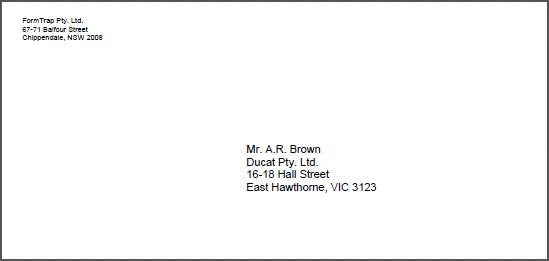
Want to Contribute?
Please consider supplying forms YOU find useful, we'll inspect them and let
you know.
The goods ones will go into this list, the worst that can happen is you'll get
a constructive critique of your efforts.
Send your forms to Support@FormTrap.com.


