| |
|
| Step 1 - Create Associated File fields
in FTDesign |
 |
|
Text objects of the form ##A#name#data#
generate one line in the output
Associated File (suffix .af, txt format
in UTF-8,) and do not print.
name may be a reserved word
used for delivery or may be your own name
for your own purposes, data may be
constant or taken from input data.
We recommend placing Associated File fields in an "impossible" area
such as in the detail area and in color and all together.
The examples below assume
operation on a single document file produced via the Splitter. More information
on Associated File Reserved Names
|
| Example 1: Emailing the Document using Email
Address from Input Data |
|
A client email address within the input data can be used to email a
form. At run time, an Associated File entry is created that directs the
Spooler to email. The reserved name SMTPTo (there
is a MAPI equivalent) directs the spooler to email via SMTP.
To Create an Associated File Field in
FTDesign:
- The Link to Field
dialog box will appear. On the field dropdown menu, select a field name
or click the Browse button to create a new field.
This link field should map the corresponding email address in the input
data file.
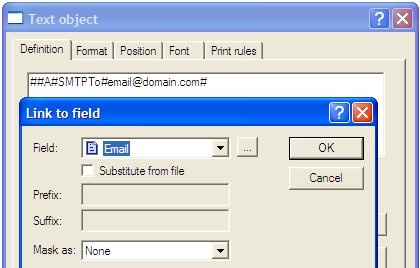
- Click OK.
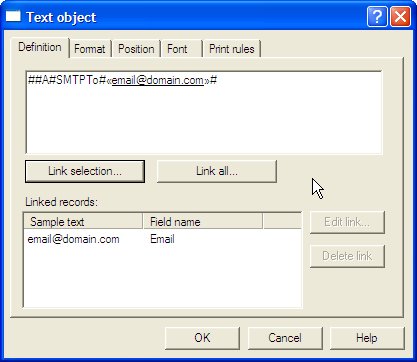
|
|
| Top
|
| Example 2: Using Substitution |
This builds on the previous example, except in this case the client’s
fax number is not in the data file. The client's fax number is saved
(once only) in a text file where the client number replaces “xxxxx” as
part of the file name – for example Fax-xxxxx.txt becomes Fax-TCG01.txt
. The content of the file “substitutes” into the Associated File field
at run time.
One substitution file (.txt format, stored
as UTF-8) containing their fax number should exist for each client
requiring fax delivery where the file name includes their client number
(TCG01 in the examples).
To create a substitution file:
- Open Notepad. (You
may use other text editor such as Word)
- Type in the Associated File commands in
the Notepad. In our example, the
formatted statement will be emailed to support@formtrap.com or (second
example) faxed to +61293105172.
Where substitution files contain characters above hex 127 (examples:
currencies ¢ £ € ¥, symbols © ™ ®, foreign letters é Ö ß etc. or smiley
faces) substitution files MUST be saved in UTF-8 format (Notepad
> File > Save
as window, Encoding prompt, UTF-8
from the drop down list).
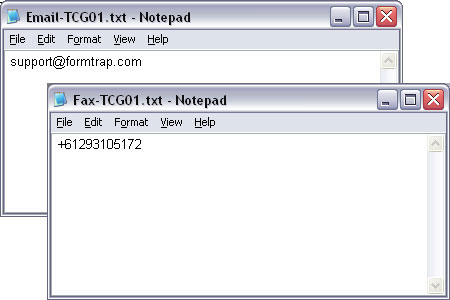
-
Save the file(s) into the Substitution
Directory (Data folders, Add
substitutions files … from the menu bar).
-
The text file name must include client
identifier (e.g. include customer number in the substitution file
name). TCG01 in this example.
This is the Associated File text object to
notify FTSpooler to deliver a fax to the client.
To create a variable substitution field:
- Choose Text from the Draw
menu or click the Text in tool bar.
- Click and drag diagonally to add the text
frame.
- Release the mouse button and the Text
dialog box will open.
- On the Definition
tab, type a sample customer number in the Text box.
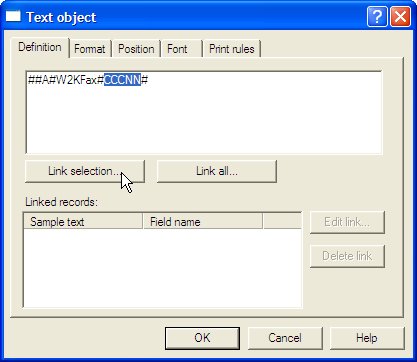
- Highlight the sample customer number and
click Link Selection button.
|
|
| Top
|
| Example 3: Using Multiple Associated
Fields |
The Associated file may contain many fields. Furthermore, multiple
identical reserved names will either concatenate (for recipients) or
subsequent same-named entries are ignored (non-recipients). In the
following example, two Associated File entries are created.
To add both the Associated File fields:
|
|
| Top
|
| Example 4: User-Named Associated File
entries |
This generates three sample entries, one each for Invoice and PO Number
so their use by the Spooler can be shown. Refer to Step 3 for usage.
To Create an Associated File Field in
FTDesign:
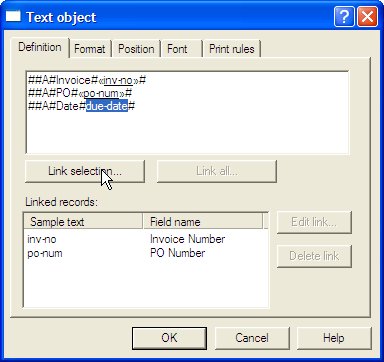
- Link the field to data as shown. do-date shows custom masking to produce 2010-05-14 as output.
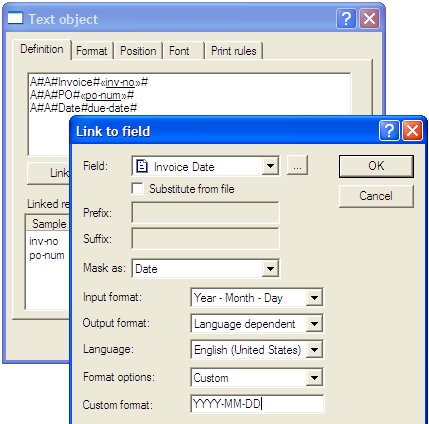
|
|
| Top
|
|
|
|


