|
|
|
| Step 3 -
Configure your FTSpooler queues with the correct Associated File
handing options |
 |
Once the rules for identifying and splitting the documents
have been created, FTSpooler must be configured to use the
correct rule file.
|
|
Configuring FTSpooler settings to apply rule files |
To configure FTSpooler:
- Open FTSpooler.
- In the Queue Window, select the queue you
want to apply rule files on.
- On the Processing tab of the
Properties Bar, select the
appropriate rule file from the Resolve drop
down menu.
- The entries of the Rule file are displayed in
the Formatting and Replication box on the
right.
- Double click on the first entry in the list.
To add a form, double click on the required entry
from the Formatting and replication list, then click
on Select forms to select a form from the drop down
list. More than one form can be selected, and the
bottom tick box for “Form name is embedded into the
input data” covers that case (uncommon). Multiple
forms print in collating sequence of their names as
complete sets covering the entire input file.
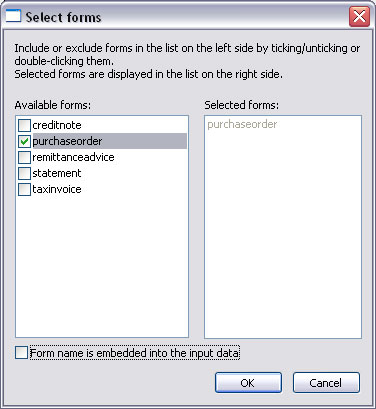
To add a queue, double click on the required entry
from the Formatting and replication list, then click
on Select queues to select a queue from the drop
down list. More than one queue can be selected.
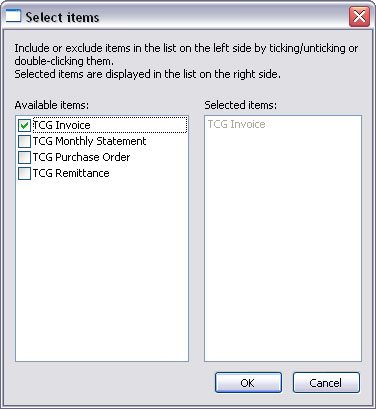
- Ensure that you have a form and/or queue
selected for each entry in the list.
- Documents not recognized by the rule file are
delivered to the –ID FAILURE – entry. All entries in
the Formatting and replication list
are defaulted to fail with an error message as they
have no forms or queues.
- Click OK.
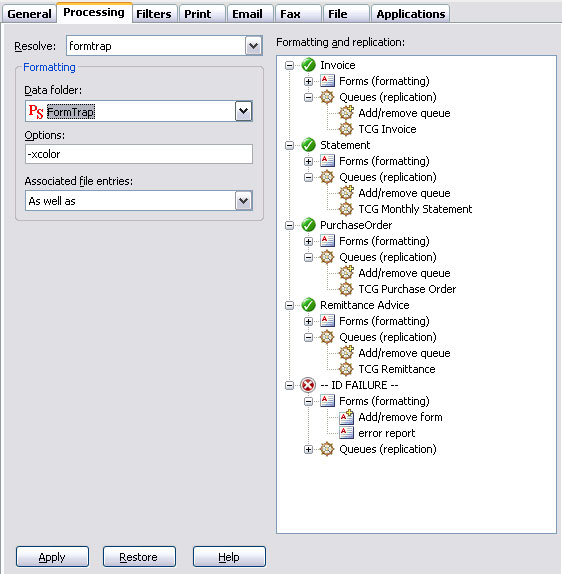
|
|
|
Top
|
|
Configuring Associated File entry options |
To configure the
Associated File entries options:
- Open FTSpooler.
- In the Queues Window, select the
queue you need to configure.
- On the Processing tab of the
Properties Bar, you can see
four options for Associated File entries:
- As well as - all delivery method(s)
(email/fax/print) specified in the Associated
File as well as those specified in the Queue properties
are used.
- Ignore - the
Associated File delivery method(s) in the Form
are ignored.
- Overwrite (recipients of the same type)
- If the delivery method specified in the
Associated File and the delivery method
specified in the Queue properties are the same
(e.g. both email) then the delivery option
specified in the Associated File is used.
- Overwrite (all recipients) - Delivery
method(s) specified in the Associated File
delivery options are used. If there is no
delivery method (i.e. recipient) specified in
the Associated File, the delivery method
specified in the Queue properties is used.
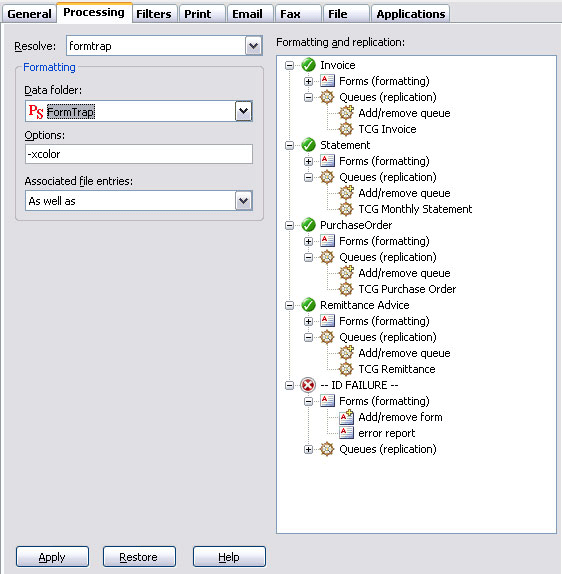
|
|
|
Top
|
|
|
|


