Queue Tools
Overview
The Check Integrity tool verifies completion of queue setups, such as replication, formatting, and data validity and is useful in troubleshooting.
Warnings are shown in blue with errors in red.
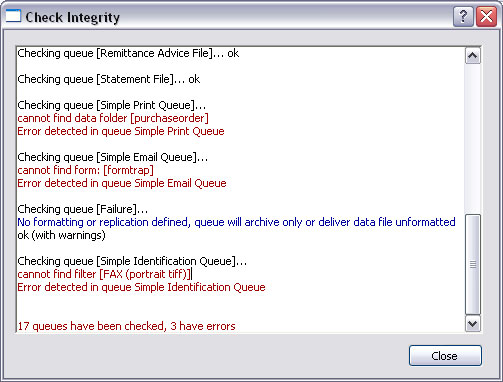
Batch Update
The Batch Update tool allows the same action to be taken on selected or all queues. There are three types of actions to be taken:
- Add - append another value to a present value list where more than one value may exist, for example, a new delivery filter.
- Replace - find an old value and substitute a replacement value, for example, replace a form with a new form.
- Set - update a value that is unique to the queue, for example, days to keep the records, or notification address.
To process a batch update:
- Select Batch Update from the Tools button in Queues section. The list of actions are displayed in the Batch Update window. Select the Action to be taken.
- Enter the Old value if applicable, and New value.
- Select the Scope of the action.
- Click the Update button to finish.
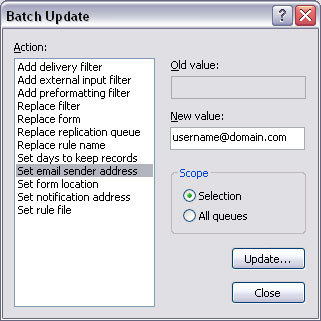
Changing ownership of queues
To allow a normal user (not Admin) to view archives for queues, the user must be the owner of those queues.
The owner of a queue will be able to see archives for the queue and may also be able to edit the queue unless restricted, see Setup - Users.
- Highlight the queues that the new owner should be able to view.
- Select Batch Update from the Tools button in Queues section. The list of actions are displayed in the Batch Update window. Select Set queue owner.
- Enter the user's name in New value:.
- Set Scope to Selection.
- Click the Update button to finish.


