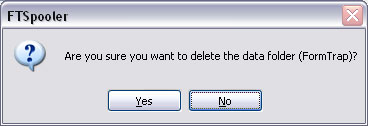Manage Data Folders
Data folders store the expanded contents of FormTrap load files as well as rule files and substitution files. The contents include the form(s) definitions and data related to font and printer handling used by the formatting processes.
Create a Data Folder
To create a new data folder:
- Select Data folders from the top Navigation Bar.
- Click the New Folder button. The Data Folder dialog box pops up.
- Enter a Folder Name, for example, formtrap.
- The Use private substitution files for this data folder option permits the data folder to have its own substitution files instead of the common substitution files.
- More information on Add a Substitution File
- Click OK.
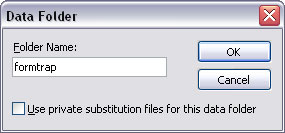
- The dialog box pops up to allow you to locate the load file, Version 8 extension: ftzip, Verison 7 extension .asc.
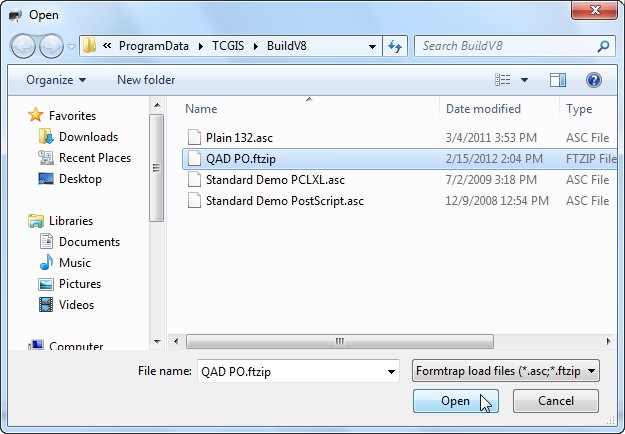
- Choose the load file to add (Version 8 extension .ftzip, Version 7 extension .asc) and click Open to finish the reloading process. Forms within the load file are added to the data folder.
Reload the Forms of the Data Folder
To reload the data file to the data folder:
- Select either the data folder name i.e. formtrap in our example or Forms underneath.
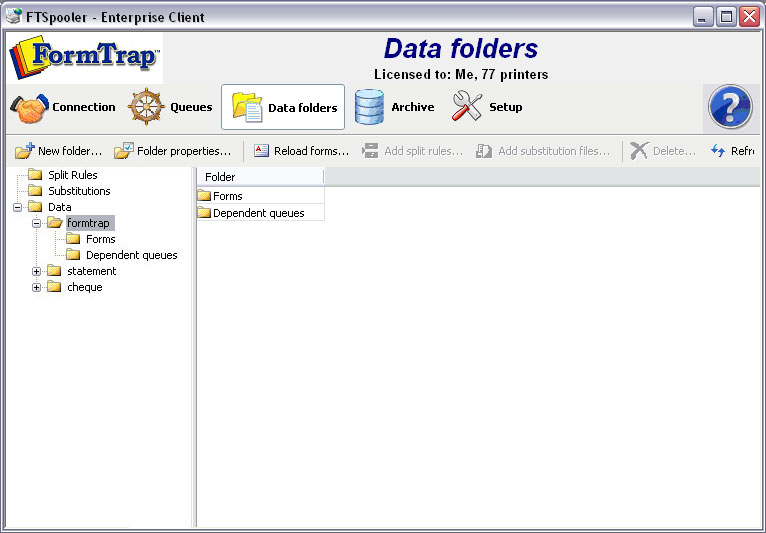
- Click the Reload forms button.
- The dialog box pops up to locate your load file.
- Select the load file (Version 8 extension .ftzip, Version 7 extension .asc) to reload and click Open to finish the reloading process. All previous forms are removed and new forms added.
Note: Reloading may impact queues using this Data Folder where the reload includes new forms or deletes forms. Please check all queues using this data folder, and see here for details.
Update the Properties of a Data Folder
To change the properties of a data folder:
- Select the data folder to update.
- Click the Folder properties button.
- Data folder dialog box pops up.
- Change the Folder Name or the option Use private substitution files for this data folder. Click Ok to finish.
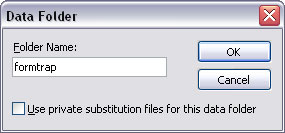
Delete a Data Folder
Unused data folders can be deleted from the system. Select a data folder to view its details in a tree structure. Expanding the tree will show all queues that use data folder. When a data folder is deleted these queues become invalid (since they still refer to the deleted data folder). Edit the settings of these queues to re-assign a valid data folder before deleting. To delete a data folder:
- Select the data folder to delete.
- Click the Delete button.
- A dialog box pops up to confirm the deletion process. Click Yes to finish.