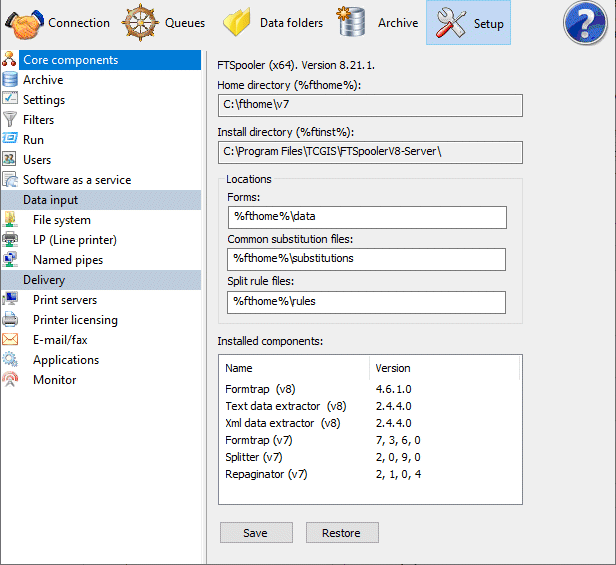Core Components
FormTrap Server Core components shows the versions and locations of all the FormTrap Server essentials. Locations of forms, substitution files and rule files can be changed under Home folder.
Home Directory (%fthome%): is shown for information only. It CANNOT be changed on this screen.
Install directory (%ftinst%): is shown for information only, it is the location of your FormTrap executable files and CANNOT be changed.
To change the Home directory (%fthome%):
Stop FireBird service (also stops FormTrap Server service) via Control Panel, Administrative Tools, Services.
Copy files from the existing %fthome% to the new %fthome%.
Check that you can write to the folder just set up (have read/write permission) from the FormTrap Server account, if not provide permissions.
 Run program FTHome Locator (within FormTrap
group) and modify the address of %fthome%.
Run program FTHome Locator (within FormTrap
group) and modify the address of %fthome%.
Start FormTrap Server service (also starts Firebird Server service), then connect (or start) FTClient.
See Setup, Core Components and check the new address of Home directory (%fthome%) is correct, also check Archive, All shows archived files.
Note: If changes to queues disappear when you stop the FormTrap Server, please see Knowledge Base article: Login Credentials with FormTrap Enterprise Version 7
Locations section shows the folders for Forms and Common substitution files, (and Split Rule files for Version 7) which default to %fthome%\data, %fthome%\Substitutions and %fthome%\rules respectively. If Location changes are made, they take effect when FormTrap Server service is next stopped and restarted.
Installed components is provided so FormTrap Support can see exactly what versions of FormTrap Server programs your site has installed.