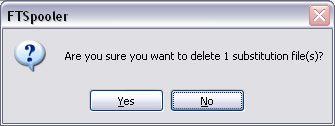Substitution Folder
FormTrap data folders may use their own private substitution folder or a single public substitution folder.
The substitution folder holds individual substitution files for Version 7 and Version 8 forms.
From Version 8, a single Lookup Table (file name lookup.xml) storing multiple lookups entries may replace individual
substitution files. List files for Questionnaires (shown in pull-down questions - user selects one line) and
Additional Document files for piggy-backed output to Print (these are print files) or email (these can be any files)
are held in the same folder.
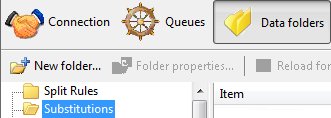 Public substitutions are held in the folder Substitutions at root level shown right.
Public substitutions are held in the folder Substitutions at root level shown right.
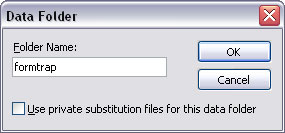 Private substitutions are within Data Folders that have
Private substitutions are within Data Folders that have
Use private substitution files for this data folder ticked and are available only to the forms in that data folder.
Add files to Substitutions Folder
To add a substitution file to the data folder:
- Select Substitutions in the tree structure, either at root level (public) or within a specific data folder (private). Private substitutions folder is shown only when the parent Data Folder has Use private substitution files for this data folder ticked in Data folder properties.
- More information on Update the Properties of a Data Folder
- Click the Add Substitution Files button.
- The dialog box pops up to allow you to add substitution file(s), the single Lookup file, list files for Questionnaires and additional document files.
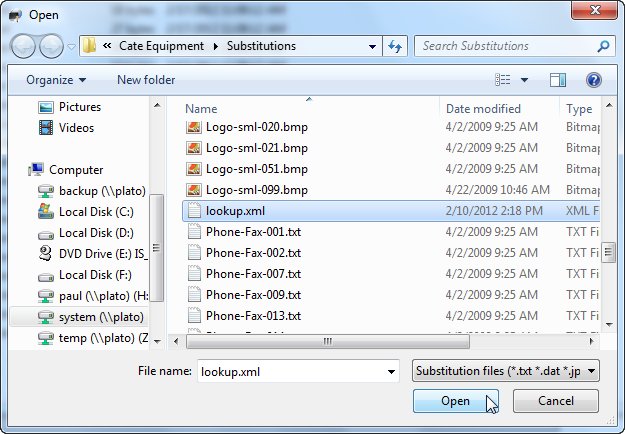
- Select the file(s) to be added and click Open to finish the process.
Note: Text files must be stored in Unicode, in Notepad select Save as, Encoding and UTF-8 from the drop down list.
Delete files from the Substitutions Folder
To delete a file from the data folder:
- Select the substitution file(s) to delete.
- Click the Delete button.
- The dialog box pops up to confirm the deletion process. Click Yes to finish.