Creating Objects - Ellipse and Circle
 The Ellipse tool is used to draw an
ellipse or a circle.
The Ellipse tool is used to draw an
ellipse or a circle.
Creating Ellipse and Circle Objects
To draw an ellipse:
- Choose Ellipse from the Draw menu or click the Ellipse tool button on the toolbar. The cursor changes to a cross-hair pointer.
- Click and drag the mouse diagonally to define the size of the ellipse.
- Release the mouse button.
- To resize the ellipse, click on one of the black handles and drag in or out to make the ellipse bigger or smaller.
To draw a circle:
- Choose Ellipse from the Draw menu or click the Ellipse tool button on the toolbar. The cursor changes to a cross-hair pointer.
- Click and drag the mouse diagonally across while holding the CTRL key down.
- Release the mouse button.
- To resize the circle, click on one of the black handles and drag in or out while holding the CTRL key, to make the circle bigger or smaller.
To draw a ellipse from its centre point:
- Choose Ellipse from the Draw menu or click the Ellipse tool button on the toolbar. The cursor changes to a cross-hair pointer.
- Click and drag the mouse diagonally across while holding the SHIFT key down.
- Release the mouse button.
- To resize the ellipse, click on one of the black handles and drag in or out while holding the SHIFT key, to make the ellipse bigger or smaller.
To change the properties of a selected ellipse:
- Double click on the ellipse or select the ellipse and then click on the Object properties button on the toolbar.
- On the Format tab, edit:
- Line attributes - transparency, pattern, color and width.
- Fill attributes - transparency, pattern and color.

- On the Position tab, edit the ellipse's position and size.
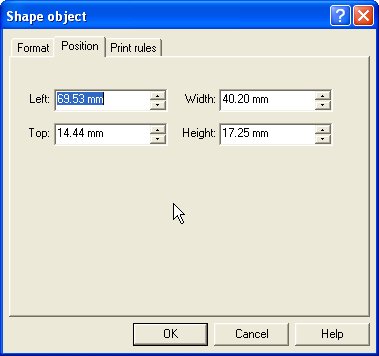
The Print rules tab allows conditions to be set for printing of this object, see Print Rules for an object.



