Creating Objects - Lines
There are three tools used for creating horizontal, vertical, and diagonal lines.
 Horizontal Line tool
Horizontal Line tool
 Vertical Line tool
Vertical Line tool
 Line tool used to draw a
diagonal line
Line tool used to draw a
diagonal line
Creating Line Objects
To create a line object:
- Choose Line from the Draw menu or click the Line tool button on the toolbar. The cursor changes to a cross-hair pointer.
- Click and hold down the left mouse button on the page where you want to start the line. Drag the mouse to draw the line.
- Release the mouse button where you want to end the line.
- Hold the CTRL key down whilst using the mouse to move the endpoint of the diagonal line. This will round the angle of the line to an increment of 15 degrees.
- To resize the line, click on one of the black handles and drag in or out to make the line longer or shorter.
To change the properties of a selected line:
- Double click on the line or select the line and then click on the Object properties button on the toolbar.
- On the Format tab, edit:
- Pattern - solid, dotted or dashed line.
- Color - change the color of the line.
- Width - make the line thin or thick.
- End cap - modify the end of the line to a rounded or square end.
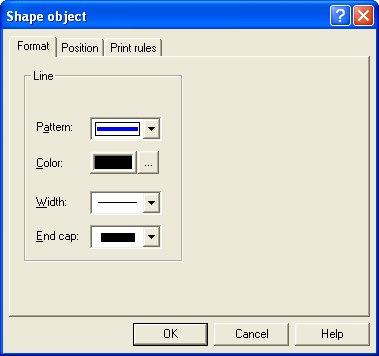
- On the Position tab, edit the line's position.
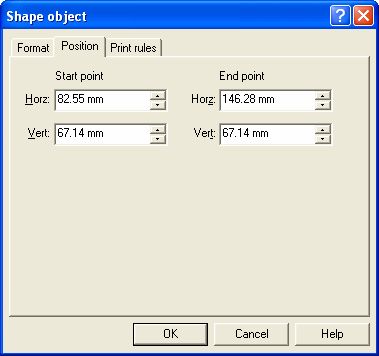
The Print rules tab allows conditions to be set for printing of t his object, see Print Rules for an object.



