Identifying Documents
Projects contain at least one to multiple Documents. A single input data file may generate many different documents. Documents are identified by their individual Master Rules together with their order in the Project window. This allows different formatting (for example, Internal POs vs External POs) as well as handling of many different documents.
To define a new document select New from the Document area and supply the details in the resulting Document window.
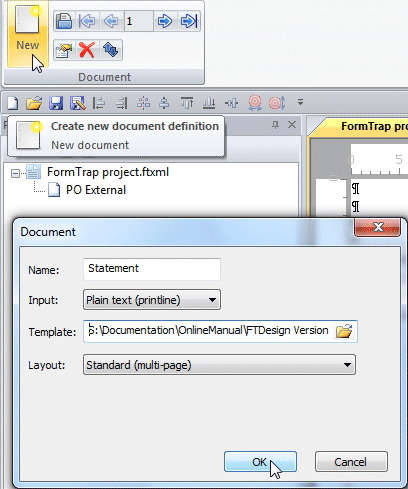 Completing the Document window shows the new
document in the Document list as well as opening new Form:Name
(data) and (form) entries on the main window.
Completing the Document window shows the new
document in the Document list as well as opening new Form:Name
(data) and (form) entries on the main window.
Name is user supplied.
Input type is chosen from the pull-down list. Current types are Plain Text and XML. CSV files will be added in a later version.
Template requires a sample file to use for defining fields and structures (or for XML, an example file). The file should include all cases and data fields, and for a print lines file contain at least two pages.
Layout offers these choices:
Full is a multi-page document with leading and trailing pages
Standard is multi-page document without leading and trailing pages.
Simple has the one layout throughout with detail lines in a fixed frame.
Base page only has no detail lines.
The other way to generate a new Document is to copy and paste an existing one. This is common where two slightly different treatments of the same document are required. Have the "Form:copy-from_name (data)" selected in the main window, select Cut, Entire document from the pull-down list, then Paste. The pasted document shows last in the Project window, where it should be renamed using document Properties.
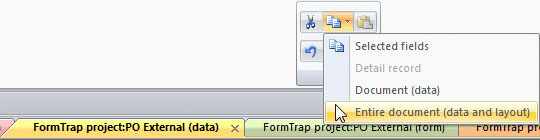
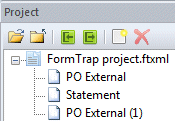
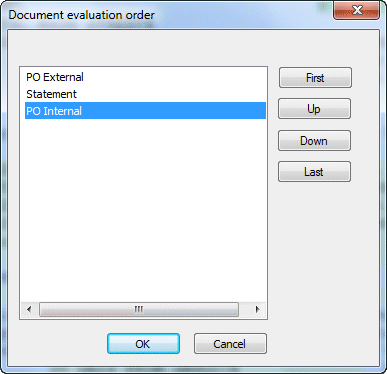 Rename the document and change
the order of evaluation using Document, Evaluation order
Rename the document and change
the order of evaluation using Document, Evaluation order
![]() icon to open the window.
icon to open the window.
You would now need to change the Master Rules on the copied and just pasted documents to segregate them for processing.
Identification of Documents
Identification requires testing of fields to determine document type. We recommend using:
document description, allowing all cases (for example, "Invoice" and "Credit Adjustment" may be identical documents)
"Page: 1" or whatever defines this as the first page - and ensure this will NOT pick up "Page: 10" etc.
Constant at or near the bottom of the first page header, such as "Remarks:".
If different treatments of the same document are required, segregate using rules. For example, if the split is internal vs external, identifying third party numbers would be used (eg Supplier = 100 for internal, and Supplier NOT = 100 for external). It is good practice to apply both the positive and negative cases.


