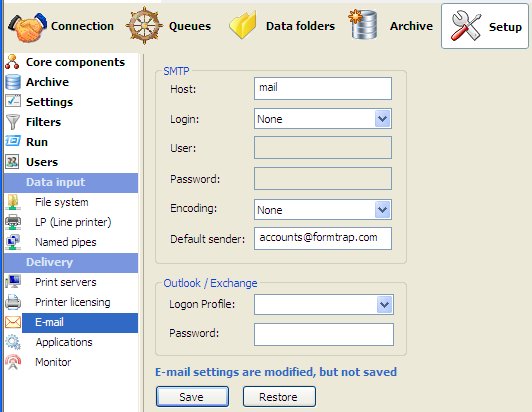FTSpooler offers two e-mailing methods: Simple Mail Transfer Protocol (SMTP) and Microsoft® Outlook/Exchange (MAPI).
To configure the SMTP connection:
- Enter the full domain name of the SMTP server in the Host textbox.
- Choose a login type from the Login drop down menu.
- For login options other than None, enter the User and Password to be used by FTSpooler to log into the SMTP server when sending email.
- Choose an encoding type from the Encoding drop down menu.
- Enter a full email address in the Default sender textbox to define the sender details for outgoing email.
- Click the Save button.
Note: Microsoft Exchange Version 7 has differences from earlier versions, you will need to check these items in Exchange 7 and set them when installing or transferring to Exchange 7.
Check and modify these in Exchange 7 (this information is offered as a guide only, consult Microsoft documentation):
- In Authentication Properties tab enable Basic Authentication and disable Offer Basic authentication only after starting TLS. TLS is the default for Exchange 7 and is not supported by FormTrap.
- If you intend using an SMTPFrom name that is different from the authenticated user, give permission to Send As a different address. For details of how to grant this permission, refer to the following Microsoft article:
- http://technet.microsoft.com/en-us/library/aa998291(EXCHG.80).aspx
- If you do not do this and set SMTPFrom different from the authenticated user, you will get this error:
- 550 5.7.1 Client does not have permissions to send as this sender
- You must set banner off, as follows for Windows 7:
-
Start, All Programs, Windows Fax and
Scan
select Tools tab, and Fax Settings ... from pull-down
select Advanced tab, and untick Include banner in sent faxes
-
Start, All Programs, Windows Fax and
Scan
To use Outlook/Exchange, the profile information must be available to FTSpooler. The profile name is mandatory, password is optional and required only if the profile is password-protected.
To configure Outlook/Exchange settings:
- Select the appropriate email profile from the Logon Profile list. No profile listed means there is no MAPI profile configured. Create and configure a profile on that machine before continuing.
- Enter the password for that profile.
- Click the Save button.