| |
|
| Graphic Objects - Barcodes |
 |
|
Barcodes are useful when your scanner has a barcode reader. For most
scanners, barcodes must be printed so that their lines are at right
angles to the long edge of the form (i.e. ladder format on a portrait
page).
Like text objects, barcodes can either have a
fixed value or a value linked with a record in a data file and merged
when the form is printed.
For example, if you have a file containing a
series of numbers you wish to encode as barcodes on your forms, you can
create a single barcode object and instruct FoD-OMR to extract
the data for that barcode from the data file. Before linking to
information in a data file, you need to set up the data file fields
(where the data in the file can be found). More information on linking
to data in files can be found in Merging data from files.
|
| Adding barcodes |
|
To add a barcode object to a form, select the Barcode  tool button and draw the frame on the
from. When you have sized the barcode frame, the Barcode Object dialog
box opens. tool button and draw the frame on the
from. When you have sized the barcode frame, the Barcode Object dialog
box opens.
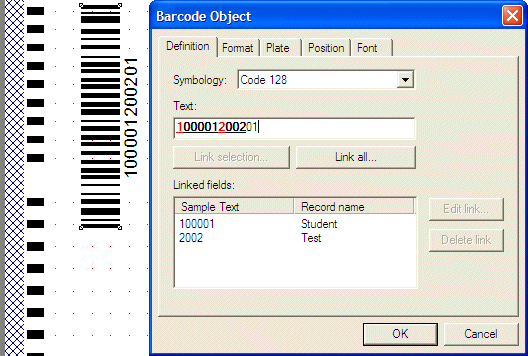
For from-Image forms, barcodes can be in
either orientation. Barcodes
are the optimum method for for identifying data from scanned sheets and
should be used in preference to OMR preslugging. This barcode includes
the student id, test being given and the test sitting.
|
|
| Top
|
| Definition |
|
From the Definition tab, you can select the Symbology from
the encoding styles in the list, and in the Text
box, type the value represented by the barcode. You will need to check
that the symbology chosen is valid for your reader and check the
density of the finished barcode.
Before the barcode is created, the encoding
value is formatted according to the barcode symbology. If your
Text value cannot be encoded by the selected symbology (for
example, letters cannot be encoded by 'Code 2 of 5'), the barcode
object is not created.
|
|
| Top
|
| Format and Font |
|
From the Format tab, you can select whether to
display the text value of the barcode, the text position, and the
orientation of the barcode.
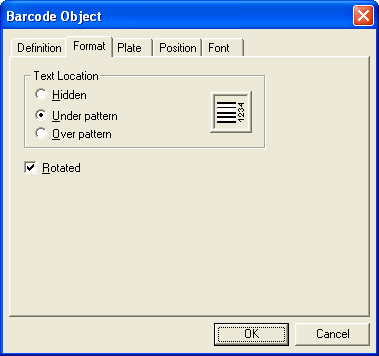
If you display the text, you can set the
font style from the Font tab.
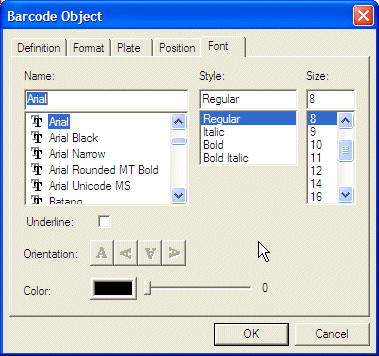
|
|
| Top
|
|
|
|


