|
FoD-OMR provides three tools for drawing lines:
 Draw a
horizontal line Draw a
horizontal line
 Draw a
vertical line Draw a
vertical line
 Draw a
diagonal line Draw a
diagonal line
When drawing or moving a diagonal line:
- Hold the CTRL key
down whilst using the mouse to move the end point of the diagonal line.
This will round the angle of the line to an increment of 15 degrees.
- Hold the SHIFT key
down whilst using the mouse to move the endpoint of the diagonal line.
This will round the angle of the line to an increment of 5 degrees.
To edit the line properties, click on the
line to select it and then choose Properties from
the Edit menu. Alternatively, double click on the
appropriate line.
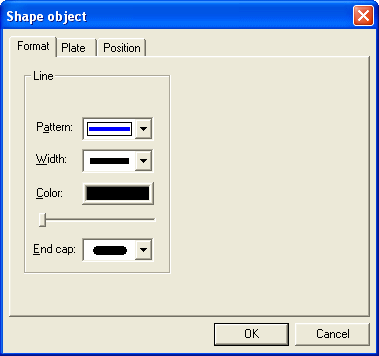
On the Format tab, you
can edit the lines Pattern, Width,
Color and End Cap.
There are three End Cap
options:
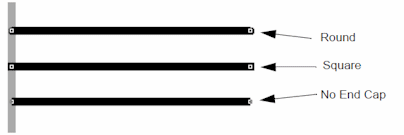
|


