|
To insert a picture:
- Click the Picture
 button. button.
- Locate the file containing the picture
and click OK.
Double-click the image to set its properties.
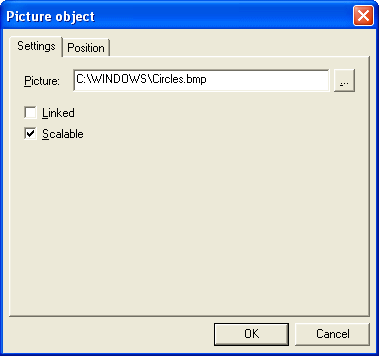
To merge the picture from the file when the
form is printed, click the Linked check box. To be
able to adjust the dimensions of the picture, check the Scalable
check box.
You can proportionally scale with the mouse
by holding down Shift
and dragging a corner. You can also set the image location on the
form and scale the picture manually from the Position tab,
where you can enter the precise position and dimensions for the
picture. If you check the Lock aspect ratio box,
the dimensions are scaled proportionally to retain the ratio of the
pictures width to its height. This is useful for resizing a picture to
a specific width or height without distorting the image.
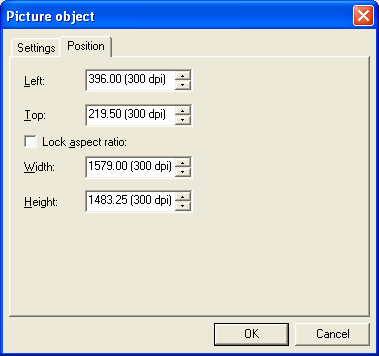
|


