|
From the Format tab, you can set the properties of the text within the
text frame. Alignment is the position of the text
relative to the frame. Text can be horizontally aligned to the left,
center and right, but also to a decimal point.
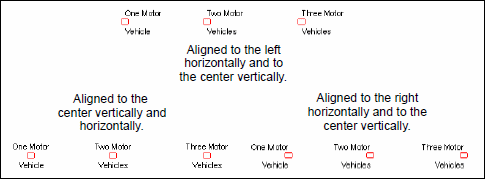
When decimal alignment
is selected, the text is aligned to the first decimal point in a line.
See blow for an example.
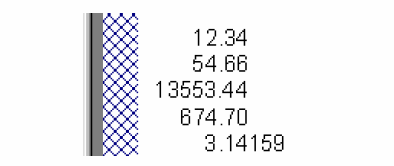
For text frames that contain large amount
of text, you can set the line spacing and word
wrap properties from the frame, as well as the distance of
the Tab stop.
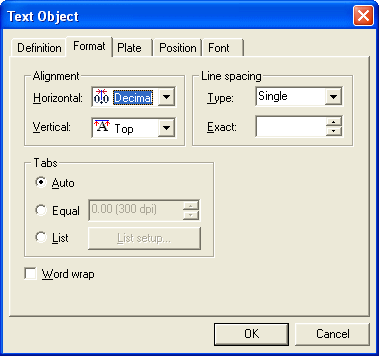
For
word-wrapped text, resize the text frame by dragging any side of the
frame to the dimensions your require. Text will be word-wrapped within
the frame.
|


