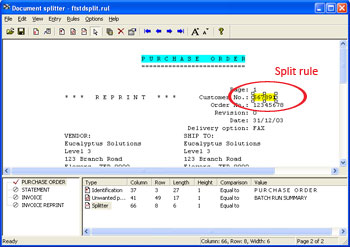Creating Split Rules
Once an entry is created, and there is data file data to work with, the rules used to identify and split the data file are created. Some important points to note:
- A rule consists of a particular area on the page and a text string.
- The area for a rule can be of any size and FTSplit will search the entire area for the text.
- Each entry MUST have at least ONE identification rule.
Creating Split Rules
Once FTSplit has used the identification rules to determine which entry in the rule file to use, it uses the split and unwanted page rules in that entry to split the batch run into individual documents and remove any unwanted pages from the data file.
Like identification rules, split rules look for a text string in a particular location on the page. For greater flexibility split rules evaluate the text in two different ways.
You can configure FTSplit to check if the string MATCHES a specific value or to check if a string has CHANGED value. When the split rule is evaluated as positive, FTSplit determines that page to be the first page of a new document.
To create a split rule:
- Select the Split rule button
 .
. - Highlight the text that you want FTSplit to evaluate.
- The type of rule, its location and the text used to evaluate the rule is then added to the rules window.
- A Split on Change rule has been used in the example below. Here FTSplit will examine the customer number from page to page and split documents when a different customer number appears.
- More information on Evaluation Rules