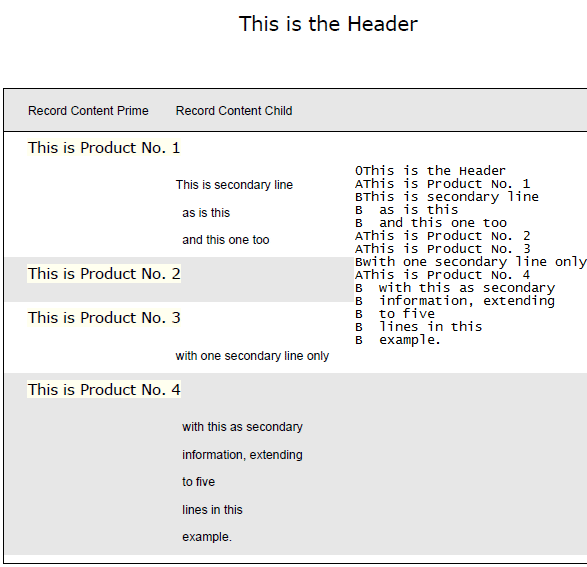Sample Documents
This section will be built over time and is intended to offer a presentation of unusual document types and applications. The format is a quick presentation, then a pointer to a download of the forms, a data file and most times a PDF explanation. We intend to add to this section as new applications come up. If you have applications that are unusual, please let us know.
Letters and Direct Mail
FormTrap allows a range of letters to be written from a single input, using the logic capability of FormTrap to determine content. This applies to fixed structures (Salutation) through to paragraphs, sentences or even down to phrases. The download comprises a PDF explanation of a Direct Mail letter, the form itself and a data file that shows the impact of data on the resulting letter.
Press here to download a zip file containing a PDF description, sample form and data file.
Graphs and Totalling Reports
FormTrap's pie chart and bar graph output provides accelerated recognition of what figures represent, especially exception conditions. FormTrap will either form a totaling report from a set of raw figures or will better present existing totaling reports. Graphs may be included to represent any figures, pie chart segments represent proportion of the whole, while bar charts represent proportion of the largest figure (with the largest figure taking the entire defined area).
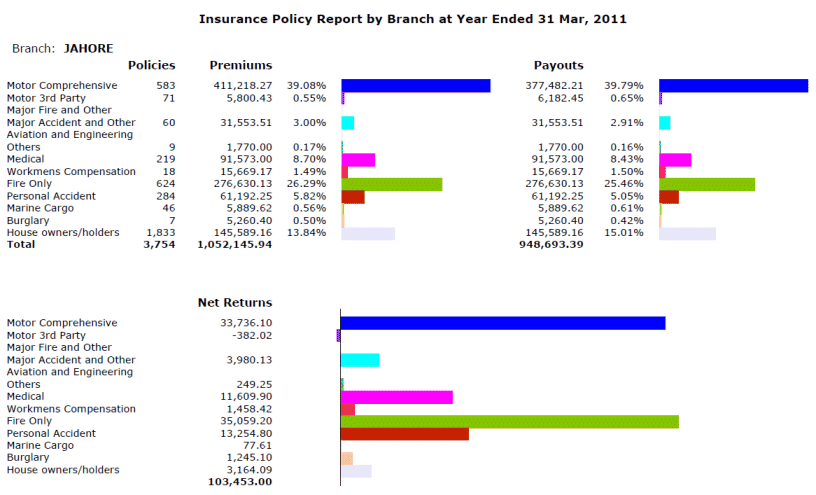
Press here to download a zip file containing PDF output, sample form and data file.
Indentation of Clauses
Download this (to come).
Generating XML files from Input
The preliminary stage of document design outputs an XML file containing all of the required data for the form. The output is a useful by-product for other systems and can be used to assist their suppliers and customers.
If the XML file is sent to the document receiver they have the opportunity to run this against their systems, especially in these cases:
- Remittance Advices as XML files allow users to quickly apply the individual document being paid to their systems, saving hours of keying. We did this for a company buying fashion where their average remittance contained approximately 120 individual lines with exceptional documents above 400 lines. Suppliers then have the ability to automatically apply Invoice Number and Amount to their systems.
- Invoices with XML files allow the receiver to pre-prepare accurate numbers of labels for the arriving good, both as a check of delivery and to more quickly get the good into the retail area. (FormTrap will amend it's FTLabelPrint program to accept XML files early in 2013).
- Purchase Orders with XML files allow the supplier automate order entry, and the opportunity to run the XML input through lookup tables to substitute the local product numbers. This is a more advanced case of the next item where this can also be done from received PDF purchase orders.
The overhead of sending the XML file is minor and we'd recommend sending this with all documents with potential for input to the receiver's systems.
Generating XML files from Text-Bearing PDFs
FormTrap input stage allows conversion of incoming PDFs that contain data into XML files. This is useful for organizations that receive purchase orders regularly from the same customer as it allows direct input of the data and, via Lookup Tables, conversion into the inhouse product codes.
Press here to download a zip file containing input PDF and output XML file, plus a PowerPoint (where you should run PDF to XML.pps). You will most likely require assistance to produce your own implementation of this concept, plus will need to upload (no charge) software from the Web.
This is particularly practical where language concerns are present, such as between European and Asian languages.
Terms and Conditions Documents
Version 8 Spooler allows Terms and Conditions documents as attachments to the FormTrap form being printed or emailed. Now you can use Word or similar tools to define the attachment and automatically attach it to the print stream or to the email going to the other party (note: Fax does not provide the additional document).
You would prepare the document using (say) Word and print it to file using the same printer driver as you used for the form in FTForm8 (or FTDesign if the form is Version 7). If the document is to go by Email, print using a PDF printer driver.
The additional forms (.prt for Print and .pdf for Email) are then named and moved to the same folder as Substitutions, using the FormTrap Spooler's Data Folders, Add substitution files ....
To add the document to the output stream, use the Delivery Tag name PrintDoc or MailDoc (Version 7, use the same Associated File names) - and see here for the PrintDoc command under Print, or MailDoc command under MAPI and SMTP.
With Email, any other file may be included this way, such as spread sheets, PDFs, Word files, etc. With Print, any .prt file output using the same printer driver as your form may be used.
This screen shot defines the Print attachment document "TandC.prt" to be printed with and after the main FormTrap document.
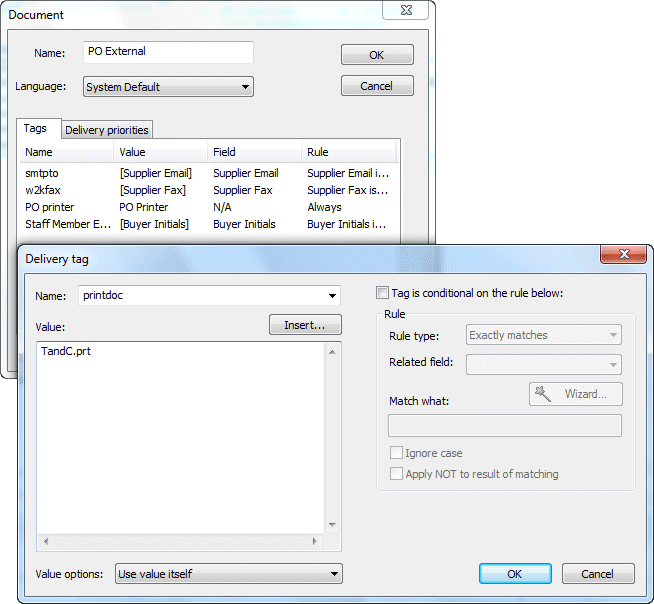
Many documents from one Input File
The Spooler Setup, Filters section may include the Document Copy filter (doccpy.exe) that you can modify to present documents sets, in your designated order. This was used to great effect for Fonterra to produce a Depot, Carrier and Customer copy of their documents from a single input. Documents appear in the order designated, may be both Portrait and Landscape and are segregated rather than interleaved.
In FTForm8, define one document to translate all fields into XML, and rename that as the "Identify" document. You should also keep it as part of the "Format" set of documents, possibly under another name.
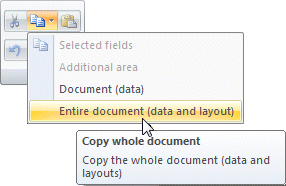
Define all other documents using the same data. In FTForm8, from the data screen, press the Copy
icon ![]() and select Copy whole document, then
the Paste icon
and select Copy whole document, then
the Paste icon ![]() to create a new copy.
You would use Project view to rename the copy and modify output to your requirements.
to create a new copy.
You would use Project view to rename the copy and modify output to your requirements.
In Spooler, you would need to:
- Set up the filter via Setup, Filters with Arguments: as shown below.
- Note that you can define multiple "-rCurrentName=FirstNewName, ... ,LastNewName" sections, and that documents are output in NewNames order.
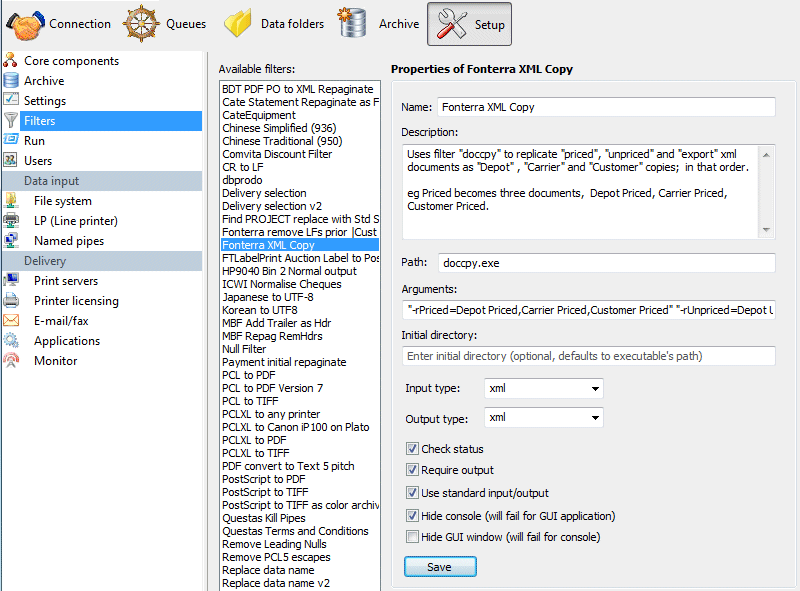
- Format incoming data in an "Identity" queue using the "Identity" form and re-direct via Processing tab to a "Formatting" queue.
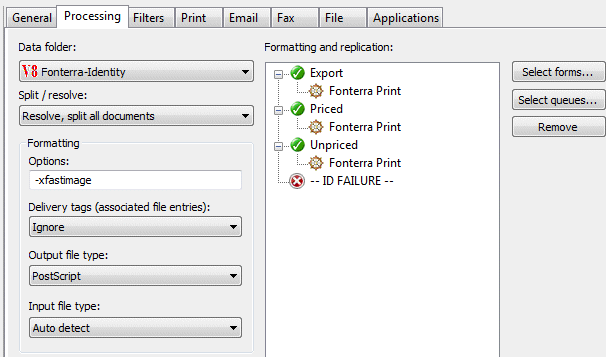
- In the "Formatting" queue, via Filters tab, add the filter as a Pre-identification filter, and in Processing tab, select Split / resolve: as shown below.
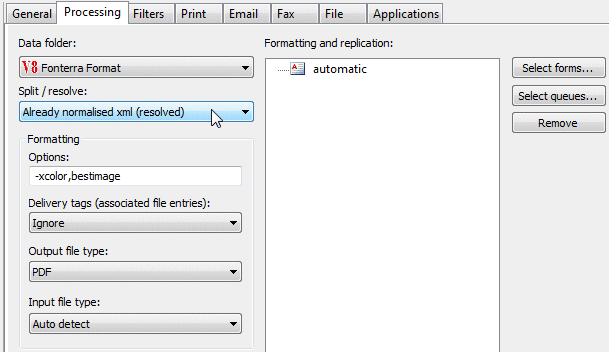
You must have each of the "NewNamed" documents in the Data Folder: file.
Detail lines with Children all in one Background Color
This was presented as a problem by Medline Japan where their data has one product record followed by none to many lot/serial numbers. They required all of the lot serial numbers for a product to be the same background color as the product. They also wanted to do this with Version 7 - this is impossible. We did the work to evaluate the concept under Version 8 - it can be done and relatively simply.
These additional steps are required:
- Set up a Variable under Master for the purpose of identifying odd or even product lines.
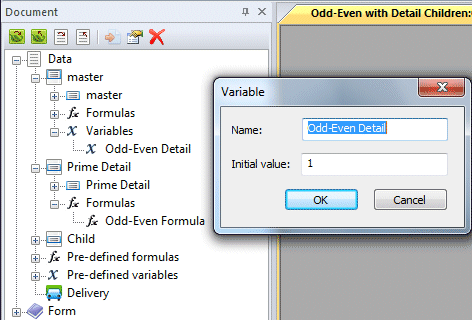
- Define a Formula under Parent Detail as below which flip/flops between 1 and -1.
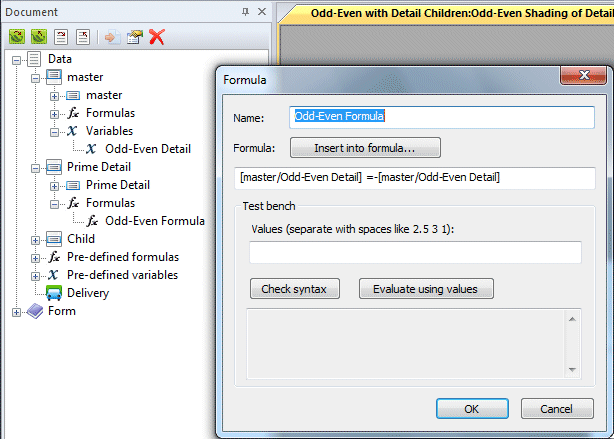
- Define the Group Header, Table entry to have background shading (via Graphics, Table) Header Shading to your required value.
- Define a rectangle for the Detail Line and for it's Children Line in the same color as the above. Define these rectangles just inside the table frame. Make both rectangles conditional, see below:
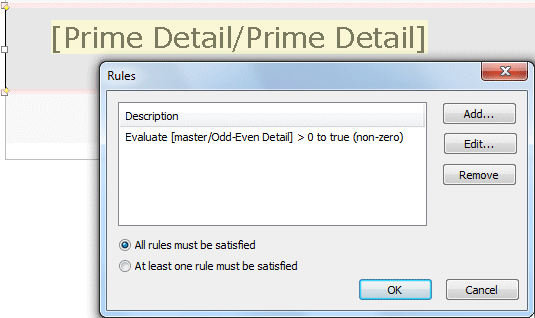
This is the output (with input shown on top):