Overview of FormTrap QDE
QDEs are data entry screens that collect, then format the keyed data
to produce better than word-processed quality output as PDFs and/or print
files and/or emails and/or archive entries.
QDEs cover the myriad of forms all organizations develop imperceptibly for
people (hiring, firing, leave, payroll), expenses, customer advice letters and
emails, internal and government reports (OH&S, Equipment inspection,
Equipment service, IT outbound advices and on, and on). Check your own
organization and see how many you can find.
Make forms available instantly, on any company computer, fill them in, print
(or not), dispatch electronically to whomever needs to know and archive
automatically with keys of (say) the form filler, recipient(s) and date, plus
the form name.
The inclusion of EXTERNAL simple text-based list files used as selections in
drop downs, combined with EXTERNAL lookups mean the system can be updated to
eliminate keying, remove errors and with NO form changes.
Used in this way, QDEs are faster, cheaper, have far less errors and are a
standard function of your organization – hence familiar, are automatically
delivered, are accountable via archives and are vastly better than
generic Microsoft products used for the same purpose.
Now add the convenience and speed available from Express Email where a
single selection brings in whole paragraphs which include data fields and
you're equipped to fly in a world where hours are money spent.
Samples may be viewed HERE.
Installing Stand Alone QDE
QDE Program Installation
The file downloaded from the web site is [CustName] QDE v1.0.1.zip
where [CustName] is your company with the version number changing. Unzipping
this file gives setup.exe which by default installs programs to this
this folder:
C:\Program Files (x86)\FormTrap Solutions\QDE
Add shortcuts for QDE programs Data Entry  and Lookup
and Lookup 
QDE Data File Installation
The file downloaded from the web site is QDE Data.zip and holds
folders and data files. Create the master folder, we recommend ..\Documents\QDE
(for Windows 7 and 8) or ..\My Documents\QDE (for Windows 10 - shown
from here forward), move QDE Data.zip to this folder and unzip (Extract
Here as shown), ...
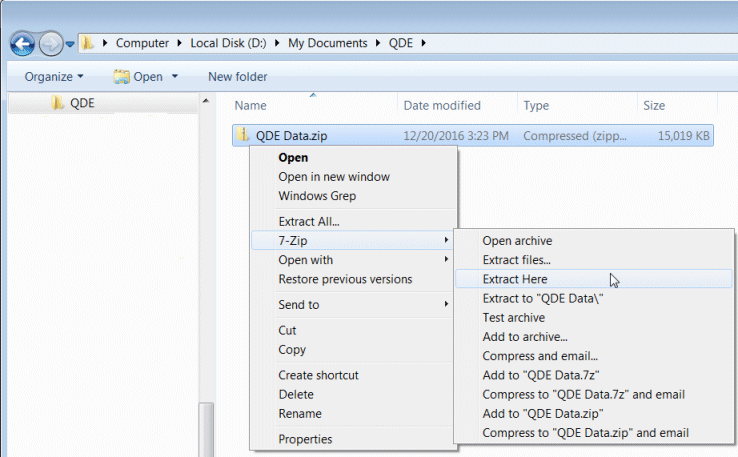
... producing these files and folders:
- ..\QDE\Builds\QDE-Initial.ftzip see Build File Unzipping below
- ..\QDE\Manuals\ contains these manuals as PDFs
Email Express HTML.pdf the Email Express form
FormTrap Server.pdf using QDE with FormTrap Server
Installation Instructions.pdf this document
Lookups.pdf import and maintenance of lookup and list files
Selection.pdf how to select a QDE form
Stand Alone Forms.pdf other QDE forms
- ..\QDE\Substitutions\ contains substitution and
related files:
lookup.xml is the mandatory Lookup file - (the following are all optional with examples included)
- our logo.??? logo and graphic
substitutions, .??? may be .png, .bmp
or .jpg
Short Name.txt buyer short name list
other list files (.txt files) - ..\QDE\Data Files (XML) store XML files here (for re-use or "parked")
- ..\QDE\PDFs store generated PDFs here
Build file Unzipping
Build files (extension .ftzip) may be received from time to time. We
strongly recommend Build files have the date of generation in the format yyyy-mm-dd
as a suffix, allowing all versions of build files to be stored and recognized.
Unzip and move new forms to ..\QDE\Builds
Delete all corresponding folders within the subsidiary ..\QDE\Current
ie if you receive: Email Express, 2016-12-01.ftzip
... then delete folder ..\QDE\Current\Email Express,
2016-10-15
... and delete file ..\QDE\Current\Email Express,
2016-10-15.ftzip
Copy the latest version(s) of .ftzip from ..\QDE\Builds and paste to..\QDE\Current folder.
Unzip where you MUST select the Extract to ... option, shown below:

Running QDE for the First Time
The first run must be on a web-enabled computer as the program is registered
via the web in less than 2 seconds. In the very unusual event that computer is
not web enabled, you will get an error message, please return the file C:\Program
Data\QDE\Questionnaire.id to us, we will manually register the program
and return you a file that fully enables the program.
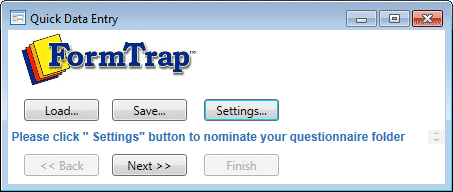
This screen presents, select Settings.
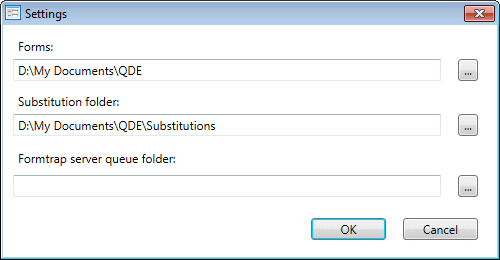 Reply to the first and second questions as shown.
Reply to the first and second questions as shown.
The third question depends on whether or not you want to use the FormTrap
Server installed in your site to print or will solely use the standalone
program. Leave this blank if you will not use the FormTrap Server.
You’re now ready and when this window closes, you will see forms. Select a
form.
Next Steps
Choose Envelope, answer this simple QDE, then look at results via 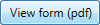 . You will have to
change Substitutions and Lookups, however you can view these topics or read
the manuals on these topics in (..\My Documents\QDE\Manuals).
. You will have to
change Substitutions and Lookups, however you can view these topics or read
the manuals on these topics in (..\My Documents\QDE\Manuals).


