Select a rule file for the queue under the
Resolve list, if multiple document types are
processed by this queue or the input file needs to be
split into individual document files. Leave as
No rules (resolved) if this queue processes
without rules.Then select the
data file from Data folder list.
For No rules (resolved):
- To select a form, click on the Select
forms button (right) to open the dropdown
list and select one or more forms to be used to
format the input file. Click OK to
finish.
- To select a queue, click on the Select
queues button (right) next to the panel to
select one or more queues to replicate (copy) the
input file to. Be careful to not create circular
dependencies i.e. Queue "A" replicates to Queue "B"
that replicates to Queue "C" that passes it back to
Queue "A". This will result in a loop and eventually
an error.
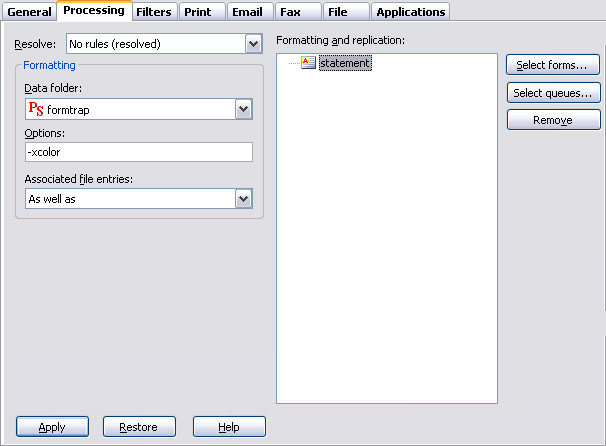
With Resolve (rule file) selected:
- Once the rule file is selected it's document entries
are displayed in the Formatting and replication
panel as top-level elements. The special ID FAILURE
entry is used when files cannot be identified.
- For each entry in the list, you can use the
Select forms, Select queues, and
Remove button to both process and
replicate these entries.
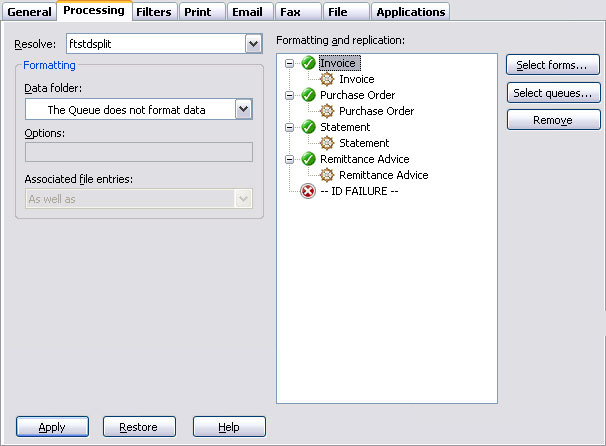
To add a form or queue, tick the items from
Available items list, and then you will see
them as Selected items appearing on the
right panel. Click OK. Ticking the
option Form name is embedded into the input data
expects a form selection within the input data
(##F#formname#) and overwrites any selected
form name.
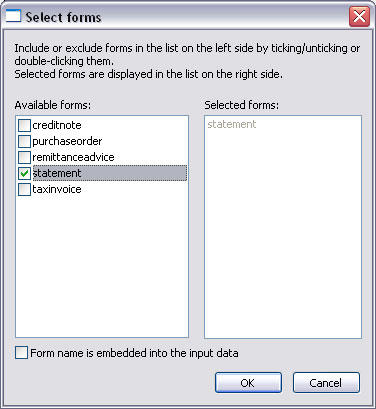
To remove a form or queue, select on the item(s) from
the Formatting and replication panel,
either press the Delete key, or the
Remove button. Formatting options
Formatting Options allow users to specify general
formatting preferences for the forms being processed
by the queue. This is typically used to overwrite
the color default - xcolor or xnocolor.
|
Option |
Description |
|
|
|
-xcolor/ -xcolour |
Use color commands. |
|
-xnocolor/ -xnocolour |
Do NOT use color commands
(default). |
|
-xres |
Use high-resolution user-defined PCL fill
patterns (default). |
|
-xnores |
Do NOT use high-resolution user-defined PCL
fill patterns. |
|
-xpjl |
Use HP Printer Job Language before and after
print job to setup printer and reset it
(default). |
|
-xnopjl |
Do NOT use HP Printer Job Language before
and after print job to setup printer and
reset it. |
|
-xgl2 |
Use HP GL/2 for advanced PCL drawing (default). |
|
-xnogl2 |
Do NOT use HP GL/2 for advanced PCL drawing. |
|
-xbigfont |
Turns on support for sending True Type font
headers to PCL printer that are larger than
32767 bytes (default). |
|
-xnobigfont |
Type 2 font headers
(under 32Kb) are used when sending
downloaded fonts. REQUIRED for Lexmark T63x,
T64x and T65x printers and all others that
do not support Type 3 font headers.
Note: Default
is
nobigfont
for version 6.3 and lower,
bigfont
for version 6.4 and later. |
Asian Fonts – Special Setting for Version 7.3.0.1
and lower version of FormTrap:
See Setup, Core components,
Formatting, Version:
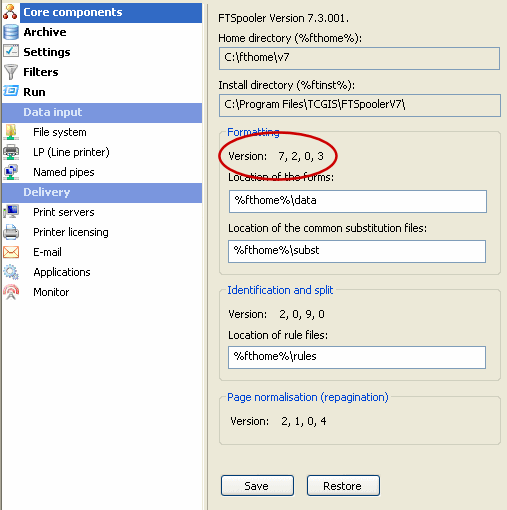
For Asian and any other double-byte fonts, please
set all Queues, Processing tab,
Options: to –s. This speeds up FormTrap
by a factor of 10 or more. For additional details
see Asian Fonts in the www.formtrap.com Knowledge
Base. –s is another parameter in this list
and should be space separated from the –x
parameter.
Associated file entries
An Associated file is produced by the Print Logic
when the document is created. The associated file
may contain information on the delivery requirements of a
document, or may contain user-specified data.
Entries in the file are represented using a name=value
syntax, where "name" refers to the field name
identifies the data contained in the "value". e.g.
emailto=user@domain_name.com the user@domain_name.com
is identified as the
value of an
emailto field.
More information on Associated files
The advantage of the facility is that each document
in any given batch can be handled according to its
specific delivery requirements, without having to
initially separate the jobs in the originating
application.
When either value is blank or the
name=value entry does not appear, the document will
be handled according to the Associated file options
as set in FTSpooler. There are four options for
Associated file entries:
- As well as - All the delivery method(s)
i.e. email/ fax/ print, specified in the Associated
file and those specified in the queue properties are
used.
- Ignore - The delivery method(s)
specified in the queue properties are used;
Associated file delivery method(s) are ignored.
- Overwrite (recipients of the same type) -
If the delivery method specified in the Associated
file and the delivery method specified in the queue
properties are the same (e.g. both print) then the
delivery option specified in the Associated file is
used.
- Overwrite (all recipients) - Delivery
method(s) specified in the Associated file delivery
options are used. If there is no delivery method
(i.e. recipient) specified in the Associated file,
the delivery method specified in the queue
properties will be used.
Click the Apply button to save
the changes.
|


