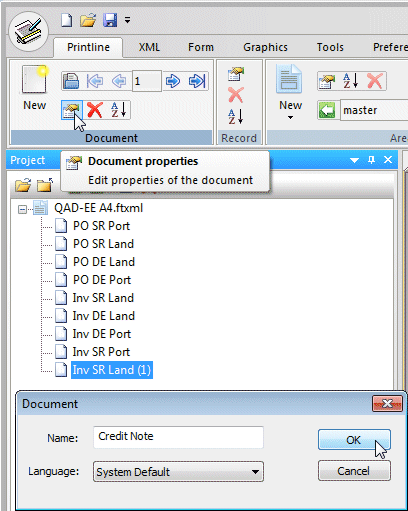Adding and Changing a Document
There are two ways to add a new document to a project. Below shows how to the use the New Document approach. If you have a form that is close, instead we suggest copying and pasting that form. Instructions for Copy and Paste Document are here.
Document Toolbar
This is the Document Toolbar on the top left of the FTForm window.
![]()
Press New to open a new document and supply the required information in the Document window:
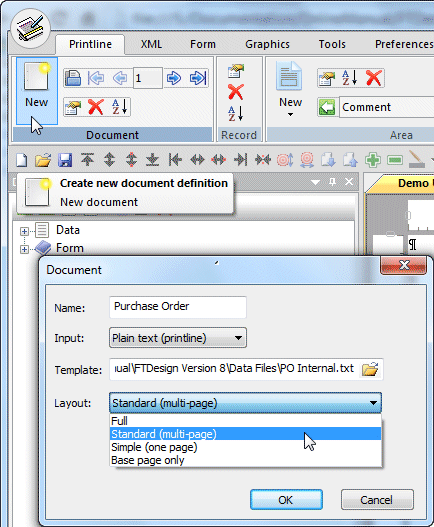
- Name is what you want to call this document.
- Input is selected from the pull-down, either XML or Plain text (printline).
- Template is the text file loaded to define XML output (for XML, is the XML file itself).
- Note: When defining XML from text, you should have at least two pages in the source file to see differences between pages and inter-page lines (such as "continued"). If the document has multiple types of detail line, you MUST select a file with all types present or use multiple files to define and test with all of the data conditions. Incomplete data is the MOST COMMON source of error for FormTrap forms.
-
Layout choose one of the options in the
pull-down menu:
- Full - multiple forms, eg. Invoice Fax Header, Invoice, Terms and Conditions and Warranty Registration
- Standard (multi-page) - different page formats within the same document, such as Report Header and Page Headers
- Simple (one-page) - single page layout
- Base page only - no repetative data (Master layout only)
On completion, the Source file loads, showing either the text file or the XML file.
Other Language Files (not your Locale)
If you are designing forms for another language, go to (top menu) Preferences,
Set Options  icon and untick Fast loading of printline files (... .
icon and untick Fast loading of printline files (... .
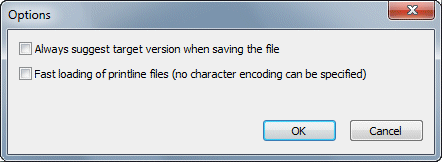
This modifies the Load source file ![]() icon to show the Load input file window with Code Page prompt where code page
conversion is selected (this prompt is otherwise omitted).
icon to show the Load input file window with Code Page prompt where code page
conversion is selected (this prompt is otherwise omitted).
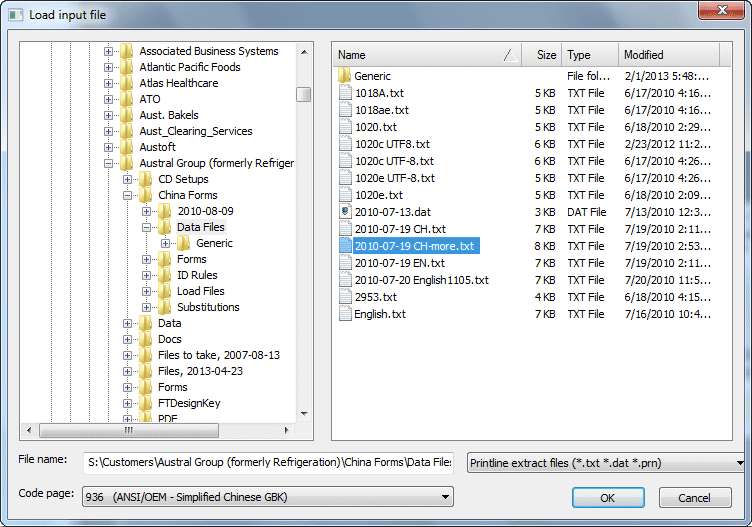
Cut and Paste to generate a new Document
Cut and Paste offers a quick way to duplicate an existing document as your starting point. This retains demographics and constant, retains same-named data, retains formatting on data, the basic framework is retained and you will need to just define new fields, remove redundant fields and move items around.
- Select the (data) representation of the document you want to copy from the main view - ends with (data).
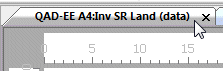
- Press Edit, Copy
 ,
select Entire document from the pull-down.
,
select Entire document from the pull-down.
Paste to create the duplicate.
to create the duplicate. - Go to the Project window and rename the document just pasted.