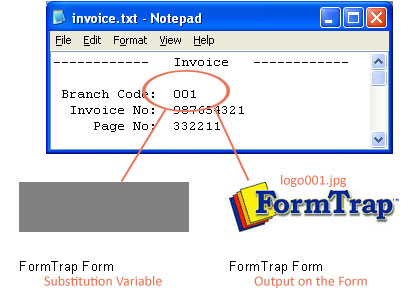Creating Objects - Image Substitution
FormTrap allows you to change the text and graphics that are printed on the form without amending the form itself. FormTrap's special Substitution facility permits you to insert information from external files onto the output form. Using Substitution, the one FormTrap Load File (.asc) can be used for a number of different organizations - with their specific logo and address information contained in external files and inserted during a print run. This is convenient for:
- Customizing Forms without Rebuilding - where a common form needs different graphics or text, the graphic/text can be replaced without re-designing forms or even requiring FTDesign.
- Code Interpretation - where a form requires a particular text or graphic to appear based on a code from your incoming data, the value of the data is used to access the graphic or text to be placed on the form.
- Personalization and/or Additional Information (constant field) - where a form includes a personalization or other information not supplied from the incoming file data. Company name, logo, address, PO Box, phone and fax number etc. are best represented this way and can be shown in various fonts/sizes and locations on many forms, with just the one location to instantly change the details.
More information on Barcode Substitution
More information on Text Substitution
The substitution file is the external file that is opened by FormTrap at run time. Any information in the file will be inserted onto the form using the formatting and alignment applied to the substitution object.
More information on Substitution Location
Constant Image Substitution
To insert a constant substitution image object:
- Double click on the image object created.
- On the Settings tab, enter the name of the
substitution file into the text box.
- Select Substitute Using Constant File Name from the Image substitution dropdown menu.
- Enter the full name of the image e.g. image.jpg, you wish to substitute into the File text box.
- Check the Fit to frame check box to force the image to resize to fit the allocated image box on the form.
- Note: This is inefficient, for commonly used graphics, please scale and save a right-sized image in the substitution file.
- Check the Keep aspect ratio box to maintain the proportions of the inserted image.
- Use the Horizontal alignment and Vertical alignment to align the inserted image within the allocated image box.
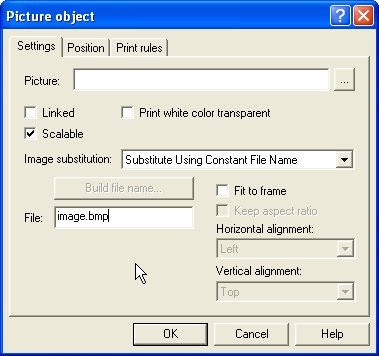
- Click the OK button.
- Resize the grey substitution image box to fit the allocated space on the form.
- In the example below FormTrap will open image.jpg and insert the image from the file onto the form using the formatting and alignment applied to the substitution image object.
More information on Substitution Location
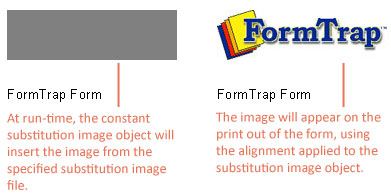
Variable Image Substitution
To insert a variable substitution image object:
- Double click on the image object created.
- On the Settings tab, select Substitute Using Variable File Name from the Image substitution dropdown menu.
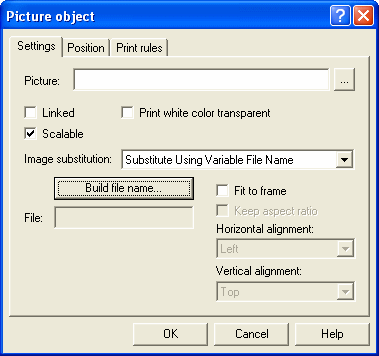
- Click the Build file name... button to create the variable file name.
- On the Name Builder tab enter the sample text into the File Name text box.
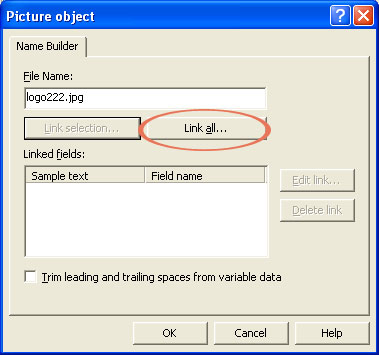
- To link all the sample text to the variable, click on the Link all... button. To link a section of the sample text to the variable, highlight the relevant text and click the Link selection... button.
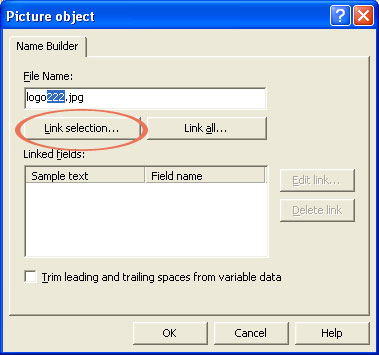
- In the Link to field dialog box, select the predefined field name from the Field drop down menu.
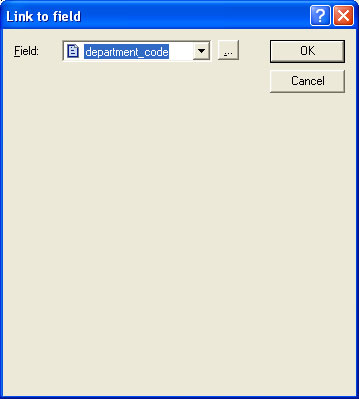
- Click OK to link the record variable to the substitution object.
- Check the Trim leading and trailing spaces from variable data to remove leading or trailing spaces from the file name.
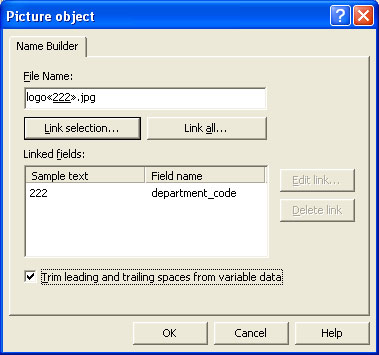
- Click the OK button.
- In the example below FormTrap will open logo001.jpg and insert the image from the file onto the form using the alignment applied to the substitution image object.
More information on Substitution Location