Creating Objects - Text - Linking to Field
To link a text object to a field:
- Double click on the text object created.
- On the Definition tab, edit the sample text in the text box. The sample text should be the same length and similar data to the incoming field (for example, enter dates as valid and in the same format as the incoming data).
- To link the entire field, click on the Link all button.
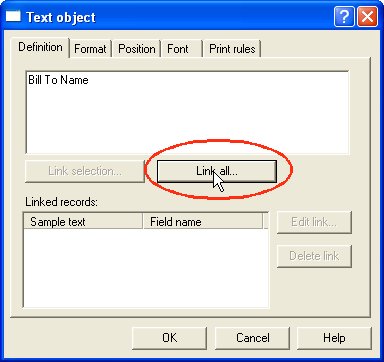
- To link a section of the sample text to the field, highlight the relevant text and click the Link selection button.
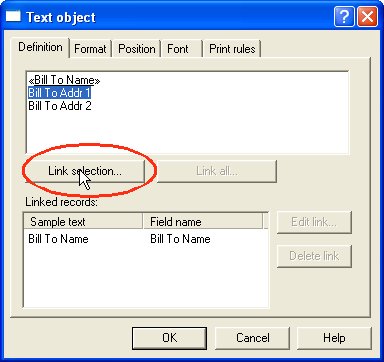
- Using the Link selection button you can have a number of fields within the one text object.
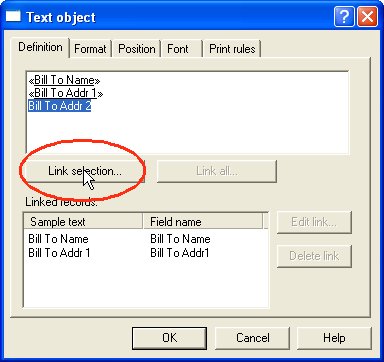
- In the Link to field dialog box, select the field name from the Field drop down menu.
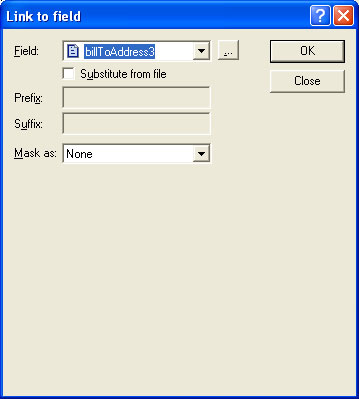
- Check the Substitute from file check box to insert information from external files onto the output form.
- From the Mask as drop down menu select a mask to format the variable.
- If the variable is not available, click on the new "..." button to add a new variable.
More information on Defining Fields in Print Line Mode



