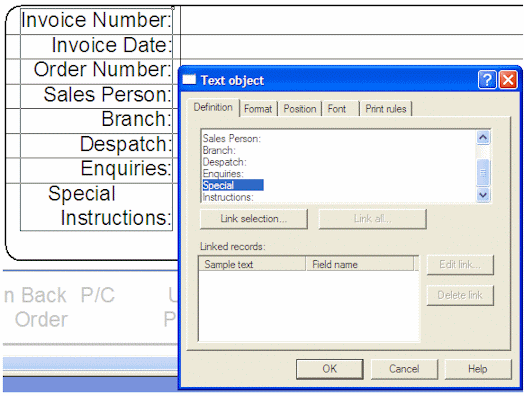Creating Objects - Symbol Characters
To add a symbol character in FTDesign:
Copy Symbol in Character Map
- Open Windows Character Map. Select Start Menu > Run > and type "charmap".
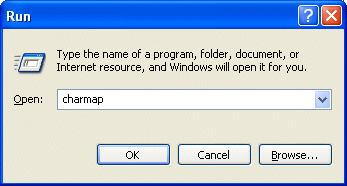
- Click OK.
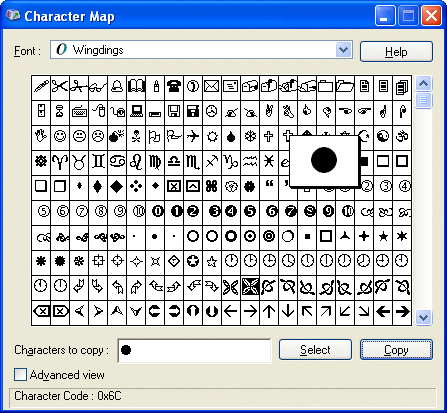
- In Character Map mark the required symbol and press Select, then Copy.
Insert Symbol in FTDesign
- Create a new text object.
- Paste (CTRL + V) the symbol in the definition tab.
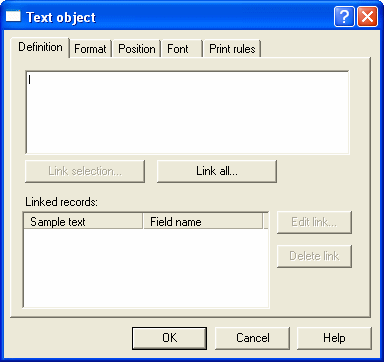
- On the Font tab, select the same font as was used in Character Map.
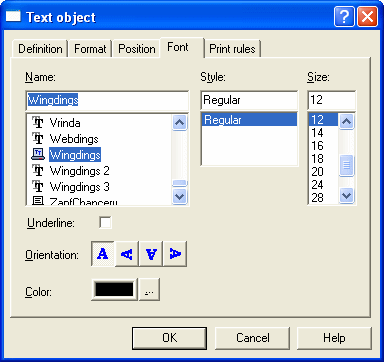
- Click OK.
Note: The character may not appear correctly in the definition tab, nor on the form design, but will print correctly.
Using the Non-Breaking Space to "Push" Right-Aligned Text to the Left
You can insert non-breaking spaces behind a text object to "push" a right-aligned object to the left. The Character Map symbol is Hex A0 (decimal 160) and should be selected prior to selecting Copy.
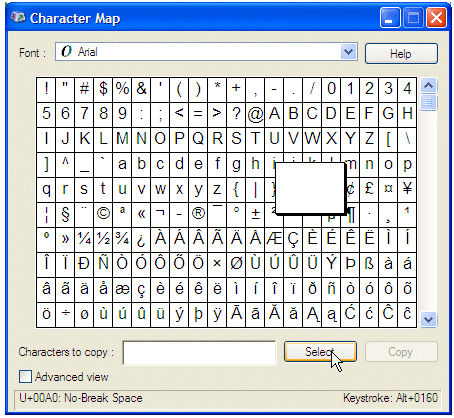
This is the FTDesign text object showing trailing non-breaking spaces inserted behind "Special" (using Ctrl+V) to give the effect shown in the text behind the window.