Identifying Documents
Projects contain at least one to multiple Documents. A single input data file may generate many different documents. Documents are identified by their individual Master Rules together with their order in the Project window. This allows different formatting (for example, Internal POs vs External POs) as well as handling of many different documents.
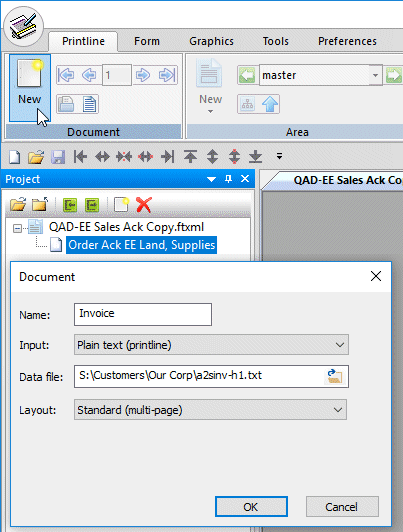
To define a new document select New from the Document area and
supply the details in the resulting Document window.
Completing the Document window shows the new document in the
Document list as well as opening new Form:Name (data) and (form)
entries on the main window.
Name is user supplied.
Input type is chosen from the pull-down list. Current types
are Plain Text, XML and Questionnaire.
Template requires a sample file to use for defining fields
and structures (or for XML, an example file). The file should
include all cases and data fields, and for a print lines file
contain at least two pages. Omit for Questionnaire.
Layout offers these choices:
Full is a multi-page document with leading and trailing pages
Standard is multi-page document without leading and trailing pages.
Simple has the one layout throughout with detail lines in a fixed frame.
Base page only has no detail lines.
The other way to generate a new Document is to copy and paste an existing one.
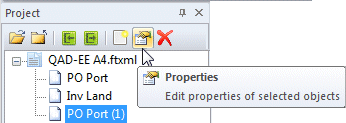
From the Projects window, select the to-be-copied document,
then Copy ![]() and Paste
and Paste ![]() .
.
The pasted document shows last in the Project window, with a (1)
suffix.
It should be renamed using Properties ![]() .
.
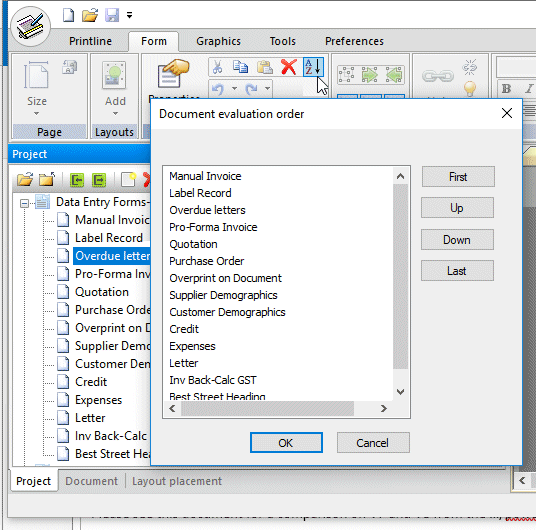
You would now need to change the Master Rules on the copied and / or
just pasted documents to segregate them for processing.
When complete, change Evaluation Order via Edit, Evaluation
order ![]() icon to change the order of document evaluation to match the rules
just set.
icon to change the order of document evaluation to match the rules
just set.
To see how to change master rules, click here.
Suggested Rules
Identification requires testing of fields to determine document
type. We recommend using:
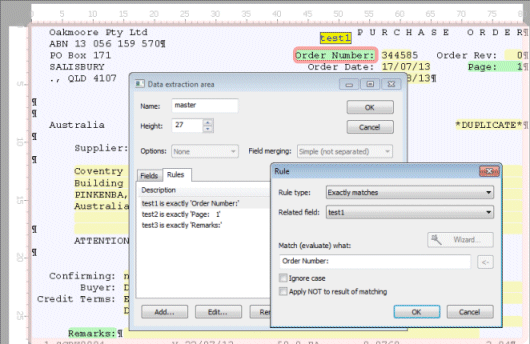
document description or other constant, allowing all cases (for example, "Invoice" and "Debit Adjustment" may be identical documents)
Page: 1 or whatever defines this as the first page - and ensure this will NOT pick up "Page: 10" etc.
Constant at or near the bottom of the first page header, such as Remarks:.
If different treatments of the same document are required, segregate using rules. For example, if the split is internal vs external, identifying third party numbers would be used (eg Supplier = 100 for internal, and Supplier NOT = 100 for external). It is good practice to apply both the positive and negative cases.


