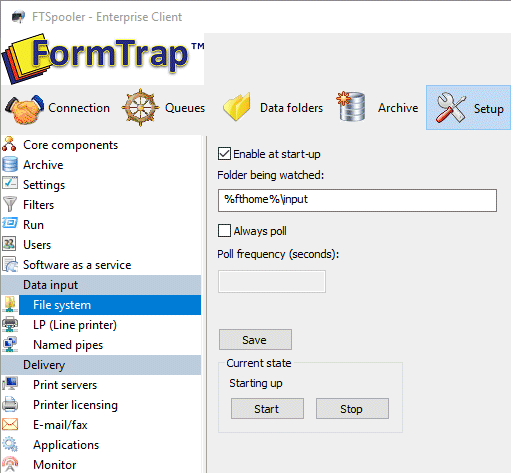File System
This option allows the user's application or a copy statement to write a file directly to the queue folder where it is automatically picked up by the FormTrap Server and processed. This is done without polling, hence FormTrap Server is entirely inactive unless there is data available to process.
Abnormally, and from Version 8.19 forward, the file may be written
or copied to a shared network folder which is polled by the FormTrap
Server. File(s) detected are processed. This method is less
efficient than writing to a FormTrap Queue folder or LP to a
FormTrap Queue folder as polling is an overhead required only for
shared network folders.
To Enable file system at startup (using FormTrap Queue folders):
- Tick the Enable at start-up checkbox to enable the file system option at FormTrap Server start-up.
Where the Folder being watched: is %fthome%\input, on a local drive (standard installation):- Check Always poll: and Polling frequency (seconds): are both empty.
- Where the Folder being watched: is NOT %fthome%\input or where %fthome% is NOT a local drive (NON-standard installation):
- Tick Always
poll:
Set Polling frequency (seconds): to 2 (seconds) or whatever polling interval you require. - You need to Stop and Start FormTrap Server service to have the above take effect.
The watched folder contains sub-folders representing queues. FormTrap Server automatically creates missing queue folders, DO NOT generate queue folders.
More information on Submit Queue via Network