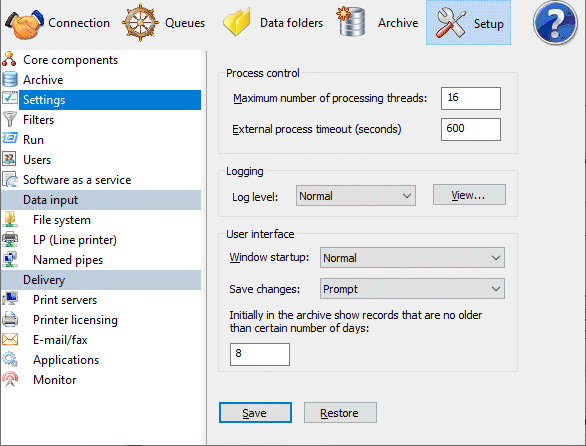Settings
FormTrap Server Settings allows changes to process control, logging information saved, and user interface presented.
You must Stop and Start FormTrap Server service for changes to take effect.
Maximum number of processing threads regulates the number of
jobs being processing simultaneously.
If you are running very large jobs, please see HERE
for additional details.
External process timeout (seconds) provides a timeout for external processes. FormTrap Server registers an error if control is not returned to it within the specified timeout.
Logging is particularly helpful in determining problems and troubleshooting. Select one of the Log level views:
- No logging - Do not keep the log records when running FormTrap Server
- Normal - Keep basic log records when running FormTrap Server
- Verbose - Keep detailed log records when running FormTrap Server
Click on the View button to see the debug log file.
To configure FormTrap Server's User Interface:
- Choose the windows start up status to be either Normal, Normal with an icon on the taskbar, or Hidden with an icon on the taskbar.
- When updating queue properties, FormTrap
Server can Save changes in the following ways:
- Prompt - reminder pops up to ask for whether or not to save the changes.
- Save automatically - changes are saved automatically without any prompts.
- Do not save automatically - changes are not saved unless the Apply button is pressed in each properties tab.
- The field Initially in the
archive show records that are no older than a certain number of
days monitors the default time frame
for the Archive when starts up. This number affects the initial
state of all the queries to the Archive.