Lines
Horizontal and Vertical lines are installed in the toolbox. Drag and drop to form the line on screen.
Manipulation with Graphic Tools
Size handles (white, square) show when a line is highlighted. Pull either handle to lengthen or shorten the line.
About to pull longer, press Mouse Left
Pulling mouse to the right
Release Mouse Left to set to New size
Move the line by pressing Mouse Left with Movement Cursor  showing, then move line with mouse, release Mouse Left to place the object.
showing, then move line with mouse, release Mouse Left to place the object.
Movement cursor on the line, or
Movement cursor on the square above the line
Rotate handle shows when mouse is positioned over the green circle. Press Mouse Left and move the mouse to change angle, releasing Mouse Left when correct.
Rotate handle appears over green circle, press Mouse Left
Move the mouse to change angle
Release Mouse Left to set
Holding down Ctrl rounds rotation to steps of 7.5°. This allows easy selection of 90° angles. Without Ctrl, "near misses" are possible.
Nudge
Nudge uses the keyboard arrows to move line(s) and adjust their size. Set Nudge values using Tools, Nudge (see here for details).
Pressing a keyboard arrow moves the line the Nudge value, in the direction of the arrow.
Holding down Shift when pressing an arrow moves the bottom or right boundary by the nudge value, adjusting line size. Rotated lines have their trailing boundary moved. This may look odd for rotated lines, see the diagrams below for examples (the boundary shifted is opposite from the rotation symbol).
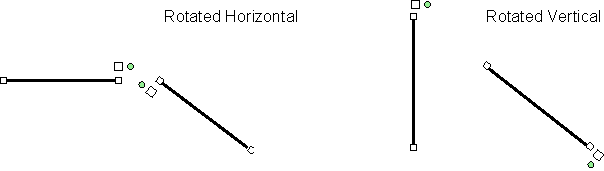
Pressing Shift Left Arrow ... ... and Shift Down Arrow produces this.
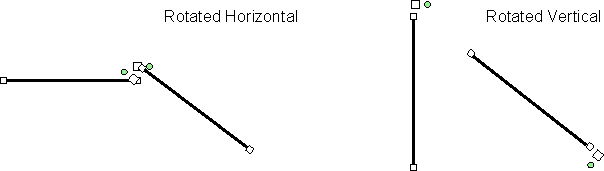
Properties Window
(Edit) Properties ![]() icon opens the properties
windows for lines.
icon opens the properties
windows for lines.
Do NOT select Properties for multiple objects, unless all are to
have the same applied. Unwanted impacts of Properties are
reversible with Undo ![]() .
.

Shape tab applies Line width:, and Line color:. (Fill color: is redundant for lines).
Line tab allows exact Location values of the first selected object and adjustment of other objects by the same shift (NOT recommended for multiple objects). Length and Angle: complete this object.
On-Screen Icons
| Pressing mouse left with a line selected opens this set of self-evident on-screen icons, at the cursor position. |
|



