Queue Properties
Select the queue to change by highlighting it. Update the queue settings in the Properties Bar on the right side of the FormTrap Server Window.
If your site has moderate volumes of fax, please consider using an e-Fax service provider. You dispatch via the web to the service provider and they generally have very good facilities that deliver. Faxes take around 55 second per one page fax via Windows Fax Service.
Google "e-fax" to see e-Fax providers.
Prodocom was formerly recommended in Australia and is maintained for compatability.
e-Fax services are preferred as no TIFF filters are required and the service is accessed using normal email facilities.
FormTrap deals with outgoing faxes only.
Windows Fax Service
This option sends FormTrap documents as faxes using Windows Fax Service. Windows fax Service allows a cover sheet.
Note: Your fax setup must, repeat MUST have Include banner unticked and you will require other changes in Microsoft® Fax Console. For Windows 7, select via Start, All Programs, Windows Fax & Scan, Tools, Fax Settings ..., Advanced tab and untick Include banner in sent faxes.
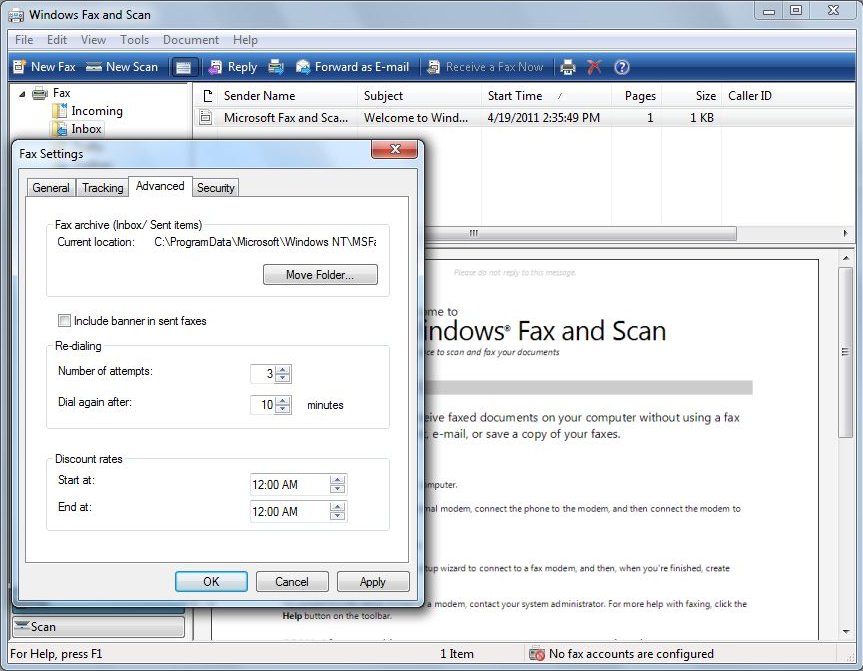
Windows Fax Service is normally activated using Delivery tags (Version 7 Associated File
entries) with any default option overridden by the Delivery tag. Like
any of the "special delivery" methods, Processing tab,
Delivery tag (Associated file entries) prompt must be set
correctly.
Note: Recent changes may mean Windows Fax Service may handle
PDF files. Ignore this message if this works in your site.

More information on Windows Fax Service and Delivery Tags, see Reserved Names.
e-Fax Service
e-Fax services use standard email to send a document copy to the e-Fax provider, where that service
normally provides conversion to fax format - leaving that as a job the FormTrap Server does not have to do.
The email to the fax service is sent to "faxnumber@e-faxprovider.com" with "From:"
providing billing information.
You should check formatting requirements on faxnumber with your e-Fax provider. You may need to
strip embedded spaces from the input and/or replace any "+" indication for international numbers with
your local "International code" such as (USA) 011. This must be done at XML Input formatting
(ie requires a "Normalize" RegEx expression applied to the original field).
The RegEx expression prototype Fax-Reformat is available from Support@FormTrap.com
if your system does not have this already included in your installation. The prototype is to USA
standards.
Note: e-Fax providers cope with most print formats, ignore this message if that
is the case.

More information on Fax Delivery Tags, see Reserved Names.
Fax tab
To set the properties of faxing:
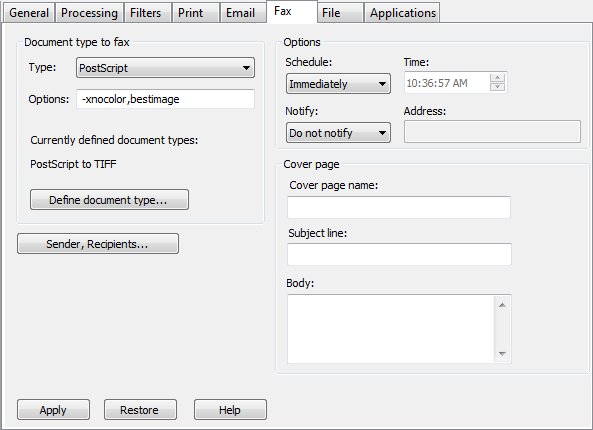
Document type to Fax
- Type and Options are greyed and inactive unless Specify in delivery tabs (Processing tab, Output file type) was selected. These are the deferred formatting selections.
- Click Define document type if Type and Options is greyed and select a filter to convert your input to TIFF (filters are available for PCL, PCLXL and PostScript).
-
- Version 8:
- PCLXL to Tiff where Processing tab, Output file type is PCL6 (PCLXL)
- PostScript to Tiff where Processing tab, Output file type is PostScript
- Version 7:
- PCL to Tiff where Processing
tab, Data Folder is marked as PCL

- PCLXL to Tiff where Processing
tab, Data folder is marked as PCLXL

- PostScript to Tiff where Processing tab, Data folder
is marked as PostScript

- PCL to Tiff where Processing
tab, Data Folder is marked as PCL
- This message shows when no filter is selected.

- Note: Recent changes may mean Windows Fax Service may handle PDF files, test and ignore the message if this works in your site.
- Note: e-Fax providers handle most formats, ignore the message in this case.
- Version 8:
Type where the pull-down choice list has PDF pre-selected, but this may be over-ridden by PCL6 or PostScript.
Options are generally set to -xnocolor,bestimage and are shown in detail here.
Options apply to Windows Fax Service, leave untouched for e-FAX.
- Select one of the three Schedule options:
Immediately, Off peak and
At specified time (Time
required).
Select one of the three Notify options: - Do not notify
Email to sender sends a notification e-mail.
Email to inbox only works with Microsoft® Exchange.
Cover Page applies to Windows Fax Service, e-Fax providers may or may not provide equivalent facilities. Version 8 provides cover pages as part of the document definition as a "Leading Page".
- Cover page is OPTIONAL. The Cover page must be first
created using Windows Fax Cover Page Editor. You can
launch it from Start - All Programs - Accessories - Communications -
Fax - Fax Cover Page Editor, create, edit and save your cover page.
Cover page Name requires the full path to the above cover page
Subject line, and Body are text items where you may use Delivery tag variable(s) by quoting the Delivery tag name(s) in square brackets "[" and "]".
For Example, quoting Your Order [PO Num] delivers “PO22344” from the Delivery tag name="PO Num" value="PO22344" to give Your Order PO22344.
More information on Delivery tag data in Queues Properties
Sender, Recipients button manages details of the fax sender and recipients for Windows Fax Service, e-Fax providers may provide similar facilities. Sender details may be overwritten using Delivery tags, however this is unusual. Recipient deatils are normally provided by Delivery tags.
- Enter Sender Name,
Department and Company.
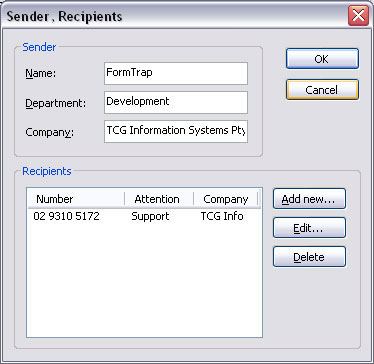
Click Recipient buttons for Add new, Edit or Delete button to change the recipient list.
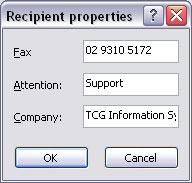
Click the Apply button to save the changes.



