Queue Properties
Select the queue to change by highlighting it. Update the queue settings in the Properties Bar on the right side of the FormTrap Server Window.
Print Tab
To print FormTrap documents, FormTrap Server needs a PCL5 (Version 7 only) or PCL6 (PCLXL) or PostScript or PDF (Version 8 only) compatible printer installed on the system. FormTrap uses only the printer's physical location and needs only one printer defined to print in any of that printer's available languages. You can print in (say) PostScript by selecting a PCL6 printer and vice versa.
More information on Printer licensing
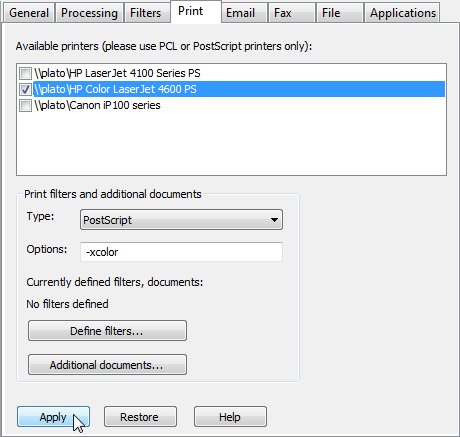
Tick printer(s) from the Available printers list. Selecting multiple printers prints one copy on each selected printer and is a good way to produce collated copies.
Type and Options are greyed and inactive unless Specify in delivery tabs (Processing tab, Output file type) was selected. These are the deferred formatting selections.
Type
The pull-down choice list has PCL6, PostScript and PDF. PDF is directly produced, carries data as data rather than pictures and is searchable.
Options for PCL6 and PostScript are shown here.
Click the Define filters button to choose filter(s) for the printer. Filters are seldom used and might include activation of special printer features, such as stapling.
More information on Define filters
Click the Additional documents button to add print-ready documents
to the formatted output (commonly Terms and Conditions). Available Substitution files
are shown, select documents (generally these have extension .pcl, .pclxl or .ps representing
their printer drivers) which must be suitable for the printer. FormTrap Server does not check the selected
document will operate on the printer selected.
For additional information on generating and saving additional print documents, please press
HERE.
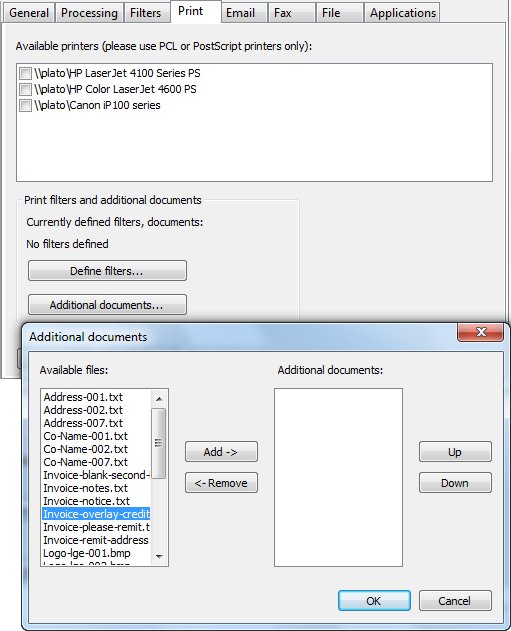
Click the Apply button to save the changes.
More information on Print to ANY Windows Printer including non-laser printers.
Printing from a Single Queue
Delivery tag print may be used to efficiently control printing from one queue in place of many queues (for V7 go
here).
Use a print Delivery tag in the Master record to indicate printer. Substitute from the Lookup Table with data
such as Branch, Sales Person or Location to insert server and printer name, in
\\server\printername format. You can copy \\server\printer from (Windows 7) Control Panel,
Devices and Printers, select a printer, Properties and copy the name as shown.
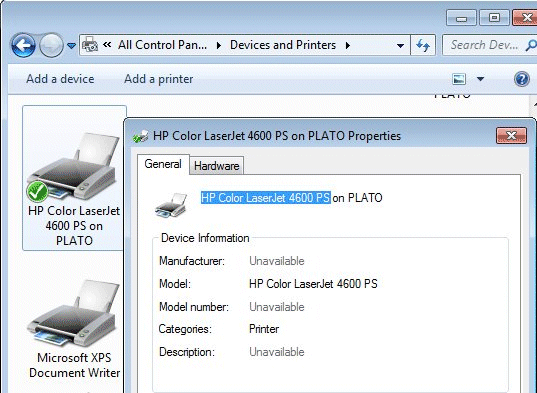
Please see here for information on Delivery tags.
Tick a "default and errors" printer on this Print tab to be used as the destination in the absence of
a valid substitution.
V7 Printing from a Single Queue
Associated File entry print may be used to efficiently control printing. You will require a data value that equates to a physical printer via substitution. Typical data values are Branch, Sales Person or Location, used to substitute the printer name in an associated file entry that reads print=\\server\printername where \\server\printername are printers on your network. You can copy \\server\printer from (Windows 7) Control Panel, Devices and Printers, select a printer, Properties and copy the name as shown.
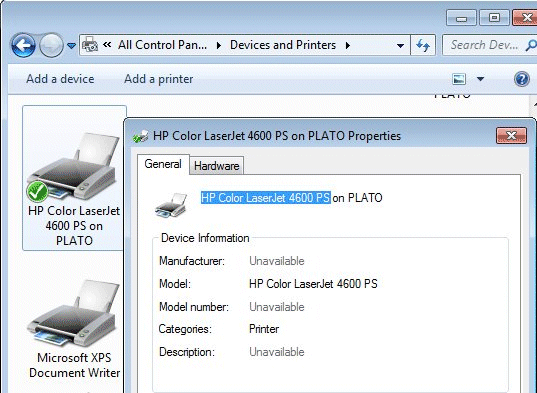
Please see these sections in FTDesign, (top menu) Design & Objects, (left menu) Creating Objects,
Text:
More information on Substitutions, and
More information on Text Associated File Entries
Tick a "default and errors" printer on this Print tab to be used as the destination in the absence of
a valid substitution.



