Queue Properties
Select the queue to change by highlighting it. Update the queue settings in the Properties Bar on the right side of the FormTrap Server Window. Remember to Apply when your changes are complete.
From Version 8.10 FormTrap supports a full HTML structure comprising the same form elements (Headers, Footers and Detail Lines) as the form itself supports. This is detailed in the FTForm Plus manual here.
From Version 8.11 FormTrap supports TLS/SSL as well as SMTP Email.
- TLS/SSL Emails parameters are constructed as normal using the Email tab, however the actual send to TLS/SSL may use any of a number of methods. Select Server with TLS/SSL Emails from the left menu, then if you require a discussion on which of the alternatives is best for you, please Call or Email FormTrap Support.
- SMTP (and MAPI) means you are using an in-house Email Server or Outlook Server.
Email parameters in Setup must be in place, see here for details.
SMTP Email
Note: FTDesign forms (FormTrap Version 7) details are here:
SMTP (Simple Messaging Transfer Protocol) is a reliable
method for email. Delivery tags normally provide the email
address.
Default options for delivery may be modified via Processing
tab, Delivery tags (associated file entries): where the
pull-down offers choices:
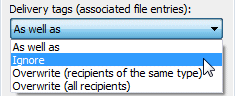
Email addresses must be in standard recipient@domain.com
form as address books are not available.
Lookup tables can substitute to Delivery Tags including email
addresses.
This example of the SMTPTo Delivery Tag would insert CustomerNo
behind CustEmail- to give the lookup Name
CustEmail-100123. A successful lookup then substitutes lookup
Value paul.green@formtrap.com into the finished delivery tag.
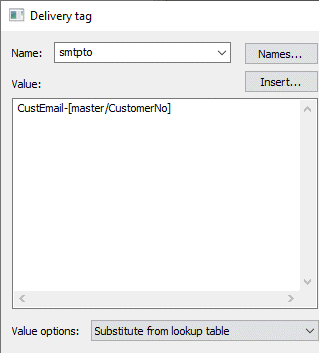
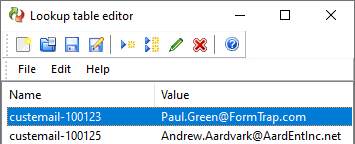
You must configure your SMTP settings before using this option.
Note: Several factors impact SMTP, particularly:
- Windows inconsistencies between operating system and software versions.
- Impact of anti-spam software, some programs will not work under load.
- SMTP protocol itself which is susceptible to user errors (for example, leaving out the @ in an email address). FormTrap Server recovers these events, limiting unsent emails to just those with errors.
- Differences in SMTP Servers which may omit detailed information on errors and may allow or not allow the email to be sent (for example, an error in SMTPFrom DOES send emails under Exchange 2007 with a generic message but DOES NOT under later versions, where the additional information Bad sender address syntax is supplied as part of the error message by the SMTP Server).
Please look at Archive, Errors and the Log file for
additional error messages when you have issues with SMTP.
The Log file (ftspooler-debug.txt in the %fthome%
folder) should be included in any requests for assistance emailed to
support@formtrap.com.
Known items are summarized in this article from the Knowledge Base
which we maintain as new items present. You should read this before
proceeding further.
- www.formtrap.com and enter your User Id and Password.
- Select Knowledge Base.
- Use keyword anti and look at the single article presented.
More information on SMTP and Delivery Tags see Reserved Names.
MAPI Email
MAPI is Microsoft Outlook's Messaging Interface which
delivers jobs to e-mail, fax or other types of recipients supported
by MAPI. MAPI is installed as a part of Microsoft Outlook with only
e-mail enabled by default. Use of this delivery mechanism requires
prior setup of the profile used to access MAPI. You must configure
your Mail Profile before using the Mail option.
Email is normally activated using Delivery Tags (V7 Associated
Files) which are normally set to over-ride standard email delivery
(customer email over-rides standard email delivery to Purchasing for
example).
Like all of the "special delivery" methods, the Processing
tab, Delivery tags (associated file entries): prompt must be
set correctly.
More
information on Outlook (MAPI) and Delivery Tags see Reserved
Names.
Email tab
To set the properties of emailing:
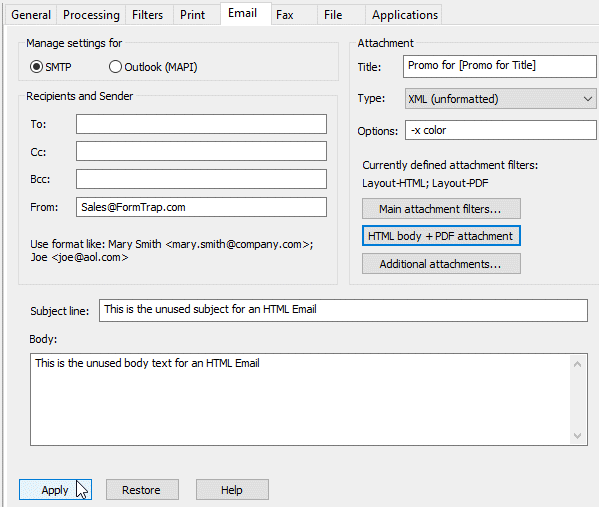
Note: If your Email Output is TLS/SSL
(for example, Office 365, GMail or Yahoo Mail), the only blocks
you need to fill in are Attachment and Subject line:,
everything else is ignored.
SMTP or Outlook (MAPI) is the email option, select
one or the other.
Recipients and Sender
- To:, CC: and BCC: are normally from Delivery tags, From: is often taken directly from this screen. All must be valid email addresses:
- Note: DO NOT use Delivery tags with characters that are illegal for or have special meaning to email. Note that the comma in "Name, Inc." is treated as a separator and attempts to locate "Name" and "Inc." in Windows address books. In Version 8 you may use RegEx to remove problem-causing characters. In Version 7 we have a filter (additional cost) that replaces illegal characters with neutral characters.
recipient@domain.com or
Recipient Name <recipient@domain.com>
Attachments
- Title is the attachment file name. When
left blank the unique DB Job ID is inserted. You may
intentionally use the DB Job Id by inserting [db_job_id].
You may use Delivery tag variable(s) by quoting the
Delivery tag name(s) in square brackets [ and ].
For Example, quoting Your Order [Order No] delivers “PO22344” from the Delivery tag line:
name="Order No" value="PO22344"
to give Your Order PO22344.
You may use a combination of text and Delivery Tag variables to form the finished title.
Title is appended with File Extension, from the file type of the Attachment (Your Order PO22344.pdf in the example). - Type and Options are greyed and inactive unless Specify in delivery tabs (Processing tab, Output file type) was selected. These are the deferred formatting selections.
- Main attachment filters ... apply only to FTDesign forms and are covered here.
- Additional
attachments ... specifies other files to attach, either the
input file (tick Input file) or other documents from the Available
files ... list.
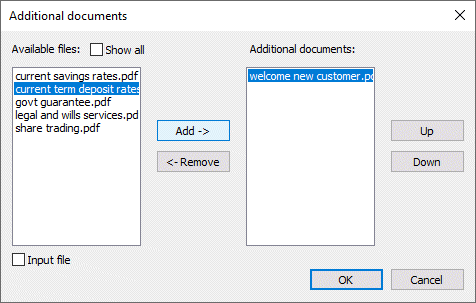
Input file (tick box) adds the intermediate XML file for Version 8, or for Version 7 is the file pre-formatting.
Other documents must be in the Substitutions area. Most "other documents" are Word (.docx) or Excel (.xlsx) or PDFs (.pdf). Press OK to close the Additional documents window.
For additional information on generating and saving additional email documents, please press here.
Additional files show above Main attachment ... under Currently defined attachments ... .
Type where the pull-down choice list has PDF pre-selected, but this may be over-ridden by PCL6 or PostScript in the unlikely event print-ready files need to be sent.
Options are generally set to -xcolor,bestimage and are shown in detail here.
Subject and Body
- These are irrelevant to HTML Emails.
- Subject line may be supplied by the
Delivery tag name Subj or may be assembled from constants
(if blank, defaults to DB Job Id) and Delivery tag value(s)
by embedding name(s) in square brackets in square
brackets [ and ]. [db_job_id] may be
included as a delivery tag.
For example, quoting Your Order [Order No] would deliver “PO22344” from the Delivery tag line name="Order No" value="PO22344" to show subject as Your Order PO22344. You may use a combination of text and Delivery tag variables to form the finished Subject.
Body may be from from the Delivery tag name EmailBody or from the field. As for Subject, Delivery tag information may be included in Body, using [DelTagName] values.
Body is ignored where TLS/SSL emails are being sent.
More information on Using Delivery Tags in FormTrap Server Queues Properties.
Click the Apply button to save the changes.
Server with SMTP or MAPI Emails
Delivery Tags are produced during document formatting by FormTrap
Server. If the form contains either an SMTP Email Delivery Tag (name="SMTPTo")
or a MAPI Email Delivery Tag (name="EmailTo") or the Email
tab shows a Recipient "email to" address, an email is sent.
Delivery tags for CC, BCC, From and ReplyTo
are available as SMTPxx and Emailxx.
These additional conditions are required to send the email:
- Queues, Process tab, Delivery
tags (associated file entries): is NOT set to Ignore
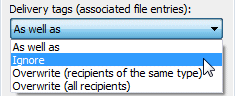
Manage settings for is matched to Delivery Tag (SMTP matches SMTPto, Outlook (MAPI) matches EmailTo).
Email Address is properly formed in the Delivery Tag: - SMTPTo or EmailTo Delivery
Tags with blank email addresses are ignored (effectively do not
exist.)
Malformed email addresses (without @ or containing forbidden characters) are rejected by mail servers and may stop further processing. FormTrap advises such events (check the log file %home%\ftspooler-debug.txt), then restarts the mail server.
HTML Emails
HTML Emails are recommended over emails with PDF attachments as they show full details directly on the recipient's screen without the need to open an attachment. This especially applies to promotional emails and non-accounting documents. From Version 8.12, the PDF may accompany the HTML Email for a "best of both worlds" solution.
There are two methods to form an HTML Email:
HTML body defined in Email tab of the queue as inline text or a link to an external file
Where to use:
Single transactions with data from Delivery tags only, without conditional logic and without detail line data (insurance renewals, single-item bills, single items promos as examples).
For:
Easy to define, fast and efficient. Involves just the FormTrap Server.
Against:
Data from Delivery tags only (detail line data is unavailable). No conditional logic.
HTML fully formed via FTForm Plus as inline text or a link to an external file
Where to use:
Documents with multiple detail lines, where normal field data is shown, where rules and conditions on HTML segments are required, and where data from lookups (including lookups with embedded data) are needed.
For:
Handles all aspects of the HTML in the same manner as forms, allowing all of the variations EXCEPT rules on layout data fields. These can be approximated by conditions on alternate HTML blocks to replace alternate data defined with rules (typically data from the field or from the lookup, if a lookup exists).
Against:
Additional complexity, and requires two "passes" of the FormTrap Layout logic.
Defining "HTML body defined in Email tab of the queue"
From Version 8.8 FormTrap Server, HTML emails defined in
Body Text are available. Input is a functional HTML page with your
logo(s) and the text blocks you want to manipulate identified
easily. HTML may include normal buttons and references back to your
web site. The original HTML file would be developed by your web
designer or cloned from something received that is close.
View the HTML file in Explorer, then right click and View source.
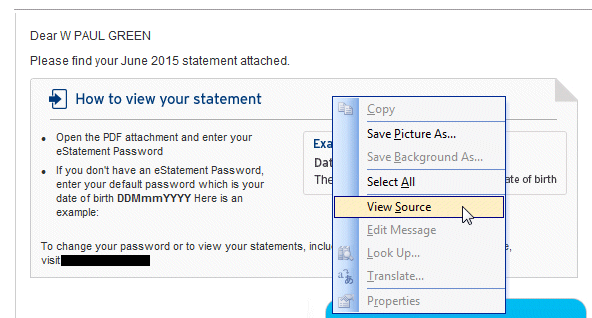
Highlight the HTML from the view and Copy, then ...
Either: Paste to Body: (in the Email window)
Or: save as an HTML file in a folder (we recommend the new
folder ..\fthome\v7\html), and
include the Delivery Tag emailbody showing the
full path to the above file.
Modify text within the HTML file or Body to replace text and logos,
any required additional HTML coding may be included. Below is one
such text file with Delivery tag variables included in square
brackets:
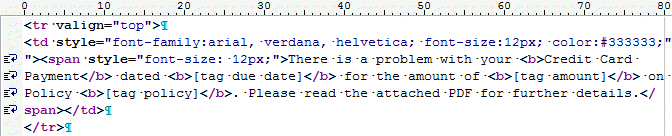
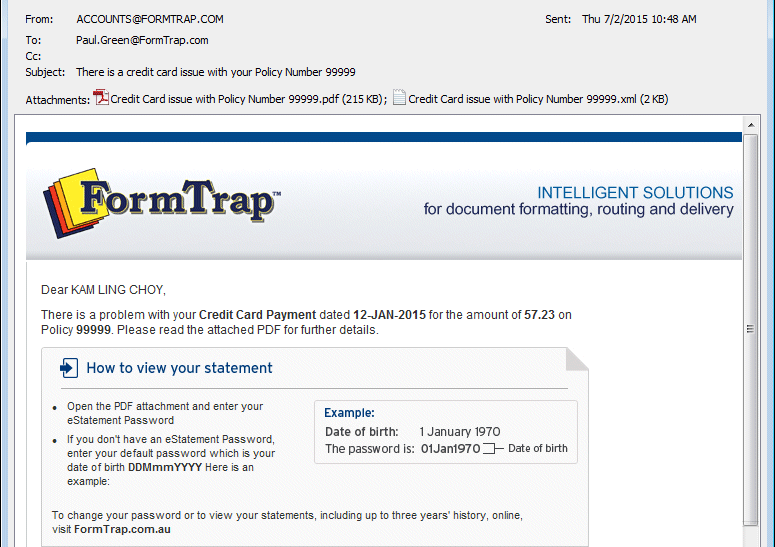
You must set Delivery tags (associated file entries): to one
of the Overwrite ... values.
Processing "HTML fully formed via FTForm Plus" Forms
Trap Server version 8.12 and the corresponding version of FTForm Plus, provide full HTML Emails with data embedded into each of the Layout HTML blocks. These are ideal for promotional activity as many people are now reluctant to open ANY attachment due to issues of security. You can view an HTML Email Promotion here. You may want to review the HTML function in FTForm Plus shown here.
Because the HTML Email is defined in the form and assembled by the same layout logic as print-ready copies (including PDFs), two passes of the print logic is required to both send an HTML Email and to attach a PDF from the same data.
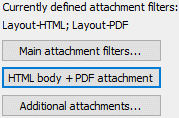
To make this simple, the middle button allows BOTH HTML body
and PDF attachment in the one Email delivery. The results
of pressing this button are shown above where TWO filters are
generated. These filters can be viewed via Setup, Filters.
The Layout-PDF filter has an Options question where
the options can be varied (view options here).
Subject and Body Text are ignored for emails where HTML is defined in the form.
Note: To output an HTML Email only,
use Processing tab, Output file type and select HTML
from the drop-down.
Smart ways to Email
These two suggestions are based on what is done at two FormTrap customers. The first is an approach that works when the objective is to email ALL invoices to customers and requires excellent personnel in the department responsible for handling exceptions, the second is great practice for an organization wanting to establish close relationships between their own and customer staff:
- Email all customers
All invoices include Delivery tag smtpto (Version 7, Associated File entry SMTPTo). Invoices without an email address are dropped (Delivery tags are dropped where the "value" is blank, email address is the value). The Processing tab, Delivery tags (Associated file entries): value is set to Overwrite (recipients of the same type). This response uses the Delivery tag value smtpto unless there is none, in which case the default recipient in the Email tab is used instead. The default value is a function in Accounts who immediately make contact with the customer, find the email address and email the invoice AND enter the email address into the system (in this case in the Lookup file). Similarly, all "bounced" emails are delivered to the same function for immediate follow-up (normally due to someone leaving the receiving company or a company name change or new standards for person names within the company).
- Personalized Emails
All invoices include Delivery tag smtpfrom, based on a lookup using the sales person initials. Any invoices without either sales person initials (virtually none, this would be an unusual occurrence) or without a substitution are directed as above to a function in the organization that handles exceptions.
Generally, the correct invoice is emailed to the client from a person in the organization, with a copy emailed to that person for information and follow-up. While not done in this instance, the system can cater for individual "body texts" for each sales person or even specific texts per pair of sales person and customer.
We are told this resulted in a significant, sustained increase in repeat orders attributed to customer satisfaction with being treated as a person by a person plus the responsibility felt by the staff for their customers.
GMail and iPhone failed PDFs
FormTrap produces PDFs without embedded fonts which (2016) are not handled by GMail and iPhone using their one click viewer. Embedded fonts are an option in the FormTrap Server where there are two solutions available:
- Gmail, use Open with shown below to open using Lumin
or Doc Hub which do properly display FormTrap PDFs. You
will need to advise the user in the email body text that these
options produce a correct view.
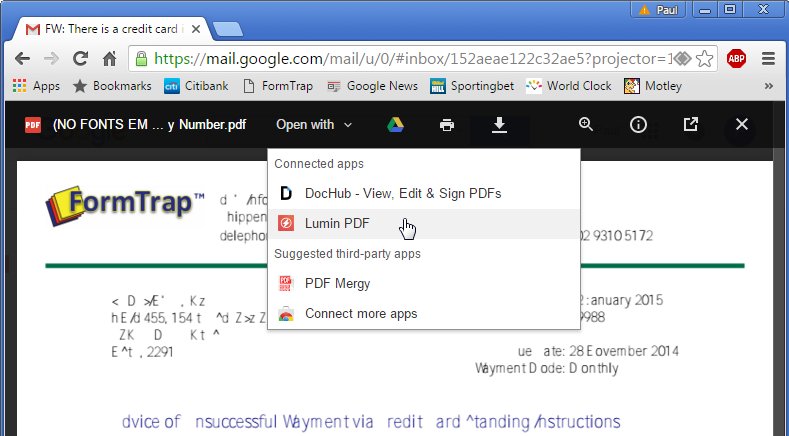
- Set Processing tab, Options, PDFEmbed.
This increases the size of the PDF to ten or more times it's current size by embedding font glyphs, HOWEVER if fonts are restricted to just Arial, Times New Roman and Courier New, PDFEmbed provides a minimum sized PDF file. PDFs with the PDFEmbed option are viewed with GMail and iPhone viewers, the restricted font PDFs are commonly 1/10th the size of one with other fonts.
See HERE under PDFEmbed for details.
PDFEmbed with normal fonts produces what is known as a PDF/A format (mandated in Europe for PDFs), size up to 1Mb and higher.
FTDesign Forms SMTP - Instructions using Associated Files (Current Product uses Delivery Tags)
SMTP (Simple Messaging Transfer Protocol) is a reliable
method for email. Associated File entries normally provide
the email address.
Default options for delivery may be modified via this pull-down
using these choices:
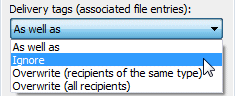
SMTPTo address must be in standard recipient@domain.com
form as address books are not available.
Email address may substitute from individual files, an example of a
Substitution entry on the form might be:
##A#SMTPTo#CustEmail-«CustNo».txt#
This substitutes the content of the nominated .txt file to
produce the Associated File entry:
SMTPTo=Paul.Green@FormTrap.com
where the email address is the file content.
FTDesign Forms PDF Filters - Instructions for filters (Current Product outputs direct PDF files, no filters required)
- Main attachment filters ... button specifies attachment filter(s), which are irrelevant for Version 8 forms where PDFs are produced by the formatting logic. This covers FTDesign forms.
- Select PostScript to PDF and
 (the other
choices are throw-backs to very early versions and are
inefficient).
(the other
choices are throw-backs to very early versions and are
inefficient).
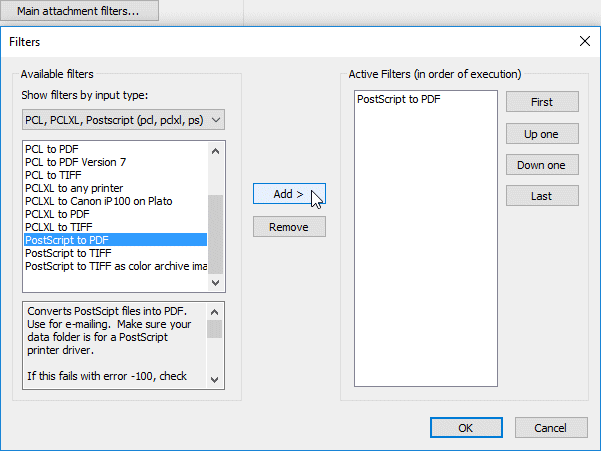
You can reverse an incorrect selection by selecting from Active Filters and .
.
Press OK to close the Filters window.
-
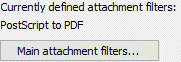
The requested filter shows on screen under Currently defined attachments ... (just above Main attachment filters ... ) as shown to the right.


