Adding and Changing Records and Areas
For a PowerPoint overview of how text files are converted to XML, press HERE.
This condition REQUIRES removal of Redundant areas.
Where your file has structures that may be separated by a page
header, you must define Redundant areas and remove them. Do this after
defining the Master record but before defining other records
and areas.
The picture below shows Item Number icb200-45 where
description Circuit Board is on the next page.
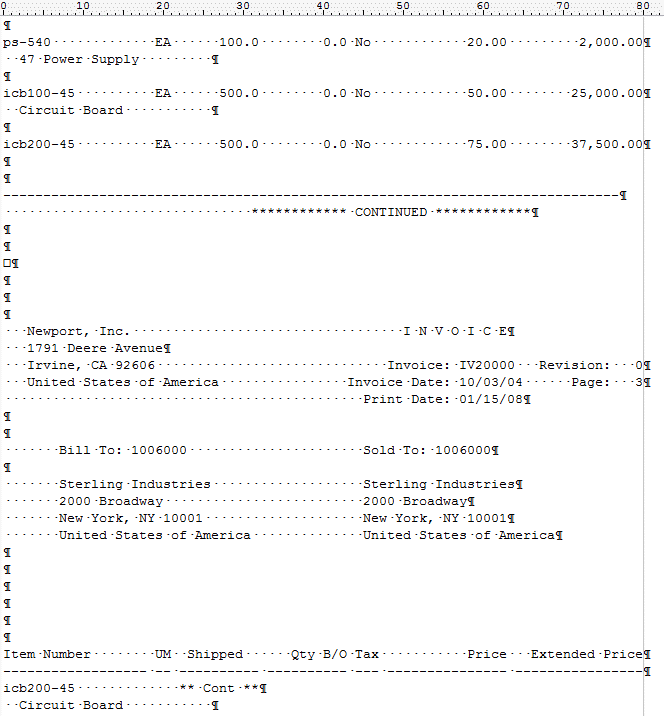
If you have this condition in your data, you MUST remove the
inter-page information that separate the detail data (in this case,
product data), after defining the Master record.
Defining the Master Record
The file opens, automatically showing the top four lines as the master
area.
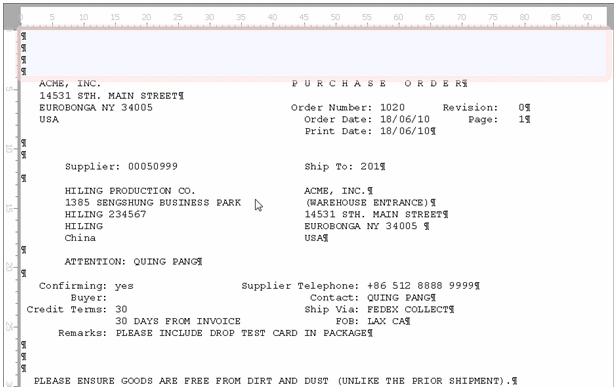
Pull the boundaries to define the area, the area may leave out (or
not) leading blank lines.
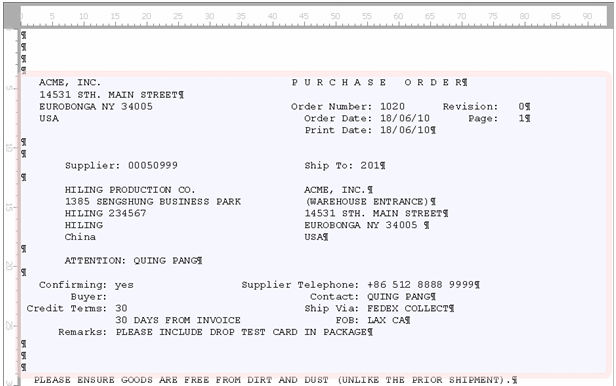
Pull the bottom down to the end of the Header. In this example, pull
the bottom down to include potentially four lines of remarks (three
lines down from the Remarks: literal) and pull the top down
to the first line ( P U R C H A S E ). This is the Master
Record.
Add Fields and Rules on those fields to recognize
the master record, see HERE
...
... then, if you require to remove redundant areas, see HERE.
Other Records and Areas
For any other record or area, select New from the Area
icons below:
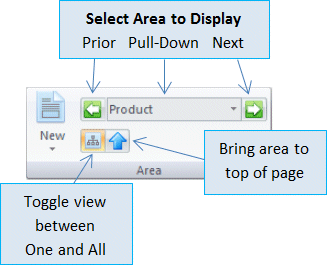
This pull-down appears; select the type of record or area required:
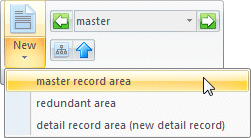
The cursor changes to "Define Area" cursor  . Move
through pages to find the area required, in this example we are
defining the Total in the source file, use page movement tools, as
well as the source file scroll bar to view the bottom of pages.
. Move
through pages to find the area required, in this example we are
defining the Total in the source file, use page movement tools, as
well as the source file scroll bar to view the bottom of pages.
![]()
Once found, press the mouse to define the first line and let go on
the last line, as below:
- Push mouse to start defining Total area (within master)
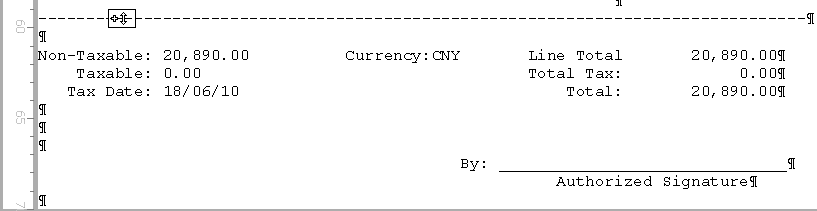
- Drag and release mouse on the last line of Total to complete
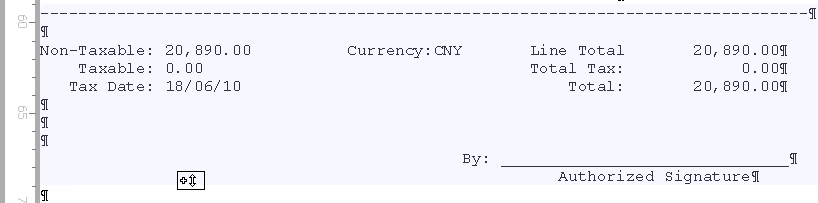
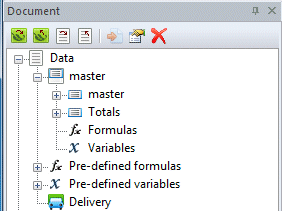
Areas defined show in the list at page left by expanding Data then master or expanding a Detail record.
Immediately define the Fields and Rules that identify this area, see HERE.



