Different Languages
This is a summary of how to handle different languages from your normal "Locale" - term for your local character set, as examples: English (USA), Spanish (Mexico).
FormTrap handles these different cases elegantly:
Input is in one "Locale" and output to a different "Locale", typically a translation from English to (say) German using all of the German conventions for numbers, currency and dates.
Input is in a different Locale to the normal input - typically an overseas branch outputting in their conventions and using a shared FormTrap system, see HERE.
FormTrap (Version 8-23) now handles
mixed representation input files, for example this from a German
branch of an English-Locale parent country where both English
and German
representations of values are present, see HERE.

Each of the sections below is a consolidation of the various elements for each case.
Input is one Locale, Output is to a different Locale (English input, output in German)
Applies from Version 8.22
This is the most common case, where the ERP (or other system) operates in English, but with foreign letters present for company names (for example, German Ä and ß, French é or Spanish Ñ and ¿). Output is required in foreign language, to their conventions.
- See HERE
for how to load the data file and choose the Western
filter for European languages, including Greek and Cyrillic
(eastern Europe).
- Define numbers and currency fields as normal for the default
locale (English-USA in the example).
Note that the pattern #,##0.### handles sign leading (and allows for a thousand-separator).
- In the FormName (form) layout screen, for numeric
fields, select until the blue surround shows, then from Format,
select German (Germany) from the global list.
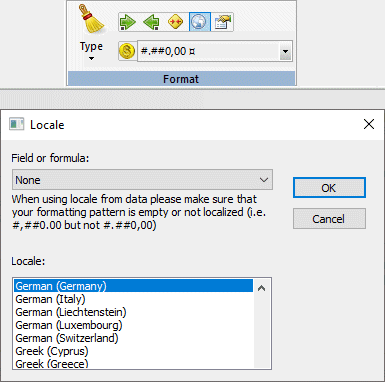
The format string changes to the German format for currency (#.##0.## ¤) and shows the field as:
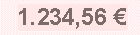
- In the FormName (form) layout screen, for date fields,
select until the blue surround shows, then from Format,
select German (Germany) from the global list. Below shows
conversion from English to German conventions.
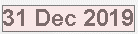 with
this as the German
with
this as the German 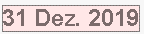
- The above shows how to handle individual fields for just the one
output language, however with care, you can construct the one form
to handle all of your documents to non-Asian font countries, and
one more for Japan, China and Korea. The key is to have all of
your constants as lookup entries and to use the in-built facility
to structure numbers, currency and dates to recipient standards.
There is a PowerPoint on this HERE, and please contact Support@FormTrap.com
for additional details if this applies to your organization.
Please look HERE for the manual,covering multi-national forms.
Input is from a Different Language to normal (German input to a development environment that is English)
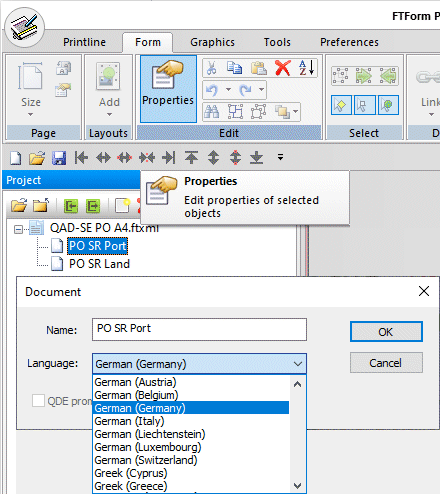
Set Document Properties to include the output Language,
this converts numbers and dates to the conventions for the language
chosen.
You must load the data file, using the correct filter, see HERE.
Input file has Mixed Representations (eg English and German conventions)
Applies from Version 8.23
This is an example data file for this situation containing a
mixture of English and
German conventions for
numbers and currencies.

Form design operates in English, however the input file includes
BOTH your own as well as different conventions for dates and
numbers. If the conventions are skewed toward the different
language, set Document Properties to show that Language,
per the diagram above (leave as Default if you
want to process per your own Language).
You must load the data file, using the correct filter, see HERE.
Individual numeric input fields on input are defined as Use
document's default language or as a specific Language, see below:
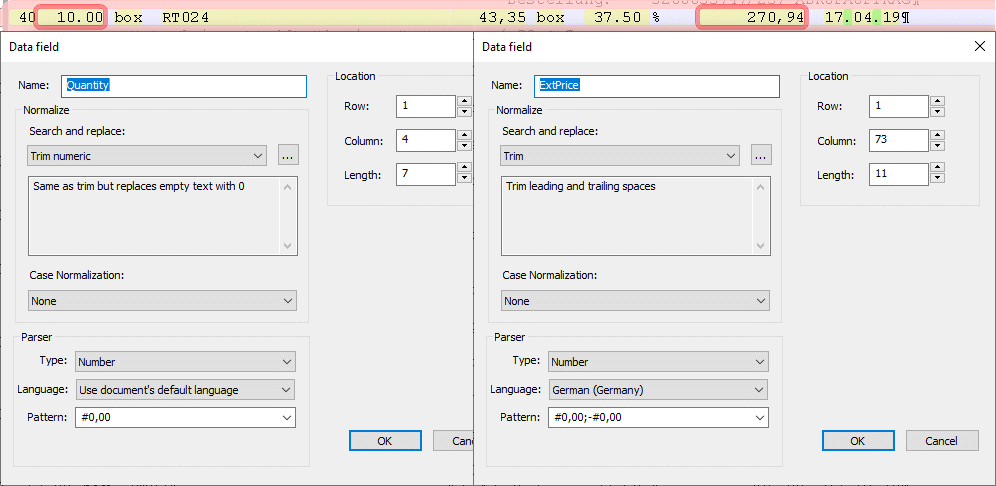
These are the resulting fields in the XML file produced.
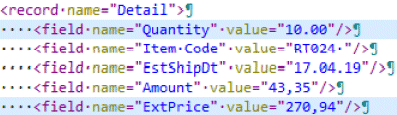
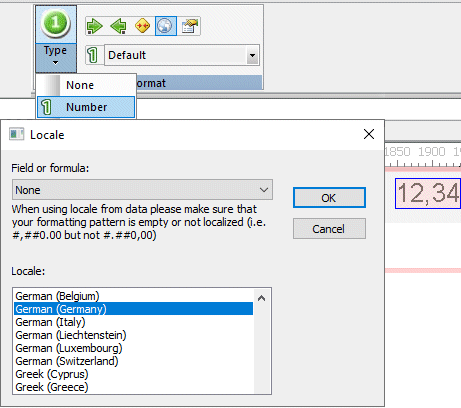
When formatting the erroneous convention numeric fields, you must
select as shown to translate to correct conventions. This selects
the format, then uses the globe icon to select German from the list.
This technique may be further extended to allow a filed or lookup
entry to provide the Country-Location value for multi-lingual forms,
see HERE



